Asus PRIME X399-A handleiding
Handleiding
Je bekijkt pagina 61 van 96
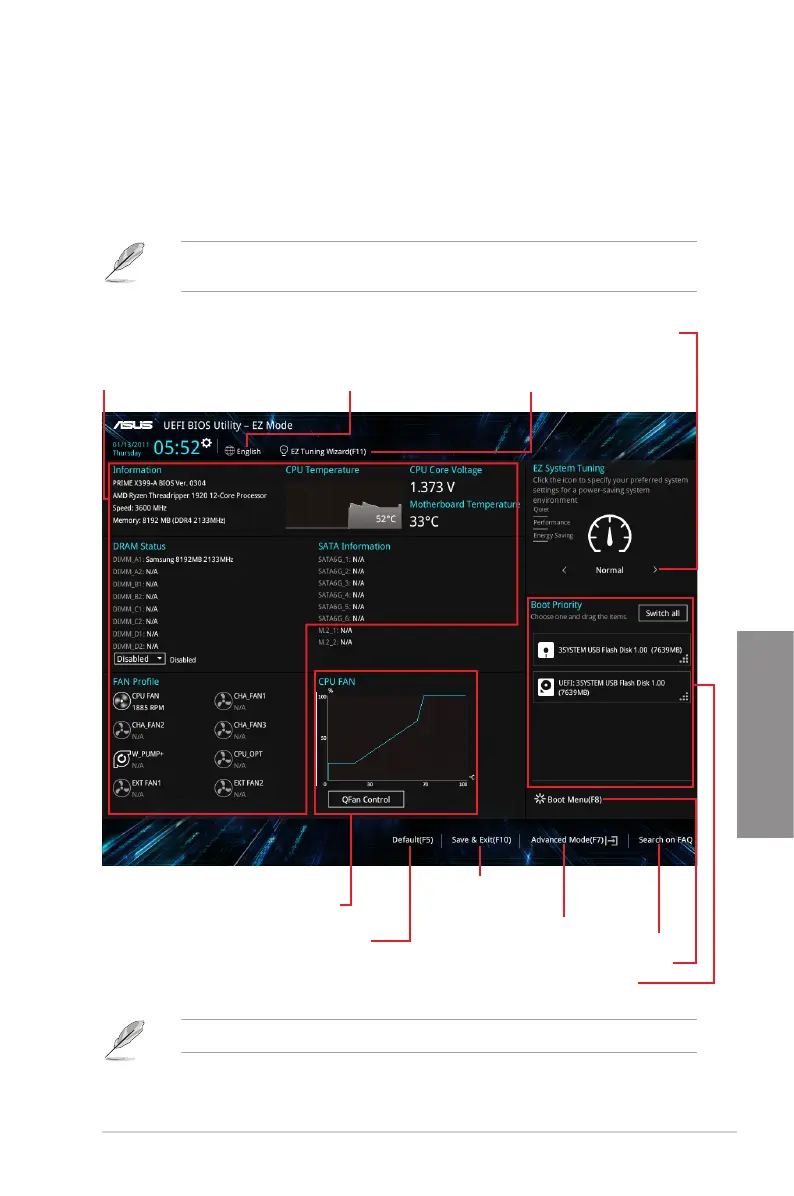
ASUS PRIME X399-A
3-3
Chapter 3
3.2.1 EZ Mode
By default, the EZ Mode screen appears when you enter the BIOS setup program. The EZ
Mode provides you an overview of the basic system information, and allows you to select
the display language, system performance, mode and boot device priority. To access the
Advanced Mode, select Advanced Mode or press the <F7> hotkey for the advanced BIOS
settings.
The default screen for entering the BIOS setup program can be changed. Refer to the
Setup Mode item in section Boot menu for details.
The boot device options vary depending on the devices you installed to the system.
Selects the display language
of the BIOS setup program
Displays the CPU/motherboard temperature,
CPU voltage output, CPU/chassis/power fan
speed, and SATA information
Displays the system properties of the selected mode.
Click < or > to switch EZ System Tuning modes
Loads optimized
default settings
Congures system overclocking
Displays the CPU Fan’s speed. Click
the button to manually tune the fans
Saves the changes
and resets the system
Click to display boot devices
Selects the boot device priority
Click to go to Advanced mode
Search on the FAQ
Bekijk gratis de handleiding van Asus PRIME X399-A, stel vragen en lees de antwoorden op veelvoorkomende problemen, of gebruik onze assistent om sneller informatie in de handleiding te vinden of uitleg te krijgen over specifieke functies.
Productinformatie
| Merk | Asus |
| Model | PRIME X399-A |
| Categorie | Niet gecategoriseerd |
| Taal | Nederlands |
| Grootte | 8909 MB |
Caratteristiche Prodotto
| Breedte | 305 mm |
| Diepte | 269 mm |
| Gebruikershandleiding | Ja |
| Ethernet LAN | Ja |
| Type stroombron | ATX |







