Asus Prime H310M-A handleiding
Handleiding
Je bekijkt pagina 21 van 29
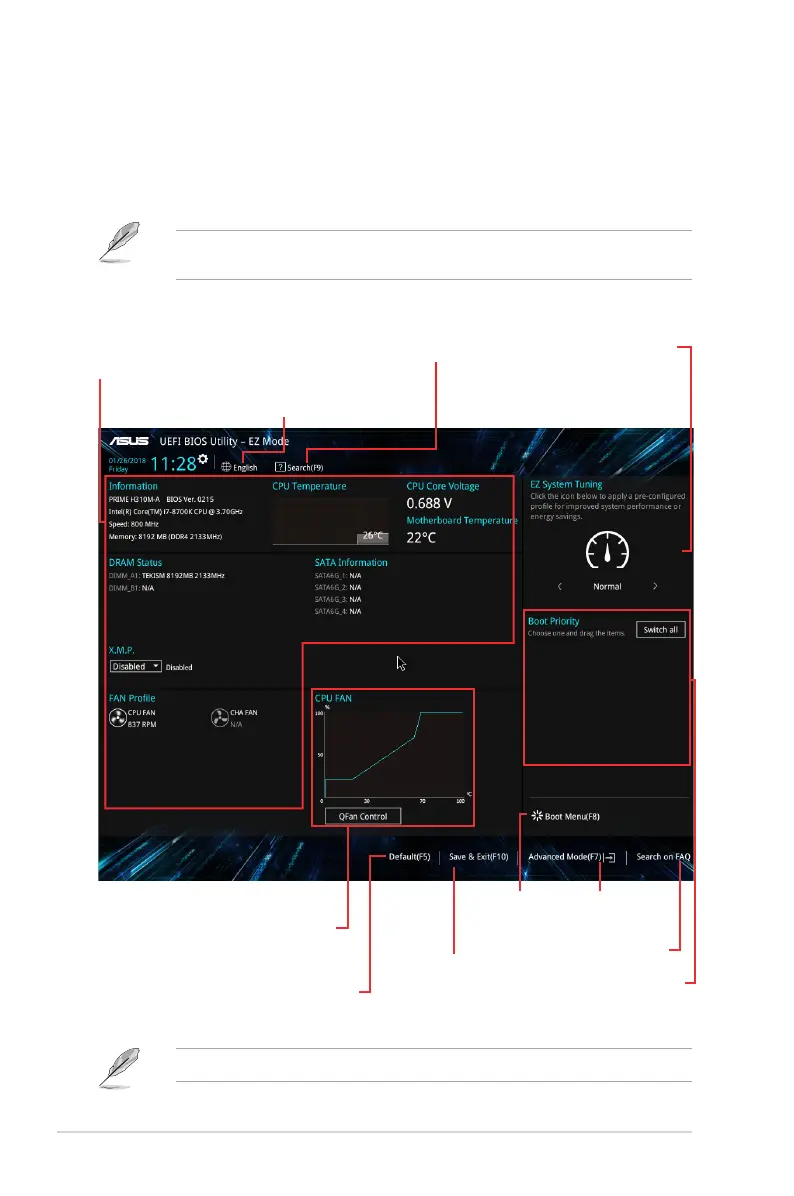
EZ Mode
By default, the EZ Mode screen appears when you enter the BIOS setup program. The EZ
Mode provides you an overview of the basic system information, and allows you to select the
display language, system performance mode, fan prole and boot device priority. To access
the Advanced Mode, click Advanced Mode(F7) or press <F7>.
The default screen for entering the BIOS setup program can be changed. Go to the Setup
Mode item under the Boot menu.
The boot device options vary depending on the devices you installed to the system.
Saves the changes
and resets the
system
Selects the display
language of the BIOS
setup program
Displays the CPU/motherboard
temperature, CPU voltage output,
CPU/chassis fan speed, and SATA
information
Displays the system
properties of the
selected mode. Click
<Enter> to switch EZ
System Tuning modes
Displays the
Advanced mode
menus
Selects the boot
device priority
Loads optimized
default settings
Shows the
bootable
devices
Displays the CPU Fan’s speed.
Click the button to manually
tune the fans
Search on FAQs
Searches by BIOS item
name, enter the item name
to nd the related item
listing
2-2Chapter 2: BIOS information
Bekijk gratis de handleiding van Asus Prime H310M-A, stel vragen en lees de antwoorden op veelvoorkomende problemen, of gebruik onze assistent om sneller informatie in de handleiding te vinden of uitleg te krijgen over specifieke functies.
Productinformatie
| Merk | Asus |
| Model | Prime H310M-A |
| Categorie | Niet gecategoriseerd |
| Taal | Nederlands |
| Grootte | 2986 MB |
Caratteristiche Prodotto
| Breedte | 226 mm |
| Diepte | 185 mm |
| Ethernet LAN | Ja |
| Maximum resolutie | 4096 x 2160 Pixels |
| Type stroombron | ATX |







