Arturia Bus EXCITER-104 handleiding
Handleiding
Je bekijkt pagina 24 van 41
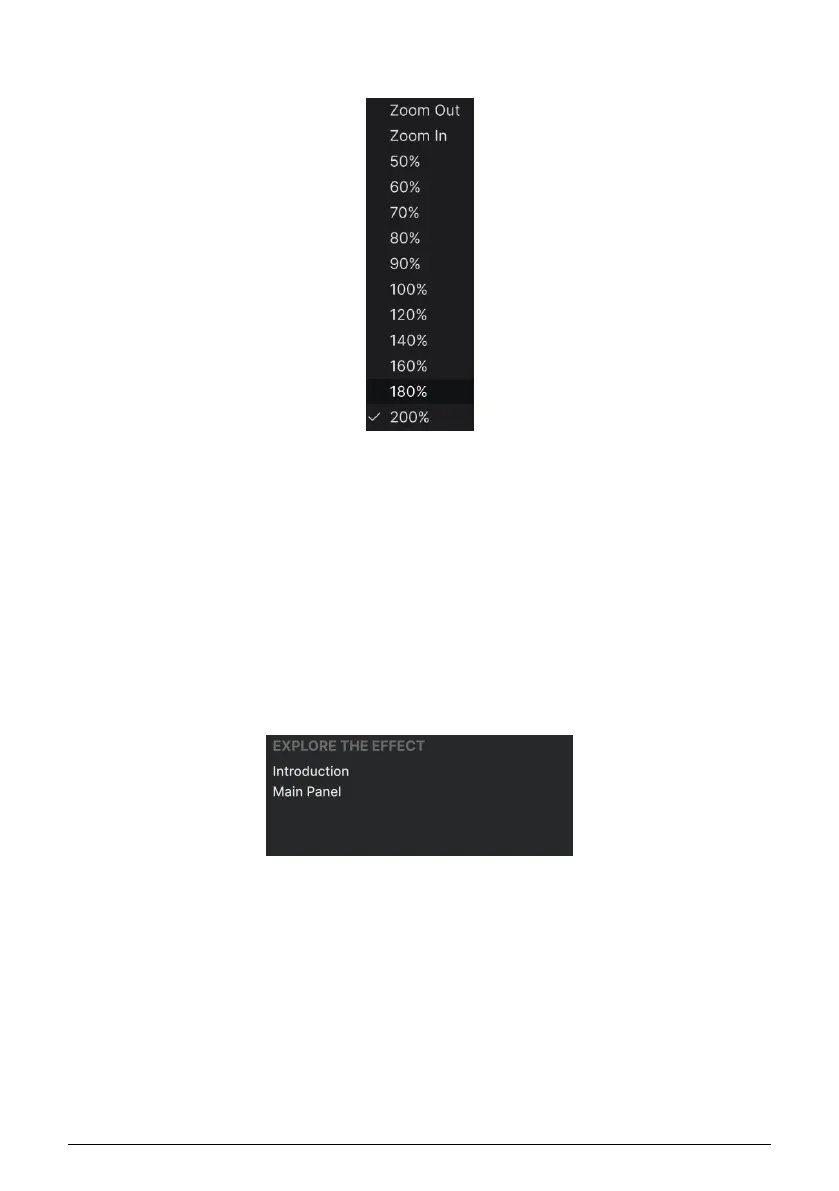
4.1.1.7. Resize Window
Bus EXCITER-104 can be resized from 50% to 200% of its default size (100%) without any
visual artifacts. On a smaller screen, such as a laptop, you may want to reduce the interface
size so it doesn’t dominate the display. On a larger screen or a second monitor, you can
increase the size to get a better view of the controls and graphics.
You can also perform this operation using keyboard shortcuts: every time you press CTRL-
(Windows) or CMD- (macOS), the window will shrink by one size increment, and every time
you press CTRL+ (Windows) or CMD+ (macOS), the window will grow by one size increment.
In addition, you can click-drag the resize handle [p.24] at the right of the lower toolbar to
make the Bus EXCITER-104 window any size in the menu.
4.1.1.8. Tutorials
Bus EXCITER-104 comes with interactive tutorials that walk you through different features
of the plug-in. Clicking this option opens a pane on the right side of the window where the
tutorials appear. Select one to access step-by-step descriptions that highlight the relevant
controls and walk you through the process. Click “Exit Tutorials” at the bottom of this pane to
end the tutorial and collapse the plug-in window to its previous size.
4.1.1.9. Help
Get more help by visiting links to this user manual and Frequently Asked Questions pages
on Arturia’s website. You will need an internet connection to access these pages.
19 Arturia - User Manual Bus EXCITER-104 - THE TOOLBARS
Bekijk gratis de handleiding van Arturia Bus EXCITER-104, stel vragen en lees de antwoorden op veelvoorkomende problemen, of gebruik onze assistent om sneller informatie in de handleiding te vinden of uitleg te krijgen over specifieke functies.
Productinformatie
| Merk | Arturia |
| Model | Bus EXCITER-104 |
| Categorie | Niet gecategoriseerd |
| Taal | Nederlands |
| Grootte | 4960 MB |







