Arturia Augmented MALLETS Play handleiding
Handleiding
Je bekijkt pagina 10 van 36
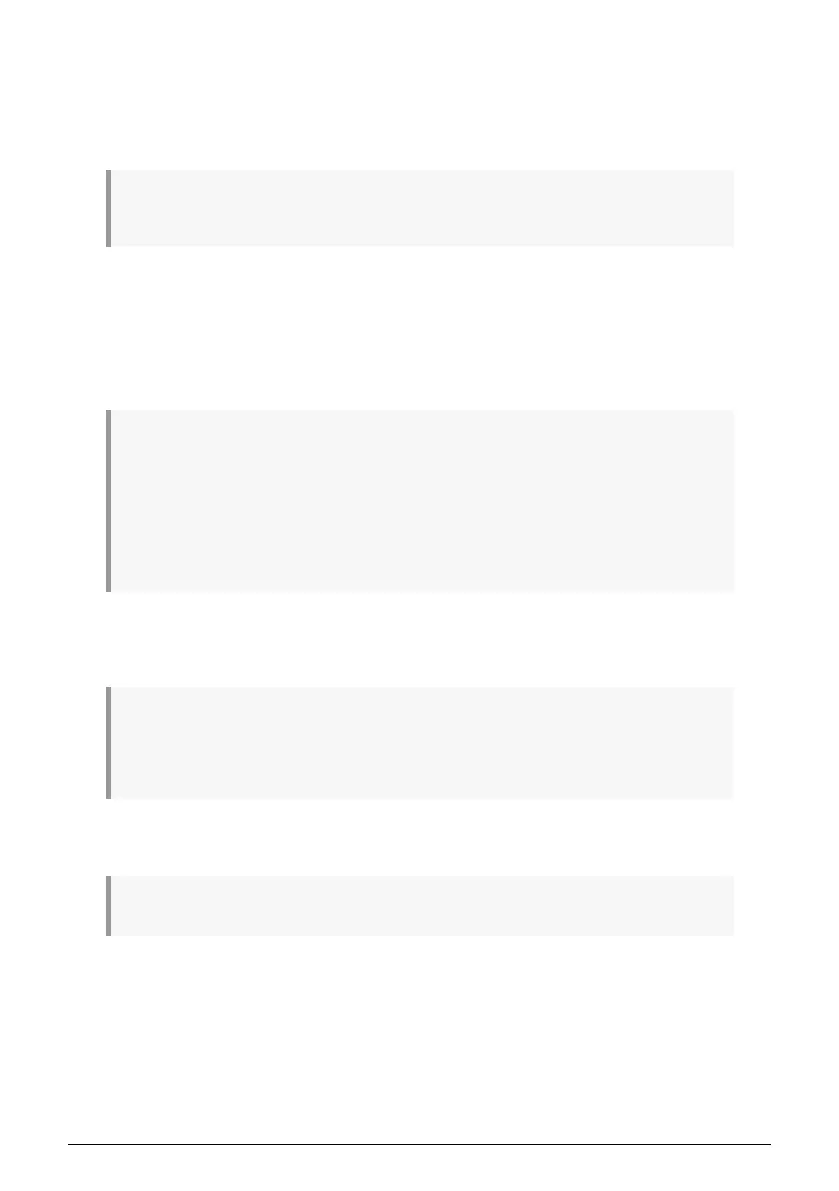
Starting from the top we have the following options:
• Device selects which audio driver and device will handle playback of Augmented
MALLETS Play. This can be your computer’s internal driver, or an external
soundcard driver. The name of your hardware interface may appear in the field
below depending on your selection.
♪ On macOS devices, including external audio interfaces, use the built-in CoreAudio driver. The
device can be selected from the second menu.
• Output Channels lets you select which of the available device outputs will be
used for playback. If your selected device only has one stereo output, then only
one option will appear here; If your device has more than two outputs, then you
can select a specific pair of outputs.
• Buffer Size menu lets you select the size of the audio buffer your computer uses
to calculate sound.
♪ A larger buffer means a lower CPU load as the computer has longer periods of time to process
commands and fewer interruptions, but this can result in a noticeable latency between a key-press
and hearing a result (an obvious problem when playing an instrument). A smaller buffer means lower
latency between pressing a key and hearing the note, but a higher strain on your CPU. A fast, modern
computer should easily be able to operate at low sample buffer sizes (256 or 128 samples) without
audio glitches. However, if you do hear clicks, pops, or artifacts, try increasing the buffer size until you
have smooth playback without any glitches. The latency time is displayed in milliseconds on the right-
hand side of this menu.
• Sample Rate menu lets you set the sample rate at which audio is sent out of the
instrument. The options listed here will depend on the capability of your audio
interface hardware.
♪ Virtually all audio hardware can operate at 44.1 or 48 kHz which is perfectly fine in most
applications, including Augmented MALLETS Play. Higher sample rates place greater loads on the CPU
so we recommend staying at 44.1 or 48 kHz unless you have a specific requirement to work at high
sample rates.
• Show Control Panel button will jump to the system control panel for whatever
audio device is selected.
♪ Note that this button is only available in the Windows version.
• Play Test Tone plays a simple test tone to help you troubleshoot audio issues. You
can use this feature to confirm that the instrument is routed correctly through
your audio interface and audio is playing back where you expect to hear it (your
speakers or headphones, for example).
5 Arturia - User Manual Augmented MALLETS Play - Activation and First Start
Bekijk gratis de handleiding van Arturia Augmented MALLETS Play, stel vragen en lees de antwoorden op veelvoorkomende problemen, of gebruik onze assistent om sneller informatie in de handleiding te vinden of uitleg te krijgen over specifieke functies.
Productinformatie
| Merk | Arturia |
| Model | Augmented MALLETS Play |
| Categorie | Niet gecategoriseerd |
| Taal | Nederlands |
| Grootte | 4788 MB |







