AMX RMS-ENT handleiding
Handleiding
Je bekijkt pagina 17 van 19
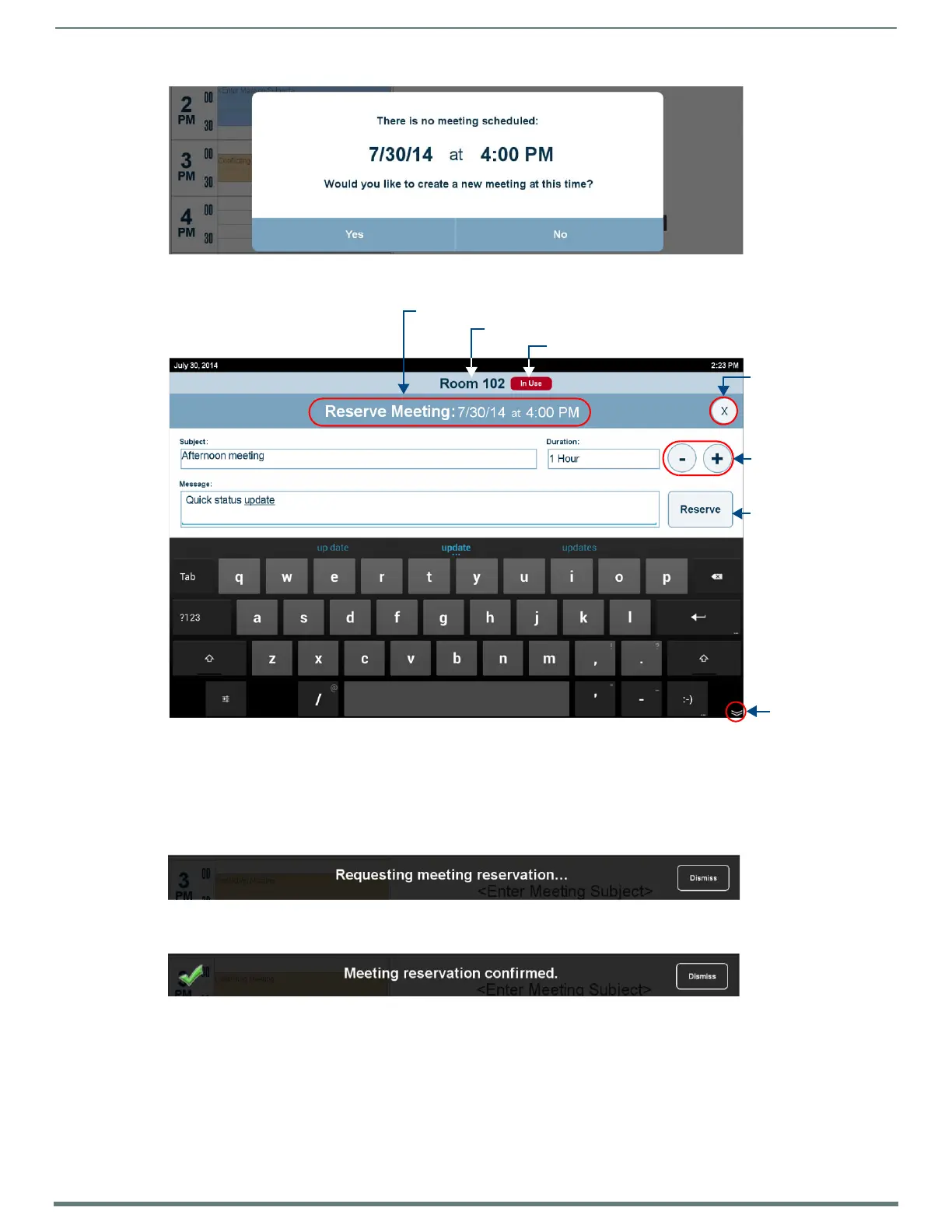
Scheduling Meetings - G5 Panels
17
RMS Enterprise - G5 Touch Panel User’s Manual
3. Press Yes to open the Reserve Meeting page (FIG. 36).
4. Use the options on this page to define the reservation’s duration, as well as the Subject and a descriptive Message to describe
the meeting (see the Reserve Meeting Page Options table on page 15).
NOTE: The Reserve Meeting page closes automatically after 3 minutes.
5. Press Reserve to reserve the meeting.
RMS will display a message to verify that the meeting has been requested (FIG. 37):
RMS will then display message to confirm that the reservation was successful (FIG. 38):
NOTE: Press the Dismiss button in either of these messages to close the message bar if desired. This does not cancel either the
request of confirmation of the new meeting. Note that these message bars are dismissed automatically after several seconds.
6. Once the reservation has been confirmed, the new meeting is represented in the Room Schedule (FIG. 39):
FIG. 35
Prompt to create a new meeting at the selected time
FIG. 36 Reserve Meeting page
FIG. 37 Requesting Meeting Reservation message
FIG. 38 Meeting Reservation Confirmed message
Press to
cancel this
reservation
and return to
the Home page
A new meeting will be reserved for this time and (today’s) date
Press to
close the
keyboard
Press to adjust
the Duration
(in 15-minute
Current status of this room
Location name
Press to
reserve this
meeting
Bekijk gratis de handleiding van AMX RMS-ENT, stel vragen en lees de antwoorden op veelvoorkomende problemen, of gebruik onze assistent om sneller informatie in de handleiding te vinden of uitleg te krijgen over specifieke functies.
Productinformatie
| Merk | AMX |
| Model | RMS-ENT |
| Categorie | Niet gecategoriseerd |
| Taal | Nederlands |
| Grootte | 3375 MB |





