Amcrest AMDV5M32 handleiding
Handleiding
Je bekijkt pagina 6 van 93
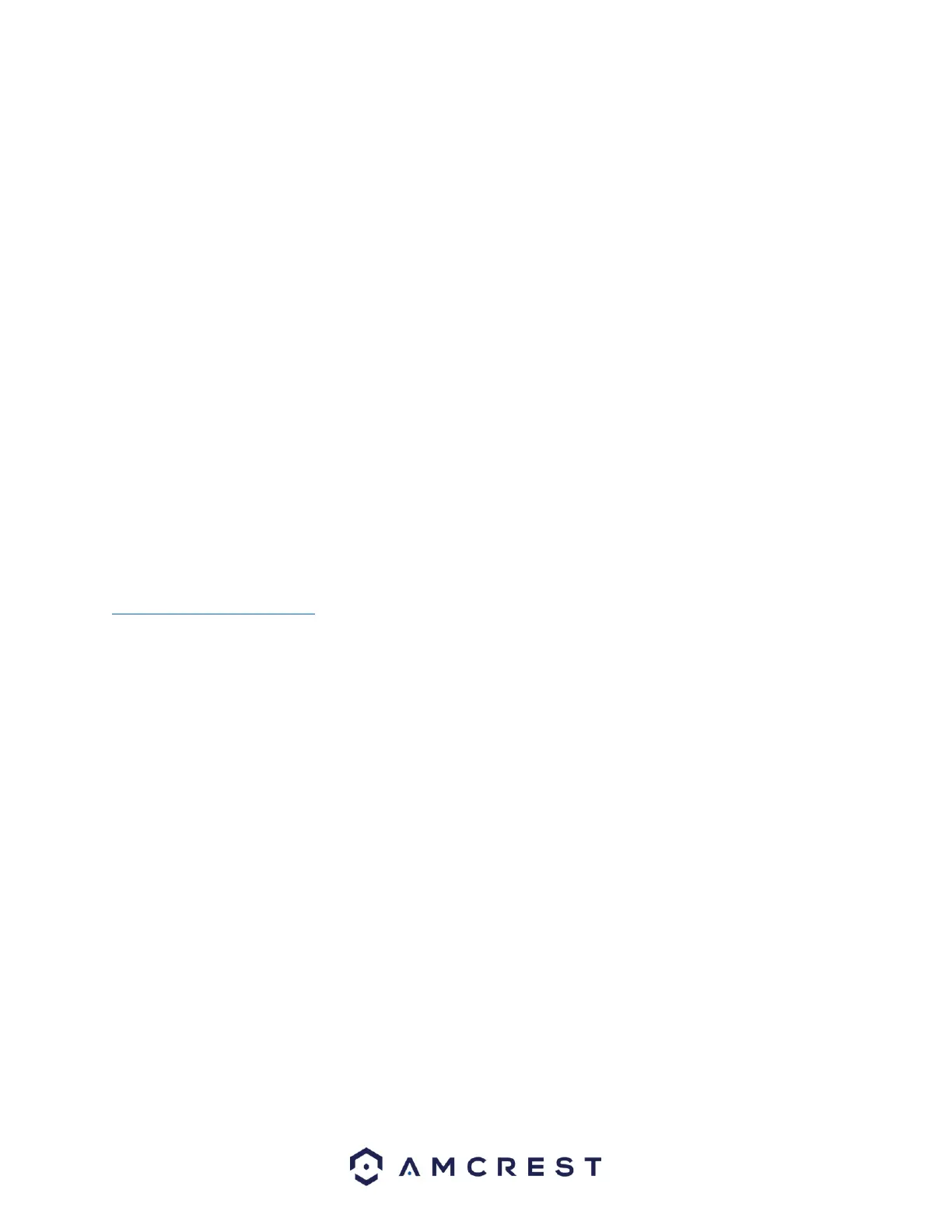
6
Check Hardware
When you receive the DVR system in the packaging, unpack it, and check all sides of the device to see if
there is any physical damage. The protective materials used for the packaging can protect most accidental
damage during transportation, but to ensure that your equipment is operating as expected, it is
recommended to inspect the product before proceeding further.
On the DVR, check that the label on the DVR is not damaged. The serial number of the unit may be needed
if requesting support and is provides a QR code for a quick means of adding the device to the Amcrest
View Pro app on your mobile device.
Connection and Setup
Before setting up the DVR, you will need the following items.
The items are not included:
A computer monitor or TV with either an HDMI or VGA input
A power strip with room for 4 large power plugs
It is recommended to connect all components of the system as shown below before mounting
any of the cameras. This is to ensure all components are working before any physical installation
takes place. If any components are not functioning, please contact Amcrest Support at
https://amcrest.com/contact or by giving us a call at 888-212-7538.
Setting Up the Cable Connections
The following instructions will show you how to set up the cables for the DVR, cameras, as well
as a monitor or TV screen.
1. Connect a monitor or TV screen to your DVR. For purposes of this guide, we will use a VGA
connection. Take a VGA cable, and connect one end to the VGA port on your monitor/screen
and the other end to the VGA port on the back panel of your DVR.
2. Connect the included USB mouse to the front of the DVR.
3. Connect an Ethernet cable to your router and connect the other end of the Ethernet cable to
the Ethernet port on the back of the DVR.
4. Plug the included power adapter into the power port on the back of the DVR and plug the
power adapter into a wall outlet or surge protector. Allow the DVR to power up. Please note,
the DVR will beep if a hard drive (sold separately) is not installed.
5. Secure the BNC connection on the coaxial cable to the BNC video connection on the camera
then connect the power connection to the power port of the camera.
6. Secure the other BNC connection from the camera to a video (coaxial) ports on the back of
the DVR and connect the power adapter to the power port found on the BNC cable.
Bekijk gratis de handleiding van Amcrest AMDV5M32, stel vragen en lees de antwoorden op veelvoorkomende problemen, of gebruik onze assistent om sneller informatie in de handleiding te vinden of uitleg te krijgen over specifieke functies.
Productinformatie
| Merk | Amcrest |
| Model | AMDV5M32 |
| Categorie | Bewakingscamera |
| Taal | Nederlands |
| Grootte | 23088 MB |







