Handleiding
Je bekijkt pagina 70 van 82
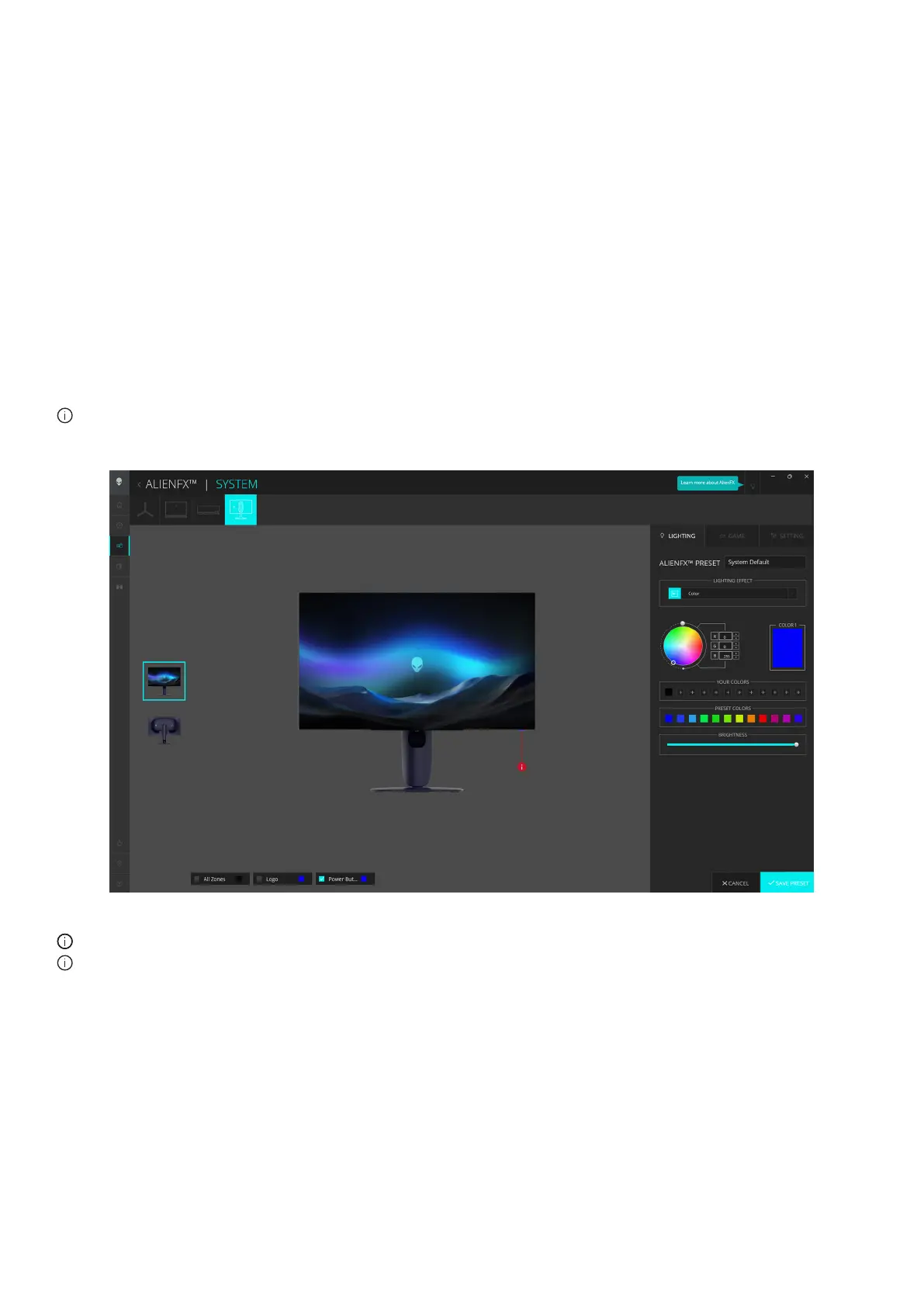
70
Using AlienFX function
Adjusting the lighting effects
1. Launch the AWCC application from the Start menu.
2. In the window of Dashboard view, click the monitor image of AW2725Q to access the device view.
3. Select the LIGHTING panel.
4. Specify the lighting zone(s) in the preview window.
5. Select an effect from the LIGHTING EFFECT dropdown list and configure the available options.
• Morph: This effect changes the light color into another through a seamless transition.
• Pulse: This effect makes the light flash with a short pause.
• Color: The lights will light in a single static color.
• Breathing: This effect makes the light change from bright to dim.
• Spectrum: This effect makes the light change in the sequence of spectrum: red, orange, yellow, green, blue, indigo, and
violet.
• Static Default Blue: This effect makes the lights glow solid blue. You can drag the BRIGHTNESS slider to change the
intensity of the color from strong to light.
• Aurora: Applies the dynamic Aurora effect.
NOTE: Spectrum/Static Default Blue/Aurora is available only when you select All Zones for lighting adjustments.
6. Select SAVE PRESET once you have completed the settings.
Figure 80. AlienFX: LIGHTING
NOTE: The options displayed may vary depending on the lighting zone(s) and LIGHTING EFFECT you specified.
NOTE: Different product models may have different features supported.
Bekijk gratis de handleiding van Alienware AW2725Q, stel vragen en lees de antwoorden op veelvoorkomende problemen, of gebruik onze assistent om sneller informatie in de handleiding te vinden of uitleg te krijgen over specifieke functies.
Productinformatie
| Merk | Alienware |
| Model | AW2725Q |
| Categorie | Monitor |
| Taal | Nederlands |
| Grootte | 10160 MB |







