Handleiding
Je bekijkt pagina 47 van 82
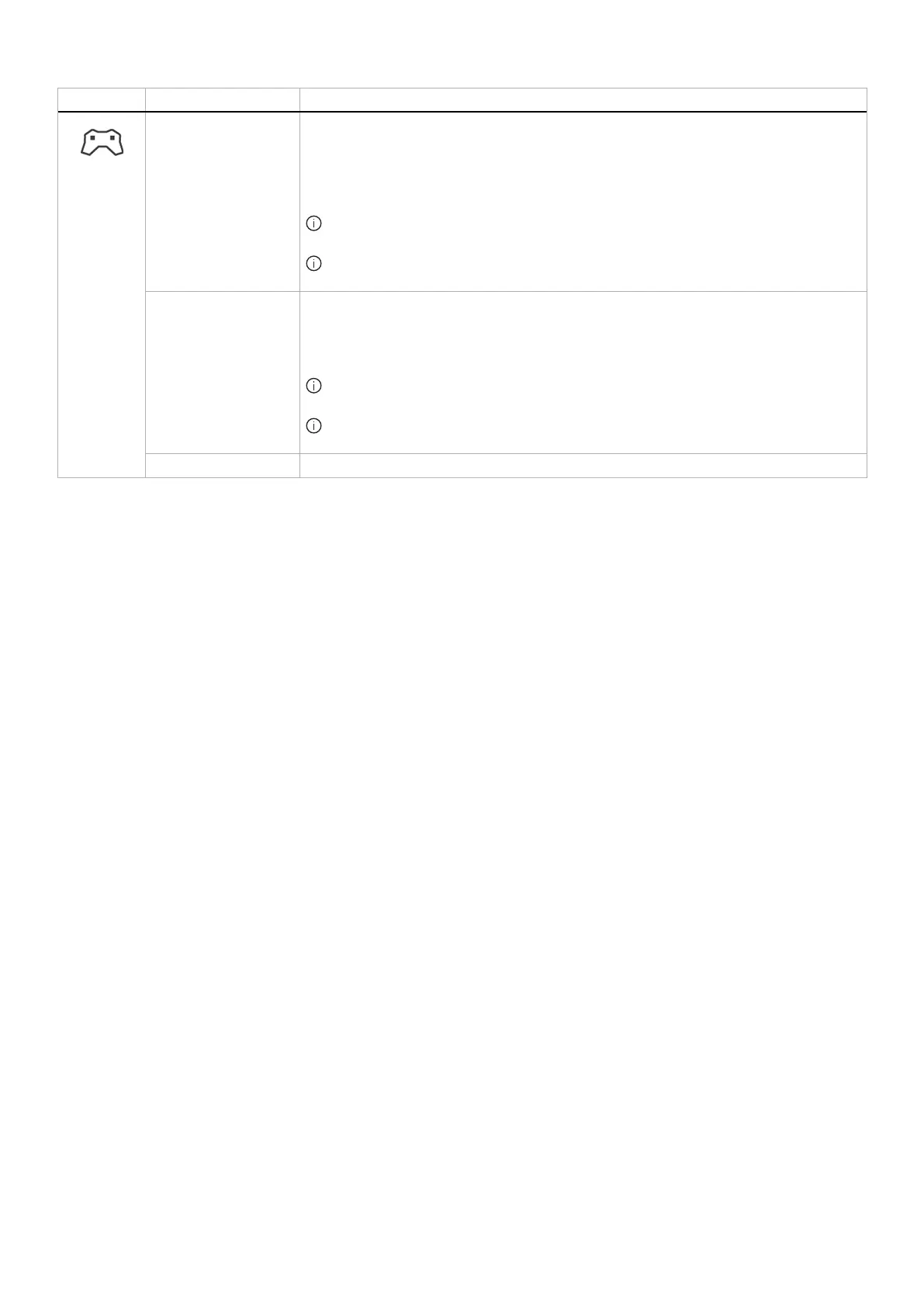
47
Operating the monitor
Icon Menu and submenu Description
HUE This feature can shift the color of the video image to green or purple. This is used to adjust
the desired flesh-tone color.
Use the joystick button to adjust the hue level from 0 to 100.
Higher levels increase the green shade of the video image, while lower levels increase the
purple shade of the video image.
NOTE: This feature is available only when you select FPS, MOBA/RTS, RPG, or
SPORTS preset mode.
NOTE: This feature is disabled when DOLBY VISION or SMART HDR is activated
and HDR content is displayed.
SATURATION This feature can adjust the color saturation of the video image.
Use the joystick button to adjust the saturation level from 0 to 100.
Higher levels increase the colorful appearance of the video image, while lower levels
increase the monochrome appearance of the video image.
NOTE: This feature is available only when you select FPS, MOBA/RTS, RPG, or
SPORTS preset mode.
NOTE: This feature is disabled when DOLBY VISION or SMART HDR is activated
and HDR content is displayed.
RESET GAME Resets all settings under the GAME menu to the factory defaults.
Bekijk gratis de handleiding van Alienware AW2725Q, stel vragen en lees de antwoorden op veelvoorkomende problemen, of gebruik onze assistent om sneller informatie in de handleiding te vinden of uitleg te krijgen over specifieke functies.
Productinformatie
| Merk | Alienware |
| Model | AW2725Q |
| Categorie | Monitor |
| Taal | Nederlands |
| Grootte | 10160 MB |







