Handleiding
Je bekijkt pagina 66 van 69
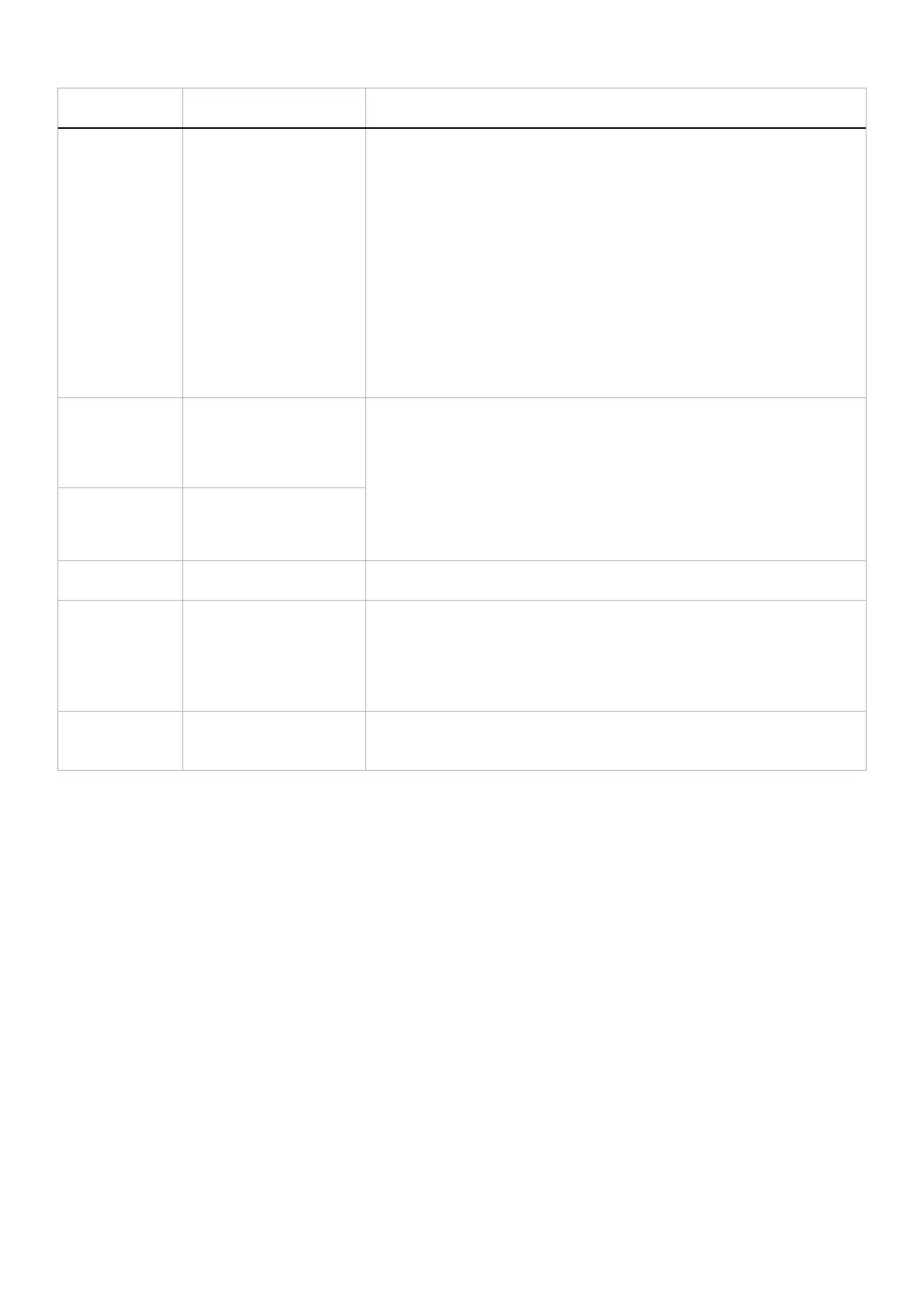
66
Troubleshooting
Common
symptoms
What you experience Possible solutions
Screen flickering There is some noticeable
flickering in the displayed
pictures
• Use the native resolution of your monitor (2560 x 1440 at 60 Hz) or a
higher refresh rate.
• If the variable refresh rate (VRR) of your device is turned on, turn off
variable refresh rate (VRR).
• If you are using an NVIDIA graphics card and G-Sync is turned on, turn off
G-Sync.
• If you are using an AMD graphics card and Free-Sync is turned on, turn off
Free-Sync.
• Update the graphics card driver and firmware to the latest version.
• Change the cable connecting the monitor to the computer. A defective
cable can cause the signal to break while being transmitted across the wire.
• Check the surroundings. Electromagnetic fields can cause screen flickering.
If there is another device plugged into the same power strip as the monitor,
try to remove it.
Image retention
from a static image
left on the monitor
for a long period
of time
Faint shadow from the static
image displayed appears on
the screen
• Set the screen to turn off after a few minutes of screen idle time. This can be
adjusted in the Windows Power Options or Mac Energy Saver setting.
• Alternatively, use a dynamically changing screensaver.
• For more information, see Maintenance guidelines.
Unevenness in
luminance or color
of the screen
images
Visible spots (bright or dark)
or lines or Mura appear on
the screen
Pixel shifting
occurs
The image on the screen
moves slightly sometimes.
Pixel shift is a function that moves the pixels of the screen to prevent image
retention on VA panels. It does not influence your viewing experience.
Cannot select 10-
bit color
Unable to select 10-bit
color from the connected
computer
• If your computer is equipped with an NVIDIA graphics card, go to NVIDIA
control panel > Resolutions > Output Color Depth, select 10 bpc (bits per
color) from the Color Depth dropdown menu, and click Apply.
• For your computer is equipped with an AMD graphics card, go to AMD
RADEON PRO AND AMD FIREPRO SETTINGS > Display > Color
Depth, and select 10 bpc from the drop-down list.
Cannot adjust the
gaming features
using AWCC
No SETTING panel • Check whether the DP/HDMI cable is plugged in properly. Re-plug the
DP/HDMI cable as necessary.
• Reboot your computer.
Bekijk gratis de handleiding van Alienware AW2725DM, stel vragen en lees de antwoorden op veelvoorkomende problemen, of gebruik onze assistent om sneller informatie in de handleiding te vinden of uitleg te krijgen over specifieke functies.
Productinformatie
| Merk | Alienware |
| Model | AW2725DM |
| Categorie | Monitor |
| Taal | Nederlands |
| Grootte | 6932 MB |







