Handleiding
Je bekijkt pagina 64 van 69
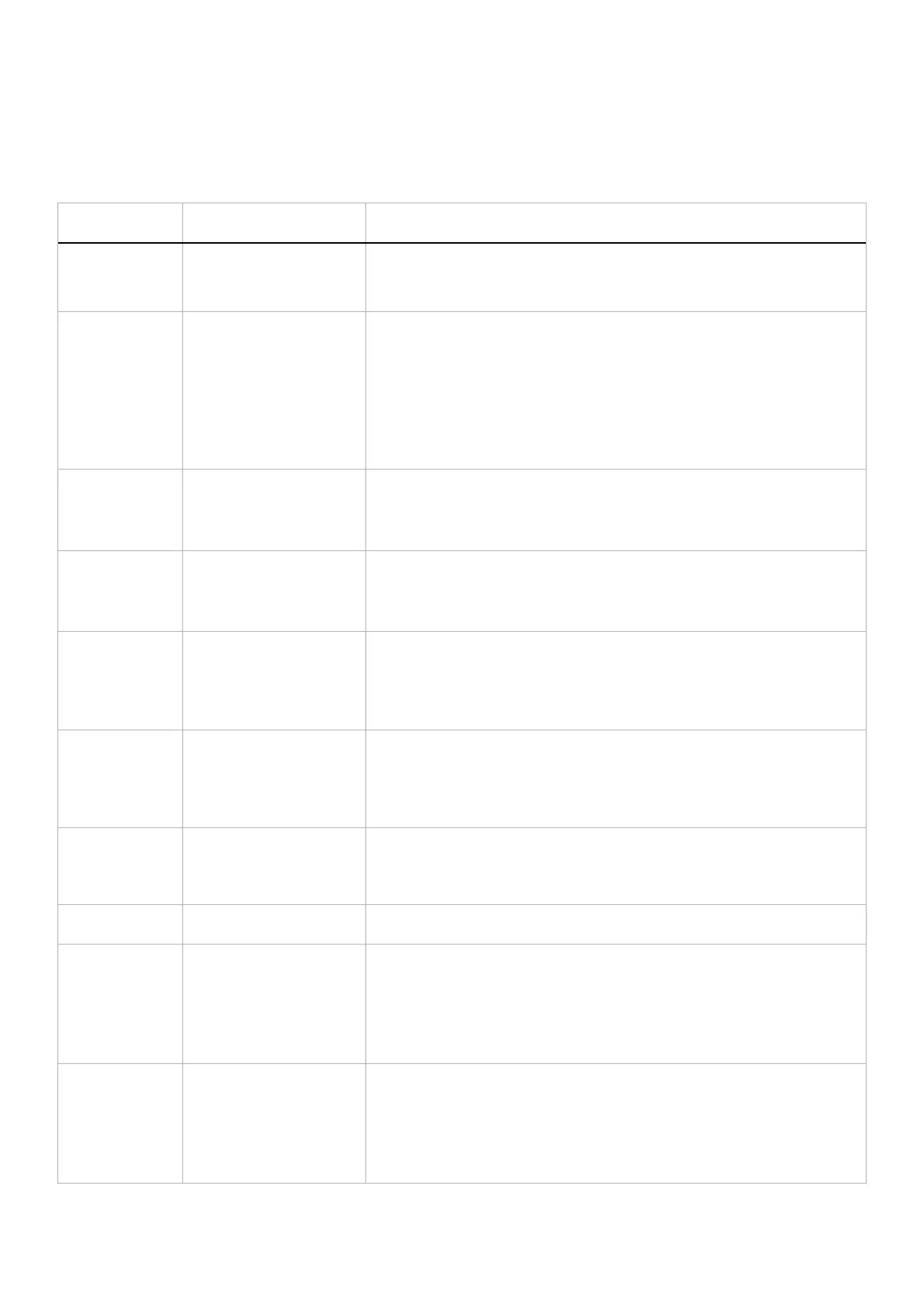
64
Troubleshooting
Common problems
The following table contains general information about common monitor problems that you might encounter and the possible
solutions:
Table 29. Common problems description.
Common
symptoms
What you experience Possible solutions
No video/Power
LED off
No picture • Verify that the power outlet is functioning properly using any other electrical
equipment.
• Ensure that the power button is pressed properly.
No video/Power
LED on
No picture or no brightness • Increase brightness and contrast controls in the BRIGHTNESS/CONTRAST
menu.
• Perform monitor Self-test feature check.
• Check for bent or broken pins in the video cable connector.
• Run the built-in diagnostics. For more information, see SELF-DIAGNOSTIC
menu.
• Ensure that the correct input source is selected in the INPUT SOURCE
menu.
Poor focus Picture is fuzzy, blurry, or
ghosting
• Disconnect video extension cables.
• Reset the monitor to factory settings. For more information, see FACTORY
RESET menu.
• Change the video resolution to the correct aspect ratio.
Shaky/jittery video Wavy picture or fine
movement
• Reset the monitor to factory settings. For more information, see FACTORY
RESET.
• Check environmental factors.
• Relocate the monitor and test in another room.
Missing pixels LCD screen has spots • Cycle power On-Off.
• Pixel that is permanently off is a natural defect that can occur in LCD
technology.
• For more information about Dell Monitor Quality and Pixel Policy, see
Dell Display Pixel Guidelines.
Stuck-on pixels LCD screen has bright spots • Cycle power On-Off.
• Pixel that is permanently off is a natural defect that can occur in LCD
technology.
• For more information about Dell Monitor Quality and Pixel Policy, see
Dell Display Pixel Guidelines.
Brightness
problems
Picture too dim or too bright • Reset the monitor to factory settings. For more information, see FACTORY
RESET.
• Adjust brightness and contrast controls in the BRIGHTNESS/CONTRAST
menu.
Geometric
distortion
Screen not centered
correctly
Reset the monitor to factory settings. For more information, see FACTORY
RESET.
Horizontal/vertical
lines
Screen has one or more lines • Reset the monitor to factory settings. For more information, see FACTORY
RESET.
• Perform monitor Self-test feature check and determine if these lines also
appear in self-test mode.
• Check for bent or broken pins in the video cable connector.
• Run the built-in diagnostics. For more information, see SELF-DIAGNOSTIC.
Synchronization
problems
Screen is scrambled or
appears torn
• Reset the monitor to factory settings. For more information, see FACTORY
RESET.
• Perform monitor Self-test feature check to determine if the scrambled
screen appears in self-test mode.
• Check for bent or broken pins in the video cable connector.
• Restart the computer in the safe mode.
Bekijk gratis de handleiding van Alienware AW2725DM, stel vragen en lees de antwoorden op veelvoorkomende problemen, of gebruik onze assistent om sneller informatie in de handleiding te vinden of uitleg te krijgen over specifieke functies.
Productinformatie
| Merk | Alienware |
| Model | AW2725DM |
| Categorie | Monitor |
| Taal | Nederlands |
| Grootte | 6932 MB |







