AJA KONA 1 handleiding
Handleiding
Je bekijkt pagina 34 van 98
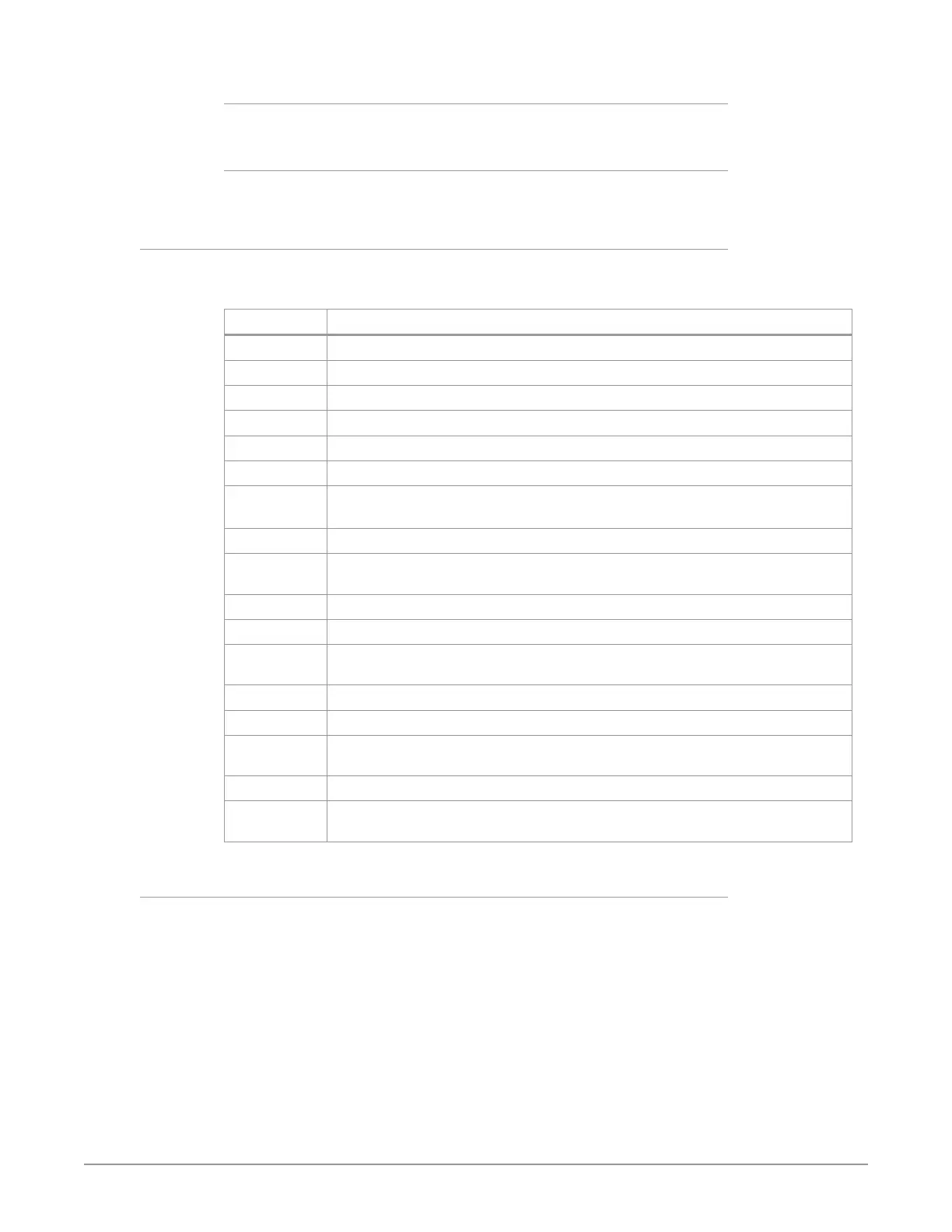
KONA Capture, Display, Convert v16.2 34 www.aja.com
On Mac:
/Users/Shared/Library/Preferences/com.aja.devicesettings
On Windows:
C:\Users\All Users\Aja\com.aja.devicesettings
Function Screens
Listed below are the function screens for KONA and what they are used for.
Table 1. KONA Function Screens
Screen Functions
Control Configure some basic operation options and output timing.
Format Select the framebuffer primary video format.
Conversion (KONA 4 in UFC mode only) Permits selection of a Conversion Format.
Input Select View and edit input selections and audio mapping.
SDI Output Select output format.
HDMI Configure the HDMI output (not KONA 1).
HDR Configure High Dynamic Range settings for SDI and HDMI output (not KONA 4 in
UFC mode).
Analog Out Configure the component format and audio monitor setup (not KONA 1, KONA 5).
Video Setup Configure Video such as composite black level, progressive format and ancillary
data (Closed Caption) option.
Audio Setup Configures Audio options such as analog audio monitor level.
Audio Mixer Select and mix audio sources for playback and capture (not KONA 4 in UFC Mode).
DS Keyer Setup and control the insertion of keyed video from the framebuffer or graphics
files with alpha channel.
LUT Load a lookup table (LUT) file to adjust the calibration of color for any source.
Timecode Monitors SMPTE 12M-2 timecode and configure timecode window burn output.
Presets Add or delete saved preset configurations (handy for quick and easy recall of
different KONA settings for varied workflows).
Firmware Install device firmware from your currently installed AJA software package.
Info Display status information and the firmware version number. This information is
generally intended for troubleshooting/support.
Using Multiple AJA Products
More than one AJA product can be installed and available to your host computer.
Using the AJA Control Panel application, you can choose which installed product
an application uses for input/output. In the upper left corner of the AJA Control
Panel application, you will see a board name, such as KONA 4-0 and the pane
heading will read “AJA Control Panel” if you have more than one product and the
associated drivers installed (if only one product is installed, you’ll see no product
or pulldown and the product name will appear in the header). To “target” a
specific installed product for use, click on the text in the upper left hand side of
the UI and select from the list of available products that appear in the pulldown.
Bekijk gratis de handleiding van AJA KONA 1, stel vragen en lees de antwoorden op veelvoorkomende problemen, of gebruik onze assistent om sneller informatie in de handleiding te vinden of uitleg te krijgen over specifieke functies.
Productinformatie
| Merk | AJA |
| Model | KONA 1 |
| Categorie | Niet gecategoriseerd |
| Taal | Nederlands |
| Grootte | 20265 MB |



