Advantech ROM-3310 handleiding
Handleiding
Je bekijkt pagina 38 van 62
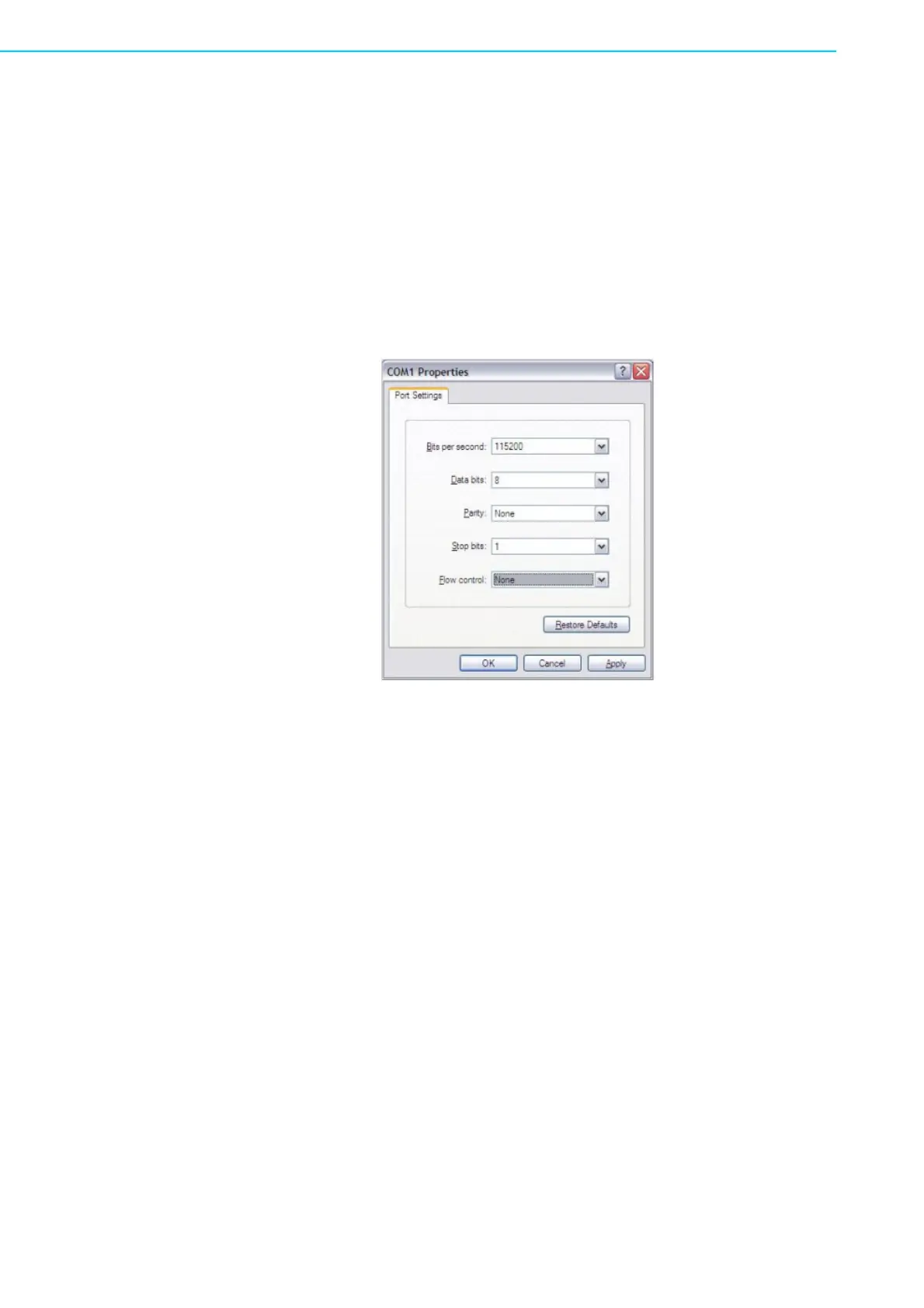
ROM-3310 User Manual 30
3.15.7 Debug Message
ROM-3310 can connect to a host PC (Linux or Windows) by using console cable and
debug port adapter. In order to communicate with host PC, serial communication pro-
gram such as HyperTerminal, Putty is must require. Below is the detail instruction of
how to set up serial console, a “HyperTerminal” on a Windows host:
1. Connect ROM-3310 to your Windows PC by using serial cable, debug port
adapter and console cable.
2. Open HyperTerminal on your Windows PC, and select the settings as shown in
Figure 3-6.
3. Press “POWER” key to power up the board. The bootloader prompt is displayed
on the terminal screen.
Figure 3.3 HyperTerminal Settings for Serial Console Setup
3.15.8 Linux System Configuration and Use
3.15.8.1 Display Output Setting
VGA Setting
Please set environment in u-boot as below:
setenv mmcargs "run bootargs_defaults;setenv console=${console}
bootargs ${bootargs} root=${mmcroot} rootfstype=${mmcrootfstype}
ip=${ip_method} video_mode= VGA_1024x768@60"
LDB-XGA is an example for the resolution of your LCD control. You can input the
actual resolution of your VGA screen here, such as 800x600, 1024x768, etc. The
system will accomplish the corresponding parameters automatically.
If the panel has problem to be activated, you may need to check the panel datasheet
to configure the panel related parameters. The VGA video mode database is stored
in linux-3.2.0/drivers/video/da8xx-fb.c. You can add a new one for your support
resoution.
static struct da8xx_panel known_lcd_panels[] = {
{
Bekijk gratis de handleiding van Advantech ROM-3310, stel vragen en lees de antwoorden op veelvoorkomende problemen, of gebruik onze assistent om sneller informatie in de handleiding te vinden of uitleg te krijgen over specifieke functies.
Productinformatie
| Merk | Advantech |
| Model | ROM-3310 |
| Categorie | Niet gecategoriseerd |
| Taal | Nederlands |
| Grootte | 7640 MB |







