Advantech PCIE-1122B-AE handleiding
Handleiding
Je bekijkt pagina 8 van 18
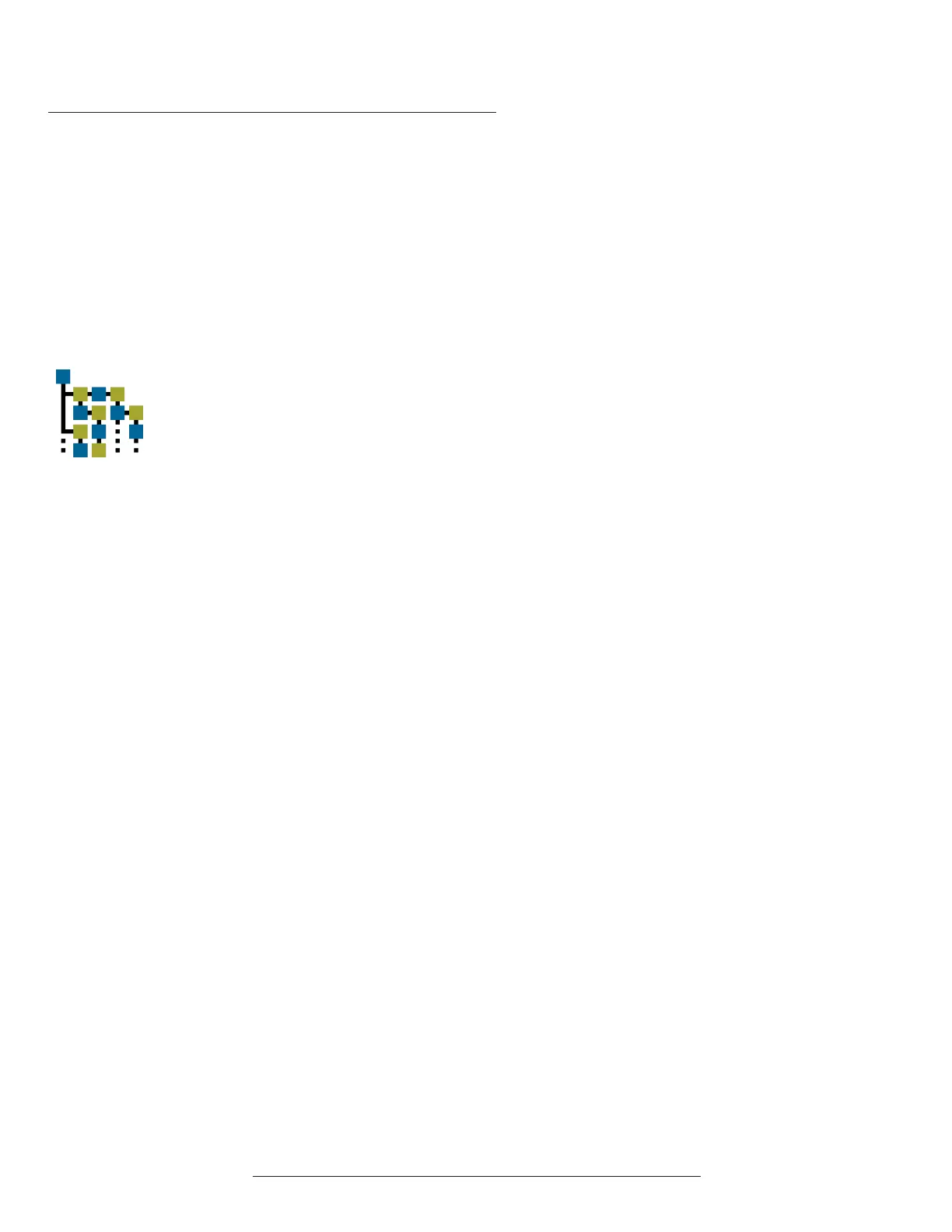
BitFlow, Inc. • 400 West Cummings Park, Suite 5050 • Woburn, MA 01801 USA • +1-781-932-2900 • www.bitflow.com
Getting Started with the BitFlow SDK 6.6 8
C CXP GCP C
Introduction
Ximilon is a graphical user interface tool for controlling cameras, exclu-
sively through BitFlow frame grabbers; a “consumer” implementation of the
Gen<i>Cam Transport Layer (GenTL) standard. The BitFlow GenTL “producer”
(BFGTL), installed by the BitFlow SDK, provides the back-end for camera
control, supporting all modern BitFlow frame grabbers. Direct control of any
CoaXPress and Camera Link camera is possible (for cameras compatible with
the Gen<i>Cam standard), usually with minimal technical knowledge on the
part of the user; analog cameras will be listed, but cannot be controlled.
Where to Get Ximilon
Ximilon is not included as part of the normal SDK download. It can be down-
loaded separately from the BitFlow website’s download page.
Setting up Ximilon
To use a camera, BitFlow frame grabbers usually require that a camera configu-
ration file be attached to the corresponding board entry, matching the camera
to be used. The exception is CoaXPress cameras that have been setup using
auto-configuration (i.e. no camera configuration file).
With a camera configuration file set, run the BitFlow BitFlowPreview application,
to ensure that image acquisition is working. If image acquisition in BitFlowPre-
view works, Ximilon is ready to be used.
Camera Link
Additional configuration is sometimes required to register the CLProtocol DLL
for specific cameras; BFGTL will attempt to form this association automatically,
but that is not always possible. To manually configure the binding, open Ximilon
and select the System Tools > CLProtocol Binding Tool main-menu entry. If
the “Port ID” matching the relevant camera is not bound to the appropriate
vendor “Device ID,” select these from the combo boxes, and click “Bind.” On
success, a matching entry will appear in the “Current Bindings” list. Close the
Tool, to use the camera.
CoaXPress
Usually, no manual configuration is required to control a CoaXPress camera
using Ximilon. However, in some cases it is necessary or desirable to control
the camera using an external GenTL XML file (provided by the camera vendor),
if the camera dœs not include the file internally. Loading such a file is easy in
Ximilon: Browse to BFGTL > [camera Interface] > Transport Layer Device, then
Manually Cache an XML File (only available with “Guru” Visibility) using the File
Browser. Upon success, BFGTL will reload, and a new Camera Features entry
will appear under the camera Interface.
Application Use
Upon opening Ximilon, the user will be presented with one or more GenTL
Interfaces, with either generic names, or names corresponding to the set
camera file. With a camera file set, the user should select to the Interface, then
Camera Features, to access the configuration features of the camera itself.
The features available are specified by an XML file typically retrieved from
the camera itself, and will vary from vendor-to-vendor, and model-to-model.
If the Camera Features label includes the term “Fallback,” no XML file could
be loaded.
Bekijk gratis de handleiding van Advantech PCIE-1122B-AE, stel vragen en lees de antwoorden op veelvoorkomende problemen, of gebruik onze assistent om sneller informatie in de handleiding te vinden of uitleg te krijgen over specifieke functies.
Productinformatie
| Merk | Advantech |
| Model | PCIE-1122B-AE |
| Categorie | Niet gecategoriseerd |
| Taal | Nederlands |
| Grootte | 1746 MB |







