Advantech PCIE-1122B-AE handleiding
Handleiding
Je bekijkt pagina 6 van 18
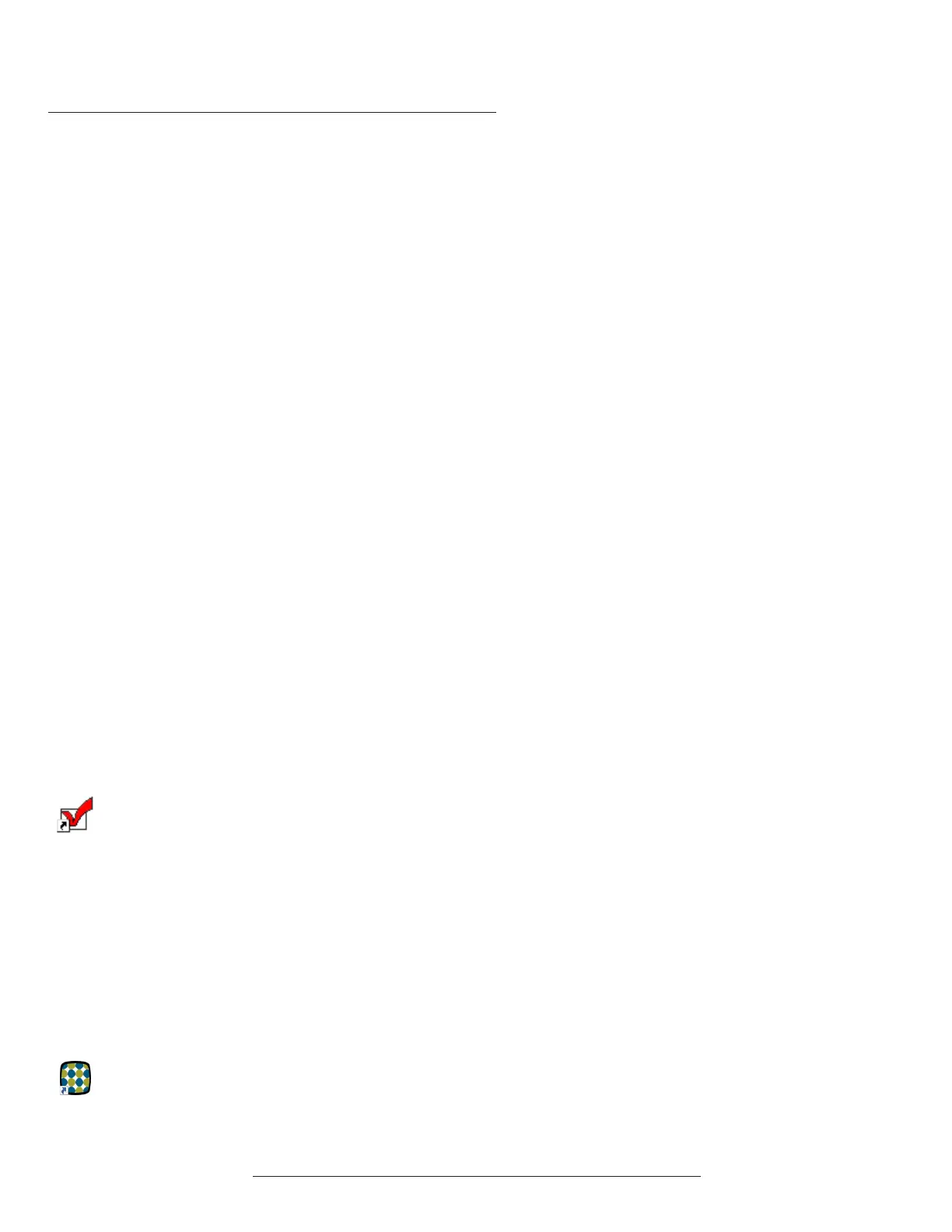
BitFlow, Inc. • 400 West Cummings Park, Suite 5050 • Woburn, MA 01801 USA • +1-781-932-2900 • www.bitflow.com
Getting Started with the BitFlow SDK 6.6 6
C Y B Y C
Auto-Configuration for CoaXPress Cameras
If you are using a CoaXpress camera that is version 1.1 or later, the software
will automatically configure the board to acquire from you camera. There is no
need to run SysReg or select a camera configuration file. However, if a camera
configuration file is “attached” in SysReg, this file will take precedence, and the
system will not auto-configure. In order to auto-configure leave the attached
cameras list empty:
Note that there are many situations where you may want to override the auto-
matic configuration settings. For example a cameras default settings might
be four links at CXP-6 and you may want to run the camera with one link at
CXP-3. In these situations, you can use a configuration file that specifies that
configuration parameters that you want to change from the default. It is pos-
sible to set up a BFML file where some parameters are determined by the
camera’s settings and other parameters are manually in the file by the needs
of your application.
Another situation where you may want to use a configuration file is if you need
to set up the frame grabbers I/O functionality. Again, a BFML file can be set
up where the camera parameters are automatically configured by the camera,
but the frame grabber I/O parameters are configured by the BFML file.
If you need to attached a configuration file to your CoaXPress frame grabber,
use the procedure below.
Camera Link Cameras Require a Configuration file
Acquiring from Camera Link Cameras requires a configuration file. This file
will set the board up so that it matches your camera’s output. The BitFlow SDK
comes with 1000’s of configuration files. Most likely there will be one for your
camera. If not, please contact BitFlow’s customer support.
Please see the section below for instructions on attaching a configuration file
to your Camera Link frame grabber.
How to Specify a Camera Configuration File
1. Run SysReg.
2. Highlight the board in the BitFlow boards found list, then click the Board
operation: Configure button to open the Board Details dialog.
3. Highlight the existing configuration file in the Attached camera list and click
the Change button.
4. Navigate the configuration file tree to get the Make, Model, and Mode of
your camera, click on the file name, then click the OK button.
6. Click OK to the Board Details dialog.
7. Click OK to the SysReg dialog.
8. Make sure your camera is powered up and connected to the board.
9. Run BitFlowPreview again. You should see live video from your camera. If
you do not see an image, go to the Troubleshooting section.
Bekijk gratis de handleiding van Advantech PCIE-1122B-AE, stel vragen en lees de antwoorden op veelvoorkomende problemen, of gebruik onze assistent om sneller informatie in de handleiding te vinden of uitleg te krijgen over specifieke functies.
Productinformatie
| Merk | Advantech |
| Model | PCIE-1122B-AE |
| Categorie | Niet gecategoriseerd |
| Taal | Nederlands |
| Grootte | 1746 MB |







