Handleiding
Je bekijkt pagina 13 van 16
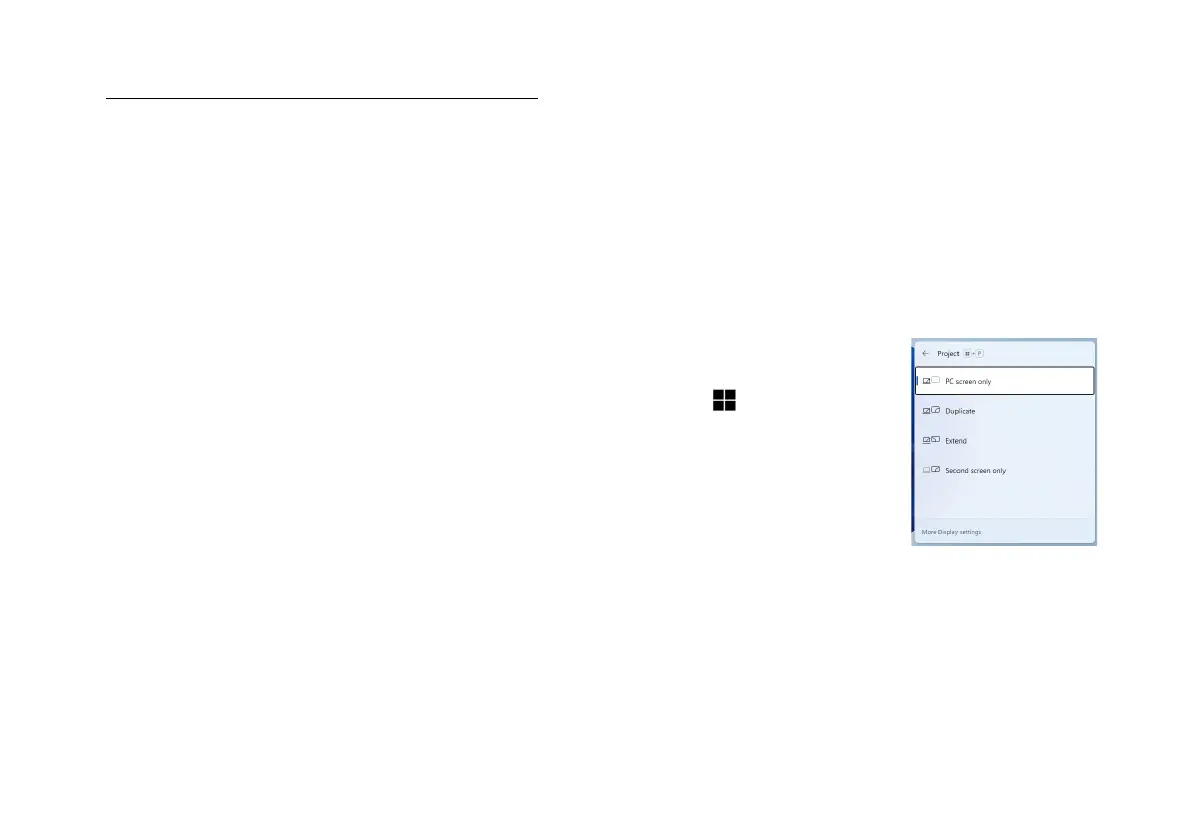
12
.
To access the Display control panel in Windows:
1. Right-click the desktop and select Display settings from the
menu.
2. Choose the required display settings from the menus.
Display Devices
Note that you can use external displays connected to the
HDMI-Out port. See your dis-play device manual to see
which formats are supported.
Configuring the Displays in Windows
All external and internal displays (up to 3 active displays)
can be configured from Windows by using the Display or
System (in Settings) control panel or the Project menu.
2. Press the
combination.
1. Attach your external display(s) to the
appropriate port, and turn it(them)
on.
+ P (or Fn + F6) key
2. Click on any one of the options from
the menu to select PC screen only,
Duplicate, Extend or Second
screen only.
3. You can also click Connect to a
wireless display at the bottom of
the Project screen and follow the
steps to connect to any wireless
enabled display.
Figure 8
Project
Bekijk gratis de handleiding van Acer One Z14-55M, stel vragen en lees de antwoorden op veelvoorkomende problemen, of gebruik onze assistent om sneller informatie in de handleiding te vinden of uitleg te krijgen over specifieke functies.
Productinformatie
| Merk | Acer |
| Model | One Z14-55M |
| Categorie | Laptop |
| Taal | Nederlands |
| Grootte | 2026 MB |







