Accsoon CineView Master 4K handleiding
Handleiding
Je bekijkt pagina 16 van 20
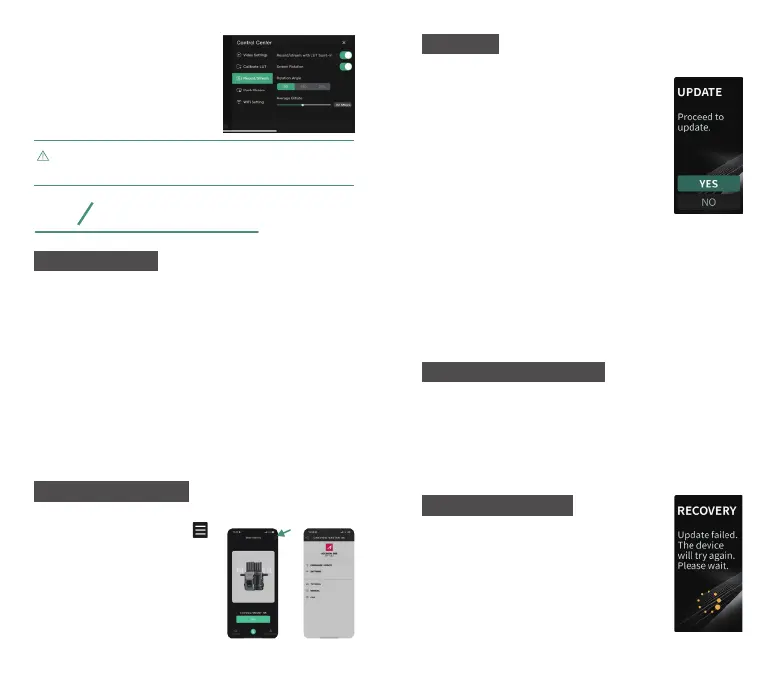
Firmware Update
09
9.1 Before Update
1. Before the firmware update, please ensure that your mobile
devices can access the Internet via Wi-Fi to acquire the latest
firmware.
2. Please ensure that the battery level of CineView Master 4K units
is above 50%.
3. Power on and pair the CineView Master 4K's transmitter and
receiver(s).
4. No power cuts are allowed during the update process!
5. If you have any questions during the firmware update, please
refer to “Accsoon SEE App Tutorial - Firmware update” video on
Accsoon's official YouTube channel, or send an inquiry email to
support@accsoon.com.
9.2 Firmware Download
LUT files need to be uploaded by the user. Accsoon SEE
App supports LUT files in 3D Cube.
Once the new firmware is downloaded →
Connect your mobile device to the transmitter's
Wi-Fi signal → Open Accsoon SEE App
and tap “Next” to send the firmware to the
transmitter → The transmitter will prompt “UP-
DATE” once received the firmware → Press
the knob and select “Yes” to start updating
→ The transmitter will reboot automatically.
Please wait until the reboot is fully completed
before proceeding, as the upgrade will only be
finalized once the reboot is finished.
When the transmitter completes its update, it will connect with other
receiver(s) that are under the same group and update the receiver(s).
The receiver(s) will prompt “UPDATE” → Press the knob and select
“Yes” to start updating → The receiver will reboot automatically.
Please wait until the reboot is fully completed before proceeding, as
the upgrade will only be finalized once the reboot is finished.
9.3 Update
After power on, the connected transmitters and receivers will
recognize and compare each other's firmware version. The unit(s)
with a lower firmware version will be automatically updated.
The unit(s) with lower firmware version will prompt “UPDATE” →
Press the knob and select “Yes” to start updating.
9.4 Automatic Local Update
If the firmware update fails, the device will
automatically be restored to the factory
default firmware so that users can contin-
ue to use or update later.
Please do not power off the unit(s) during
the recovery process!
9.5 Firmware Recovery
27 28
Load the LUT file in the App →
Enable “Record/stream with LUT
burnt-in” function under the
“Record/Stream” menu.
Live-stream with LUT Burnt-in
Open the Accsoon SEE App, swipe to
“CineView Master 4K” → Tap
to enter setting page → Tap “FIRM-
WARE UPDATE” , and then the App
will automatically search for the
latest firmware on the server → If a
new firmware is available, follow the
instructions to download the latest
firmware to your mobile devices.
Bekijk gratis de handleiding van Accsoon CineView Master 4K, stel vragen en lees de antwoorden op veelvoorkomende problemen, of gebruik onze assistent om sneller informatie in de handleiding te vinden of uitleg te krijgen over specifieke functies.
Productinformatie
| Merk | Accsoon |
| Model | CineView Master 4K |
| Categorie | Niet gecategoriseerd |
| Taal | Nederlands |
| Grootte | 1643 MB |


