Accsoon CineView Master 4K handleiding
Handleiding
Je bekijkt pagina 15 van 20
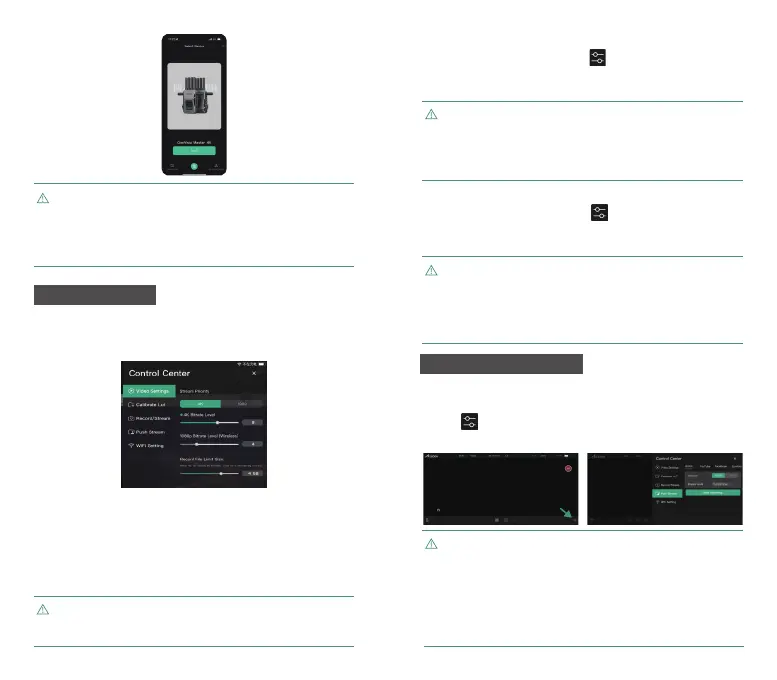
As shown below, users can choose to pull different video streams from
the transmitter (refer to 4.3 Multiple Video Stream Introduction) and set
the bitrate to meet the requirements of different applications.
The video stream priority setting has two options.
Video Streams Priority is set to 4K: when the transmitter input is 4K,
the receiver pulls 4K video stream; when the transmitter input is 1080p,
the receiver pulls 1080p video stream.
Video Streams Priority is set to 1080p: the receiver pulls only 1080p
streams regardless of whether the transmitter input is 4K or 1080p.
Video Streams Priority Setting
8.4 Video Setting
The Accsoon SEE App is continuously updating. If you have
any questions about using Accsoon SEE App, please refer to
Accsoon SEE App tutorial videos on Accsoon's official YouTube
channel, or send an inquiry email to support@accsoon.com for
further information.
The App pulls different 1080p streams from the transmitter via
wired and wireless, please refer to 4.3 Multiple Video Stream
Introduction.
Processing and receiving 4K video wirelessly demands
high processor performance from mobile devices. It’ s recom-
mended to use the latest flagship models. If you experience
choppy video, please lower the bitrate or switch to a 1080p
video stream.
25 26
Enter the monitoring page → Tap to enter Control Center →
Select “Video Settings” → Select “4K” or “1080p” according to the
current video input.
Bitrate Setting
1. When a mobile device is connected wirelessly to the trans-
mitter, the bitrate setting will affect both the receiver and App
wireless video streams.
2. When a mobile device is wired to the transmitter, the
bitrate setting will affect only wired USB video stream.
Enter the monitoring page → Tap to enter Control Center →
Select “Video Settings” → Adjust the video bitrate according to the
current video input.
1. Before the streaming, please ensure that the mobile device
can access the Internet via cellular data.
2. Please refer to the official website where you want to push
the streaming for further instructions on how to obtain live
streaming URL and code.
3. Please follow the recommendation of each live streaming
platform to change the video bitrate setting. (refer to 8.4)
How to Start
8.5 Live-stream Setting
Open Accsoon SEE App → Enter CineView Master 4K's monitoring page
and tap to enter Control Center → Select “Push Stream” and enter
streaming RTMP/SRT URL and code → Tap “Start streaming”.
Bekijk gratis de handleiding van Accsoon CineView Master 4K, stel vragen en lees de antwoorden op veelvoorkomende problemen, of gebruik onze assistent om sneller informatie in de handleiding te vinden of uitleg te krijgen over specifieke functies.
Productinformatie
| Merk | Accsoon |
| Model | CineView Master 4K |
| Categorie | Niet gecategoriseerd |
| Taal | Nederlands |
| Grootte | 1643 MB |


