ZyXEL XGS1935-28 handleiding
Handleiding
Je bekijkt pagina 56 van 468
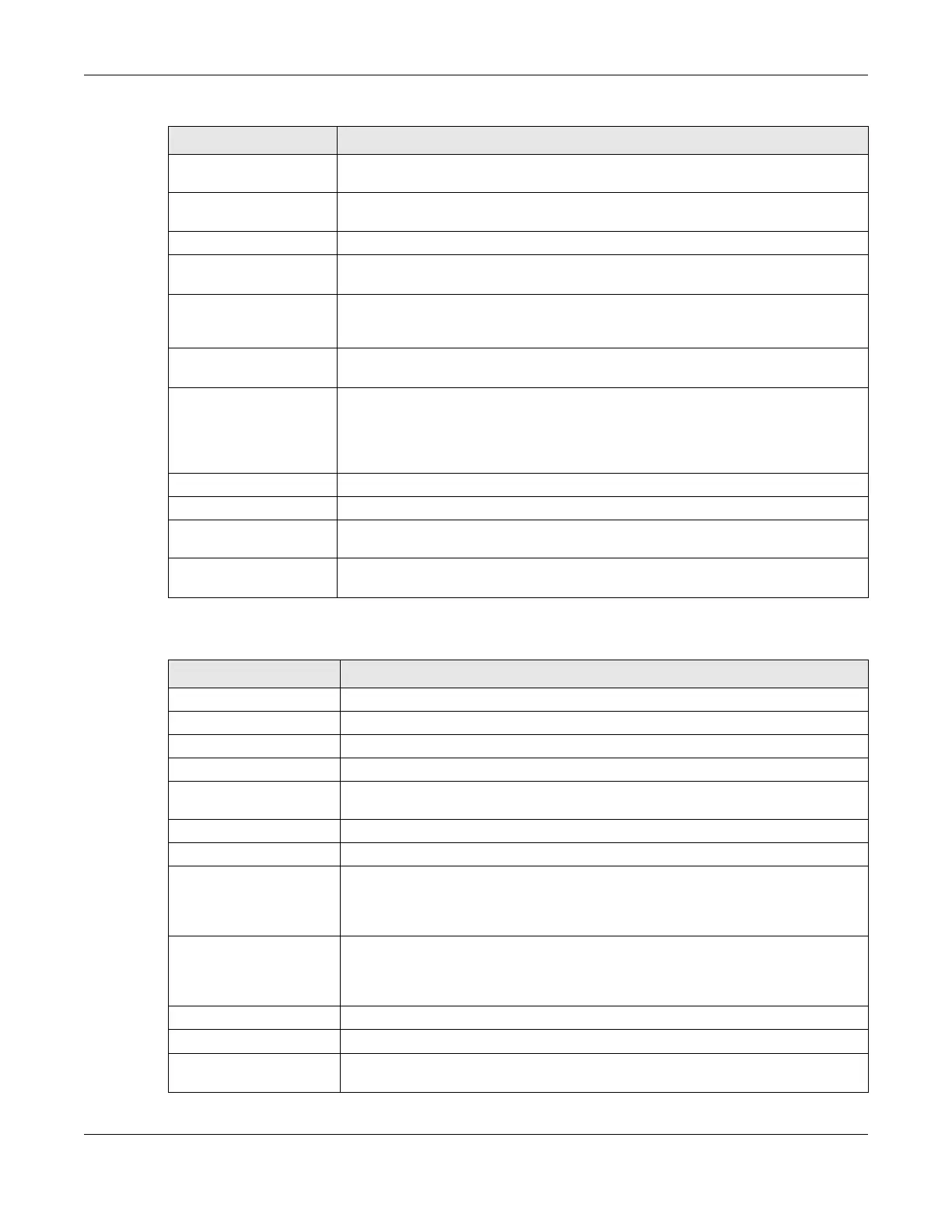
Chapter 4 Web Configurator
XGS1935 Series User’s Guide
56
The following table describes the fields in the ZON Utility main screen.
3 Reboot Device Use this icon to restart the selected devices. This may be useful when troubleshooting
or upgrading new firmware.
4 Reset Configuration to
Default
Use this icon to reload the factory-default configuration file. This means that you will
lose all previous configurations.
5 Locator LED Use this icon to locate the selected device by causing its Locator LED to blink.
6 Web GUI Use this to access the selected device Web Configurator from your browser. You will
need a user name and password to log in.
7 Firmware Upgrade Use this icon to upgrade new firmware to selected devices of the same model. Make
sure you have downloaded the firmware from the Zyxel website to your computer and
unzipped it in advance.
8 Change Password Use this icon to change the admin password of the selected device. You must know
the current admin password before changing to a new one.
9 Configure NCC
Discovery
You must have Internet access to use this feature. Use this icon to enable or disable the
Nebula Control Center (NCC) discovery feature on the selected device. If it is
enabled, the selected device will try to connect to the NCC. Once the selected
device is connected to and has registered in the NCC, it will go into the Nebula cloud
management mode.
10 ZAC Use this icon to run the Zyxel AP Configurator of the selected AP.
11 Clear and Rescan Use this icon to clear the list and discover all devices on the connected network again.
12 Save Configuration Use this icon to save configuration changes to permanent memory on a selected
device.
13 Settings Use this icon to select a network adapter for the computer on which the ZON utility is
installed, and the utility language.
Table 10 ZON Utility Fields
LABEL DESCRIPTION
Type This field displays an icon of the kind of device discovered.
Model This field displays the model name of the discovered device.
Firmware Version This field displays the firmware version of the discovered device.
MAC Address This field displays the MAC address of the discovered device.
IP Address This field displays the IP address of an internal interface on the discovered device that
first received a ZDP discovery request from the ZON Utility.
System Name This field displays the system name of the discovered device.
Location This field displays where the discovered device is.
Status This field displays whether changes to the discovered device have been done
successfully. As the Switch does not support IP Configuration, Renew IP address and
Flash Locator LED, this field displays “Update failed”, “Not support Renew IP address”
and “Not support Flash Locator LED” respectively.
Controller Discovery This field displays if the discovered device supports the Nebula Control Center (NCC)
discovery feature. If it is enabled, the selected device will try to connect to the NCC.
Once the selected device is connected to and has registered in the NCC, it will go
into the Nebula cloud management mode.
Serial Number Enter the admin password of the discovered device to display its serial number.
Hardware Version This field displays the hardware version of the discovered device.
IPv6 Address This field displays the IPv6 address on the discovered device that first received a ZDP
discovery request from the ZON Utility.
Table 9 ZON Utility Icons (continued)
ICON DESCRIPTION
Bekijk gratis de handleiding van ZyXEL XGS1935-28, stel vragen en lees de antwoorden op veelvoorkomende problemen, of gebruik onze assistent om sneller informatie in de handleiding te vinden of uitleg te krijgen over specifieke functies.
Productinformatie
| Merk | ZyXEL |
| Model | XGS1935-28 |
| Categorie | Niet gecategoriseerd |
| Taal | Nederlands |
| Grootte | 44073 MB |

