Zodiac Hydroxinator iQ PRO handleiding
Handleiding
Je bekijkt pagina 28 van 32
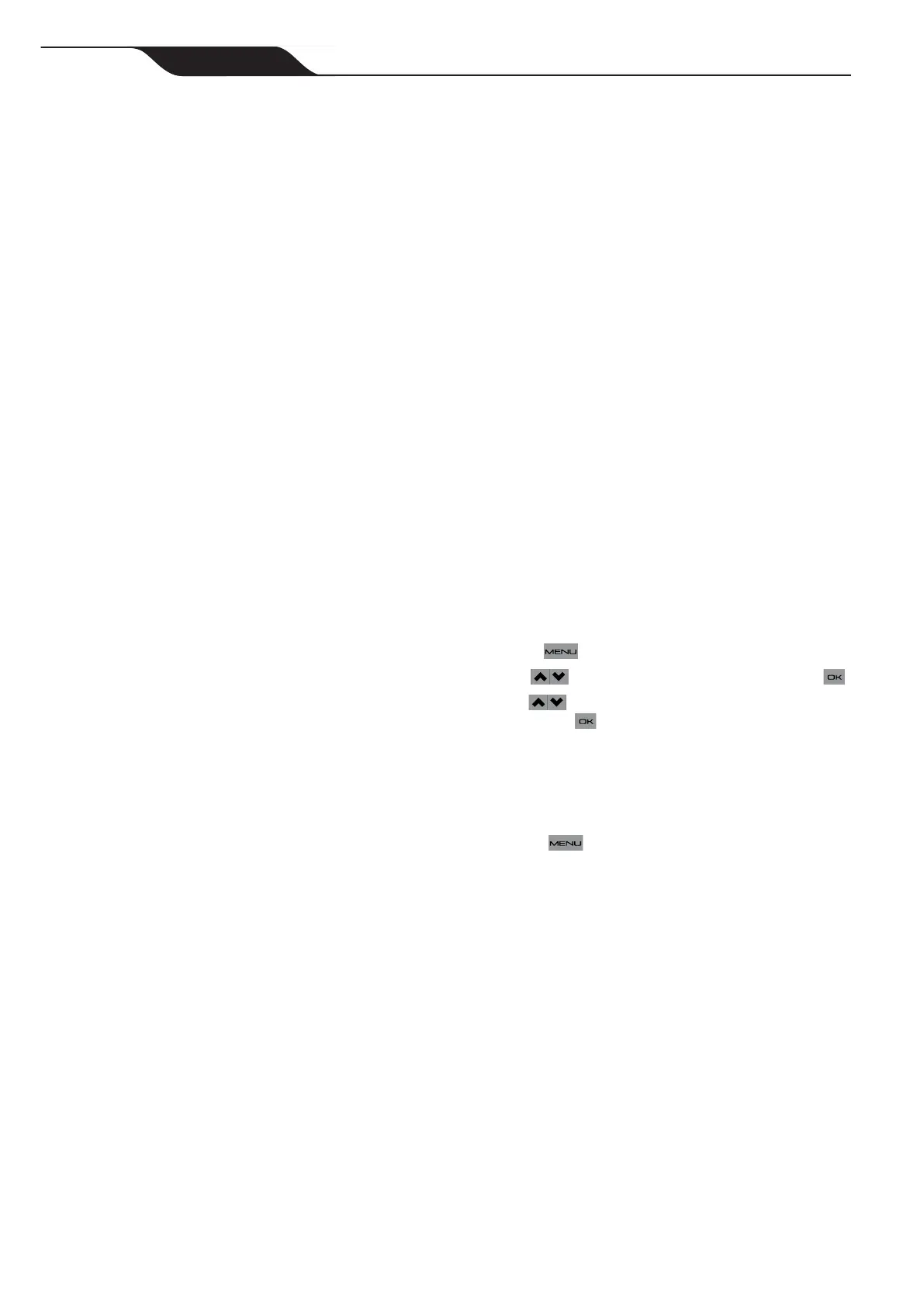
Page 29
Page 28
MagnaPool™ | Installation Manual
10.3 Frequently Asked Wi-Fi
Connection Questions (FAQs)
How do I know if the Wi-Fi signal is strong enough where I want
to install the appliance?
• Numerous apps exist for checking the signal strength
of a Wi-Fi signal.
• Position the smartphone using the Wi-Fi strength
analyser app in the exact place in which the product
will be positioned. Wi-Fi signal can vary signicantly
over a short distance.
How do I know if the Wi-Fi signal is strong enough where I want
to install the appliance?
• The smartphone or tablet must have Apple iOS
operating system or higher or Android 4.1 or higher.
• To nd out the operating system version in your
smartphone or tablet, go to Settings/About Phone/
software information.
Can the appliances be controlled using 3G/4G/5G instead of
Wi-Fi?
• Yes, once the appliance is paired with the home
Wi-Fi network, it is connected to the Internet and
communicates with the app regardless of whether
the smartphone is connected via Wi-Fi or 3G/4G/5G.
Can the appliance be controlled using a computer?
• AquaLink is an application originally designed for
use on a smartphone or tablet. There is no ‘website’
allowing for connection from a computer.
• If this is absolutely necessary, emulation software
exists for computers which simulates a smartphone’s
screen on the computer and allows the app to be
used for this purpose.
Pairing issues?
• Press the pairing buttons on the product again.
• If the two LEDs/LAN and WEB icons do not light up,
contact Customer Service.
• If the Wi-Fi icon does not light up or ashes, contact
Customer Service.
Pairing time is too long when connecting to the Home Wi-Fi
Network
• The product has a maximum time of 2 minutes, 30
seconds to connect to the home Wi-Fi network, then
the connection attempt ends.
• If nothing happens, start the home Wi-Fi connection
process again. Check that you have entered the right
Wi-Fi password or WEP/WPA key.
• Check the strength of the home Wi-Fi signal. If the
Wi-Fi signal is weak, install a Wi-Fi repeater or PLC
Wi-Fi Hotspot.
Product firmware update
• When rst using the iAquaLink
™
app after having
installed the connected product, a rmware update
may be suggested. This is required in order for the
app to operate correctly.
• Firmware update generally takes about 20 minutes
depending on the strength of the home Wi-Fi
network. The update can take a maximum of 65
minutes.
• If the update fails, the download and/or update will
resume after switching the product off, then back on.
What happens if I change my Internet Service Provider (ISP)?
• When changing ISP, the modem is replaced and has
a different Wi-Fi code (password/WEP/WPA key).
• The product must be paired again in order to identify
the new modem and enter the new Wi-Fi code
(password/WEP/WPA key).
Section 11. Help Menu
The hydroxinator will automatically notify you of
any problems by displaying error messages. To
help with the understanding of these messages,
the controller has a troubleshooting assistance
menu which gives the meanings and the action to
take to solve the problem.
1. Press .
2. Use to select “Help Menu” then press .
3. Use to select the error message
then press .
4. The display will automatically scroll through
a certain number of suggested solutions to
explain what to do. Once automatic scrolling is
complete, the chlorinator automatically returns
to the “Troubleshooting” menu.
5. Press to exit.
Bekijk gratis de handleiding van Zodiac Hydroxinator iQ PRO, stel vragen en lees de antwoorden op veelvoorkomende problemen, of gebruik onze assistent om sneller informatie in de handleiding te vinden of uitleg te krijgen over specifieke functies.
Productinformatie
| Merk | Zodiac |
| Model | Hydroxinator iQ PRO |
| Categorie | Niet gecategoriseerd |
| Taal | Nederlands |
| Grootte | 6511 MB |







