Zmodo ZMD-DT-SJN6 handleiding
Handleiding
Je bekijkt pagina 53 van 60
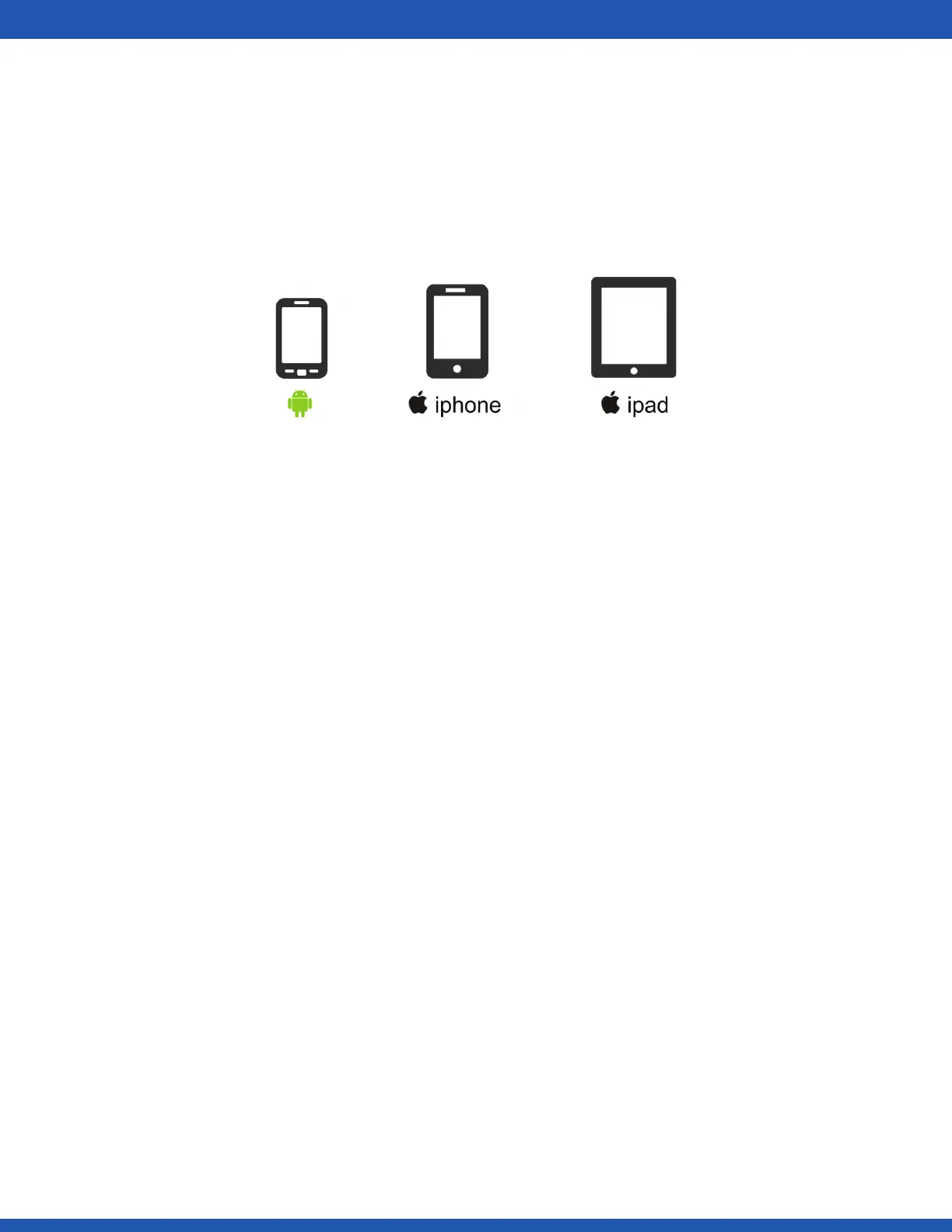
9. Your device is now activated for remote surveillance!
You will now be able to view your DVR on any Android or iOS device with internet
connection! In order to do so, simply download the Zsight app on the desired device
and log in to your account from step 1. You can also share your device with anyone
with a Zsight user account by accessing the settings menu for your device in the Zsight
app.
Congratulations, and thank you for choosing Zmodo!
x
4.4 Updating your DVR
From your Mobile Device (via Zsight)
Please refer to the following instructions to upgrade the fi rmware of your DVR from
your mobile device.
1. Make sure that both your mobile device and your DVR have a secure, consistent
network connection.
2. Open your ‘Zsight’ app and login with your account information.
3. Select your device from the device list.
4. Select the settings menu on the upper right hand corner.
5. Check the “Device Update” section towards the bottom of the menu. If it says that
an update is available, press on it and the device will automatically update! Please wait
5-10 minutes for the process to complete.
From your DVR (via USB)
Please refer to the following instructions to upgrade the fi rmware from the system
(required: a USB drive).
1. Download the updated fi rmware from the website on your computer.
2. Place the fi le onto the root directory of a USB drive.
3. Connect the USB drive to the USB port on your DVR.
4. Go to the [General Settings] menu in the Main Menu and access the [System
Settings] page.
5. Select [Upgrade] and wait 5-10 minutes.
4.29Using the DVR
Bekijk gratis de handleiding van Zmodo ZMD-DT-SJN6, stel vragen en lees de antwoorden op veelvoorkomende problemen, of gebruik onze assistent om sneller informatie in de handleiding te vinden of uitleg te krijgen over specifieke functies.
Productinformatie
| Merk | Zmodo |
| Model | ZMD-DT-SJN6 |
| Categorie | Bewakingscamera |
| Taal | Nederlands |
| Grootte | 40351 MB |







