Zebra WS50 handleiding
Handleiding
Je bekijkt pagina 43 van 166
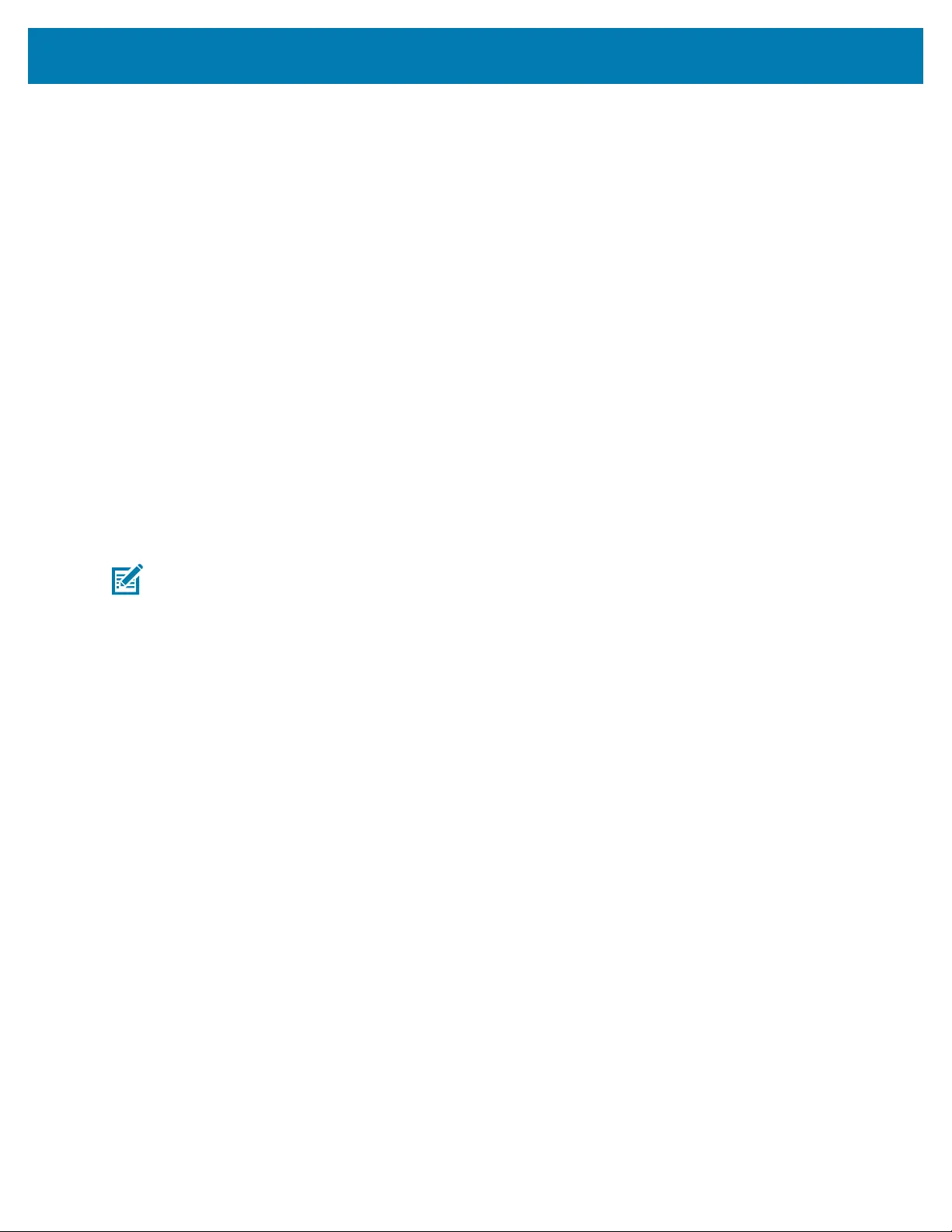
Settings
3. Touch Lock screen.
4. In the When to show section, enable or disable an option using the switch.
Setting Font Size
Set the size of the font in system apps.
1. Go to Settings.
2. Touch Display > Advanced.
3. Touch Font size.
4. Select a font size option:
• Small
• Default
• Large
• Largest
Setting Touch Panel Mode
The device display is able to detect touches using a finger or gloved finger.
NOTE: A glove can be made of medical latex, leather, cotton, or wool.The device supports light
to medium weight gloves, and may not detect touches from heavy outdoor gloves.
1. Go to Settings.
2. Touch Display > Advanced.
3. Touch Touch Panel Mode.
• Finger Only to use a finger on the screen (default).
• Glove and Finger (Screen Protector OFF) to use a finger or a gloved finger on the screen without a
screen protector.
• Finger Only (Screen Protector ON) to use a finger on the screen without a screen protector.
• Glove and Finger (Screen Protector ON) to use a finger or a gloved finger on the screen with a
screen protector.
Setting the Date and Time
You are only required to set the time zone or set the date and time if the wireless LAN does not support
Network Time Protocol (NTP) or when not connected to a cellular/wireless network.
1. Go to Settings.
2. Touch System > Date & time.
3. Touch Use network-provided time to disable automatic date and time synchronization.
4. Touch Date to select the date in the calendar.
5. Touch OK.
43
Bekijk gratis de handleiding van Zebra WS50, stel vragen en lees de antwoorden op veelvoorkomende problemen, of gebruik onze assistent om sneller informatie in de handleiding te vinden of uitleg te krijgen over specifieke functies.
Productinformatie
| Merk | Zebra |
| Model | WS50 |
| Categorie | Niet gecategoriseerd |
| Taal | Nederlands |
| Grootte | 14466 MB |
Caratteristiche Prodotto
| Kleur van het product | Zwart |
| Gewicht | 70 g |
| Breedte | 62 mm |
| Diepte | 59 mm |
| Hoogte | 18 mm |




