Zebra WS50 handleiding
Handleiding
Je bekijkt pagina 41 van 166
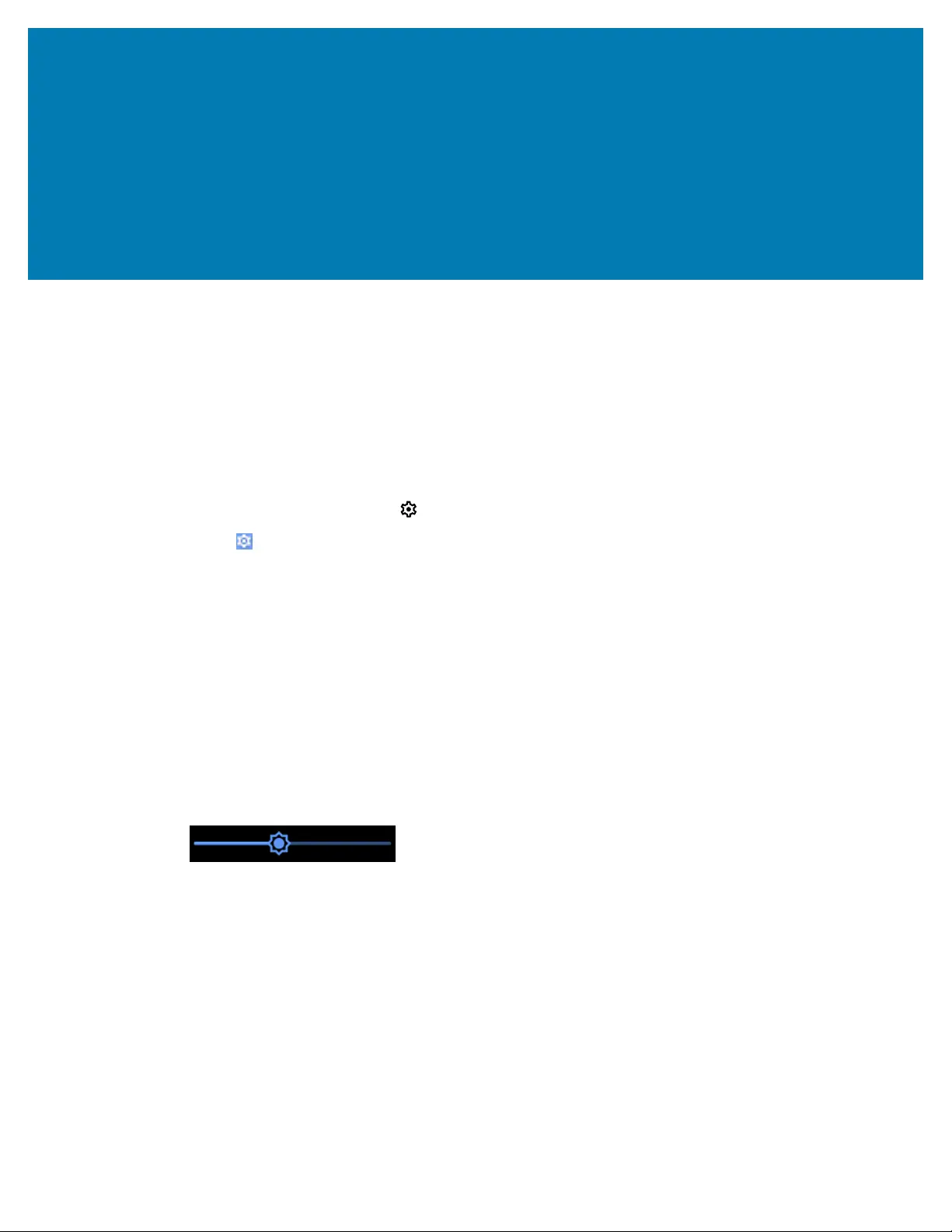
Settings
Settings
This section describes the settings on the device.
Accessing Settings
There are two ways to access settings on a device.
• Swipe down once to display the Status bar. Swipe down from the top of the Home screen to open the
Quick Access panel and touch .
•
Touch Settings in the APPS menu.
Display Settings
Use Display settings to change the screen brightness, enable night light, change the background image,
enable screen rotation, set screen timeout, and change font size.
Setting the Screen Brightness Manually
Manually set the screen brightness using the touchscreen.
1. Swipe down from the Status bar to open the Quick Access panel.
2. Slide the icon to adjust the screen brightness level.
Setting the Screen Brightness Automatically
Automatically adjust the screen brightness using the built-in light sensor.
1. Go to Settings.
2. Touch Display.
3. If disabled, touch Adaptive brightness to automatically adjust the brightness.
By default, Adaptive brightness is disabled. Toggle the switch to enable.
41
Bekijk gratis de handleiding van Zebra WS50, stel vragen en lees de antwoorden op veelvoorkomende problemen, of gebruik onze assistent om sneller informatie in de handleiding te vinden of uitleg te krijgen over specifieke functies.
Productinformatie
| Merk | Zebra |
| Model | WS50 |
| Categorie | Niet gecategoriseerd |
| Taal | Nederlands |
| Grootte | 14466 MB |
Caratteristiche Prodotto
| Kleur van het product | Zwart |
| Gewicht | 70 g |
| Breedte | 62 mm |
| Diepte | 59 mm |
| Hoogte | 18 mm |




