Zebra WS50 handleiding
Handleiding
Je bekijkt pagina 32 van 166
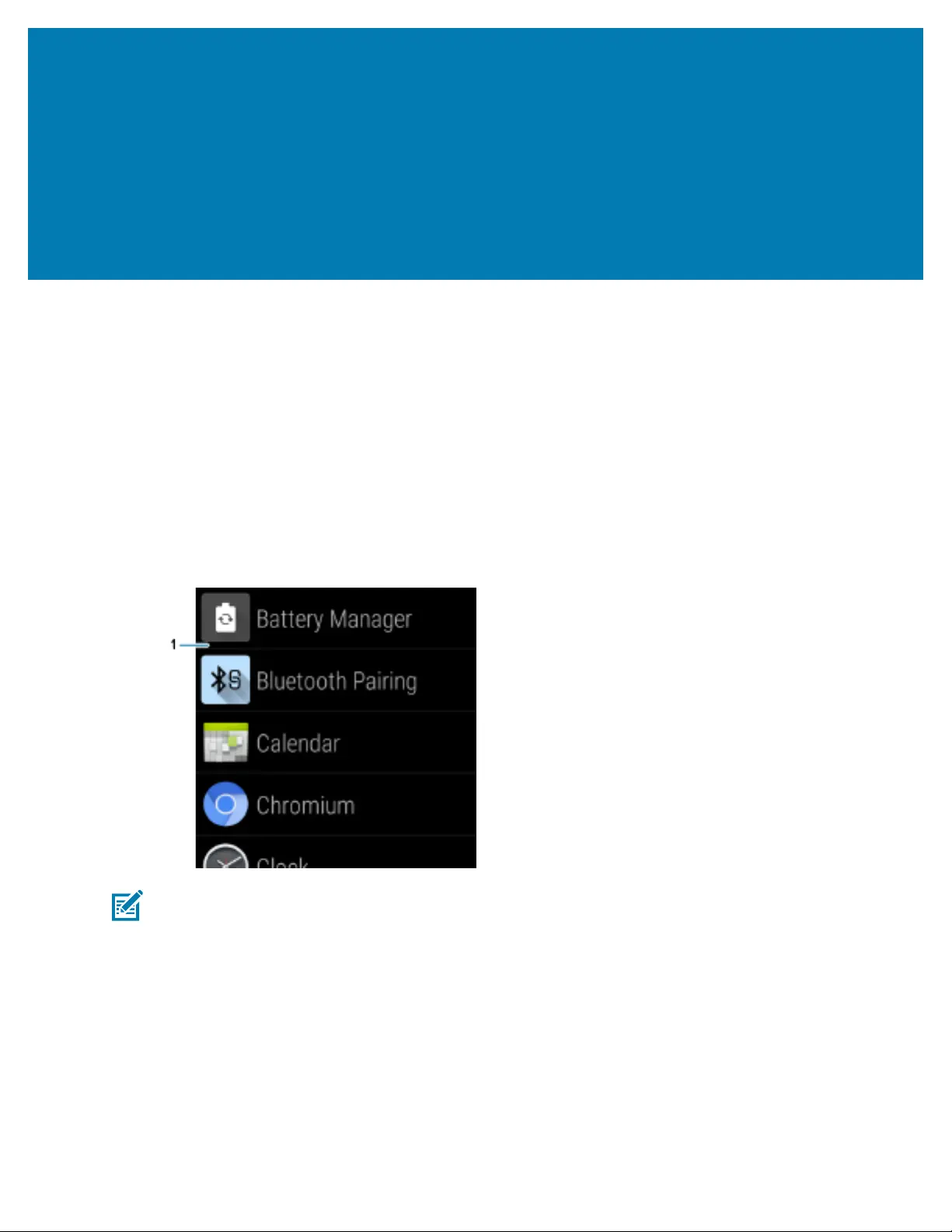
Using the Device
Using the Device
This section explains how to use the device.
Home Screen
Turn on the device to display theHome screen.
After a suspend or screen time-out, press the Home or Back button, the Home screen displays.
By default, the Home screen displays the APPS menu (1) andscreen rotation is enabled.
Figure 1Home Screen
NOTE: To change screen rotation, go to Setting Screen Rotation on page 42.
Status Bar
The Status bar displays the time, notification icons (left side), and status icons (right side).
If there are more notifications than can fit in the Status bar, a dot displays indicating that more notifications
exist. Swipe down from the Status bar to open the Notification panel and view all notifications and status.
Swipe down once until the Status barappears at the top of the screen.
32
Bekijk gratis de handleiding van Zebra WS50, stel vragen en lees de antwoorden op veelvoorkomende problemen, of gebruik onze assistent om sneller informatie in de handleiding te vinden of uitleg te krijgen over specifieke functies.
Productinformatie
| Merk | Zebra |
| Model | WS50 |
| Categorie | Niet gecategoriseerd |
| Taal | Nederlands |
| Grootte | 14466 MB |
Caratteristiche Prodotto
| Kleur van het product | Zwart |
| Gewicht | 70 g |
| Breedte | 62 mm |
| Diepte | 59 mm |
| Hoogte | 18 mm |




