Zebra TC52ax-HC handleiding
Handleiding
Je bekijkt pagina 29 van 209
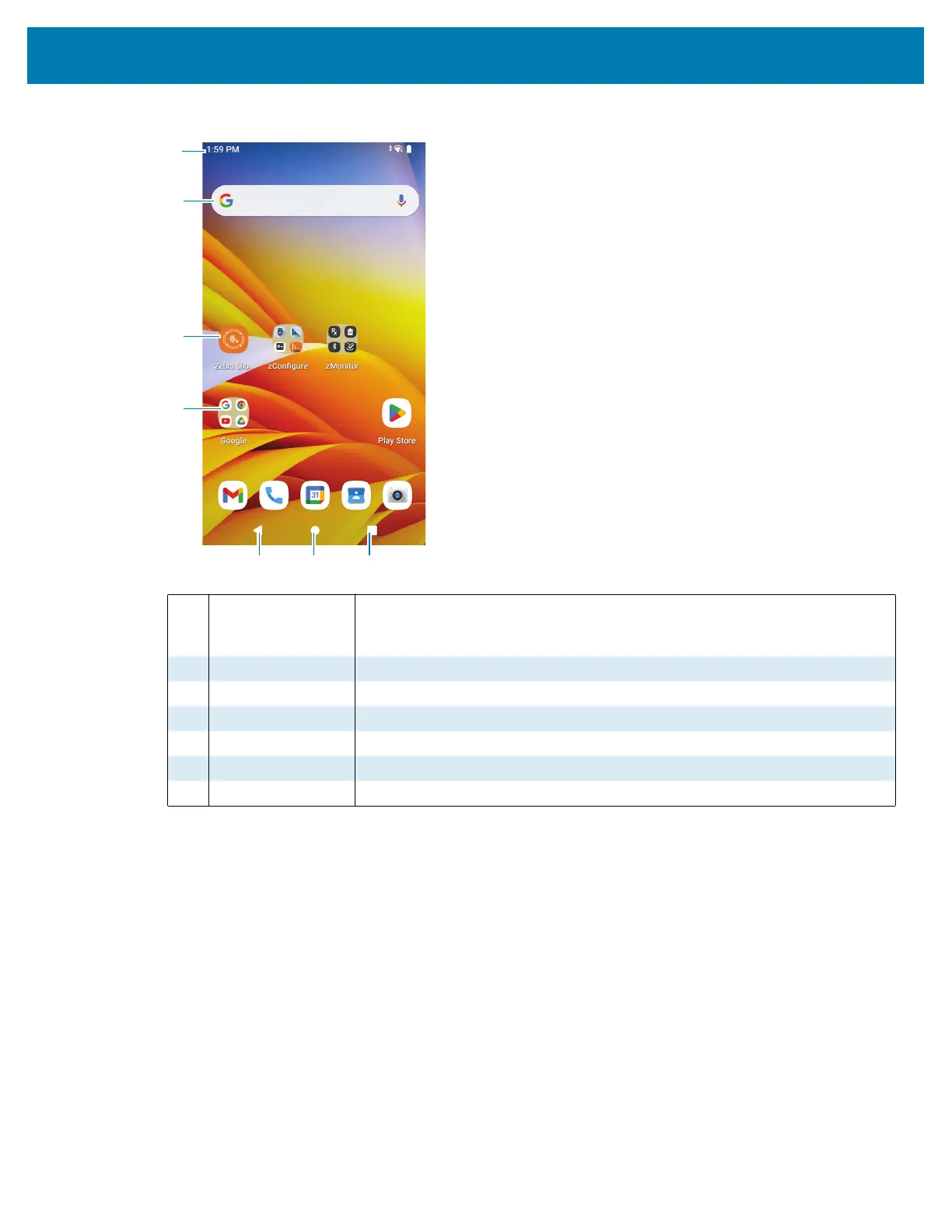
Using the Device
29
Figure 8 Android 13 Home Screen
Setting Home Screen Rotation
By default, the Home screen rotation is disabled.
1. Touch and hold anywhere on the Home screen until the options appear.
2. Touch Home settings.
3. Touch the Allow Home screen rotation switch.
4. Touch Home.
5. Rotate the device.
Status Bar
The Status bar displays the time, notification icons (left side), and status icons (right side).
1 Status Bar Displays the time, status icons (right side), and notification icons (left side).
For more information see Notification Icons on page 30 and Managing
Notifications on page 31.
2 Widgets Launches stand-alone apps that run on the Home screen.
3 Shortcut Icons Opens apps installed on the device.
4 Folder Contains apps.
5 Back Displays the previous screen.
6 Home Displays the Home screen.
7 Recent Displays recently used applications.
Bekijk gratis de handleiding van Zebra TC52ax-HC, stel vragen en lees de antwoorden op veelvoorkomende problemen, of gebruik onze assistent om sneller informatie in de handleiding te vinden of uitleg te krijgen over specifieke functies.
Productinformatie
| Merk | Zebra |
| Model | TC52ax-HC |
| Categorie | Niet gecategoriseerd |
| Taal | Nederlands |
| Grootte | 21433 MB |




