Zebra 8595 handleiding
Handleiding
Je bekijkt pagina 77 van 108
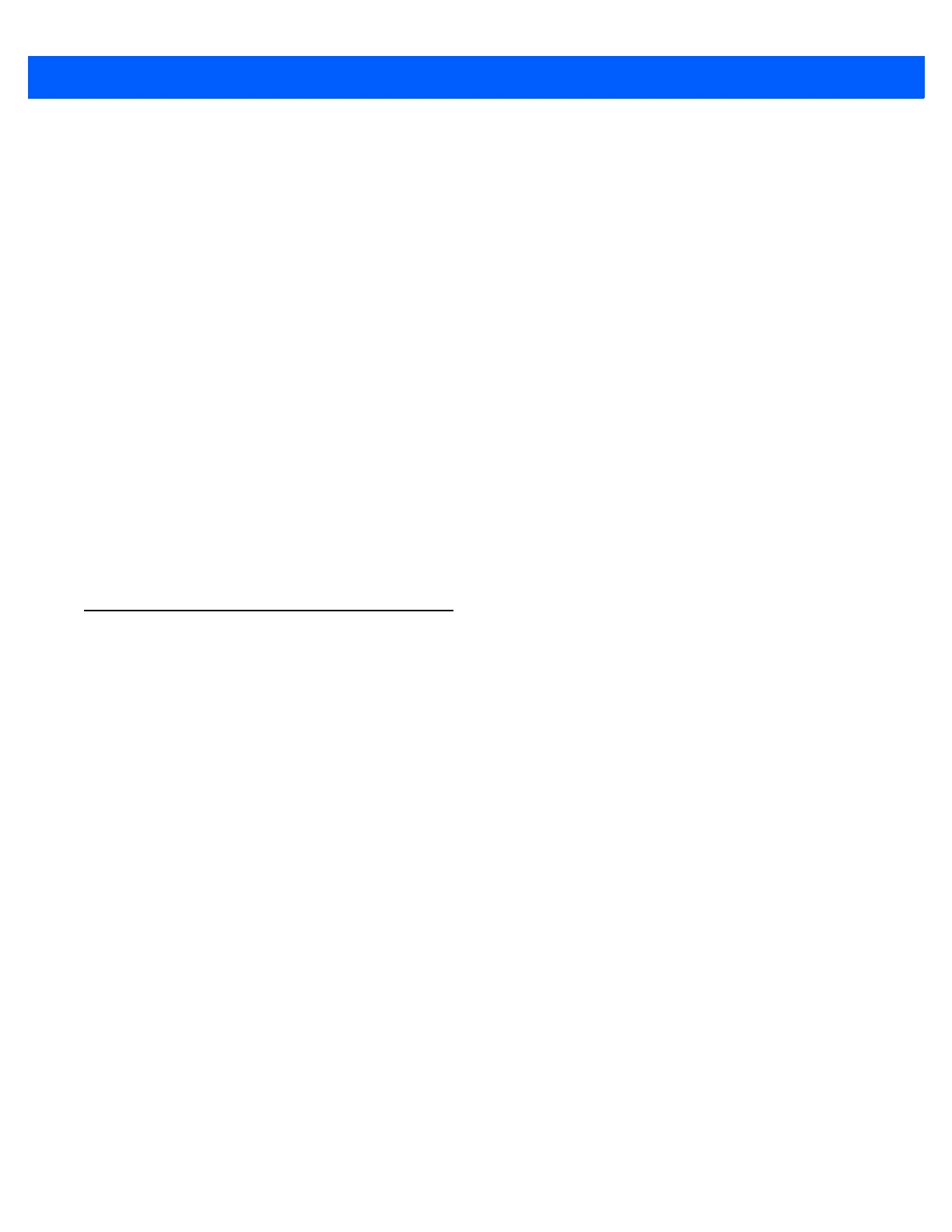
Zebra Config Program A - 11
Assigning Front Panel Keys
1. Select the key to be changed, it appears in the Current assignment field.
2. Press the Change key button. The Define key input dialog appears.
3. Press the desired key assignment. The selected key assignment appears in the New assignment field.
4. Save these settings with the Save button.
If an assignment is given twice to the same key, a corresponding warning message appears.
Deleting Front Panel Key Assignment
To delete a front panel key assignment, delete the contents of the field and save it with the Save button.
Starting an External Program with the Front Panel Keys
A front panel button is assigned with a program call by using the Execute program and Parameter settings.
1. Open the file selection and select a program file (.exe).
2. Now the Parameter field can be edited.
If necessary, input the desired call parameter.
3. Save the settings.
The front panel button is now assigned the program call; restarting the computer is not necessary.
Common System Settings
In the Common System Settings menu, parts of the Windows System can be configured. The content of this
menu differs depending on the operating system.
Bekijk gratis de handleiding van Zebra 8595, stel vragen en lees de antwoorden op veelvoorkomende problemen, of gebruik onze assistent om sneller informatie in de handleiding te vinden of uitleg te krijgen over specifieke functies.
Productinformatie
| Merk | Zebra |
| Model | 8595 |
| Categorie | Niet gecategoriseerd |
| Taal | Nederlands |
| Grootte | 13676 MB |




