Zebra 8515 handleiding
Handleiding
Je bekijkt pagina 46 van 136
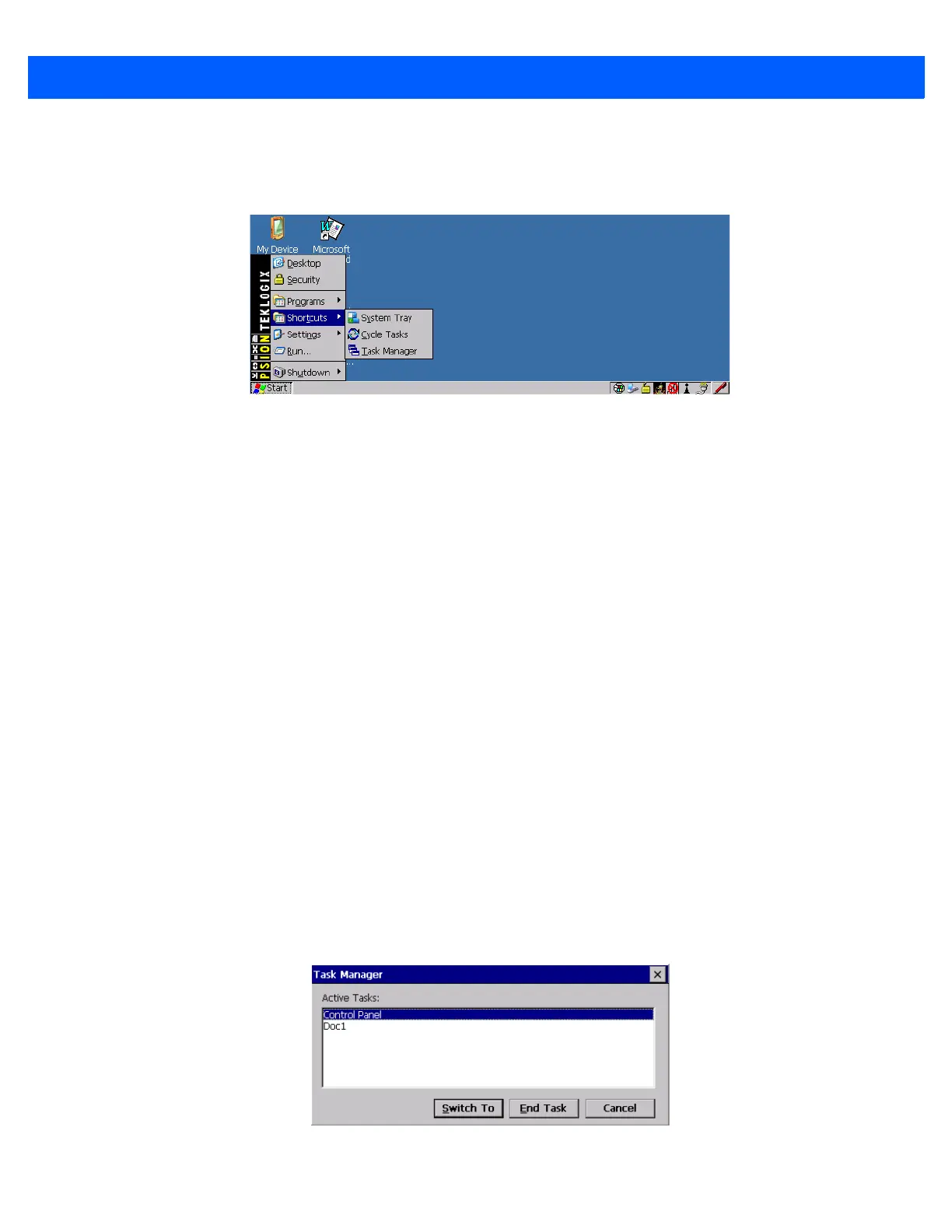
3 - 8 8515 Vehicle-Mount Computer User Guide
Shortcuts
Figure 3-8
Shortcuts List
The System Tray
If your touchscreen is not enabled, you can use the System Tray option to access the icons in the taskbar at
the bottom of the screen. The taskbar displays indicators such as a radio signal icon and the security level.
Highlighting a taskbar icon allows you to display a tooltip — a short description of the status of the icon, or to
display the Control Panel dialog box associated with the icon.
• Choose System Tray from the Shortcuts Start Menu.
When System Tray is chosen, you can access the taskbar icons using the arrow keys.
• Press the [LEFT] and [RIGHT] arrow keys to highlight the icon in the taskbar about which you’d like more
information — a tooltip is displayed as each taskbar icon is highlighted.
• To display the Control Panel dialog box associated with the highlighted icon, press [ENTER].
Cycle Tasks
When Cycle Tasks is selected (and the Task Manager is not open), you can cycle through active applications.
To choose this option:
• Choose Cycle Tasks from the Shortcuts menu, or press [ALT] [TAB].
The Task Manager
The Task Manager option allows you to switch to another task or to end an active task. To display the task
manager window:
• Choose Task Manager in the Start Menu, or press [ALT] [ESC].
Figure 3-9
Task Manager
Bekijk gratis de handleiding van Zebra 8515, stel vragen en lees de antwoorden op veelvoorkomende problemen, of gebruik onze assistent om sneller informatie in de handleiding te vinden of uitleg te krijgen over specifieke functies.
Productinformatie
| Merk | Zebra |
| Model | 8515 |
| Categorie | Niet gecategoriseerd |
| Taal | Nederlands |
| Grootte | 14283 MB |




