Zebra 8515 handleiding
Handleiding
Je bekijkt pagina 43 van 136
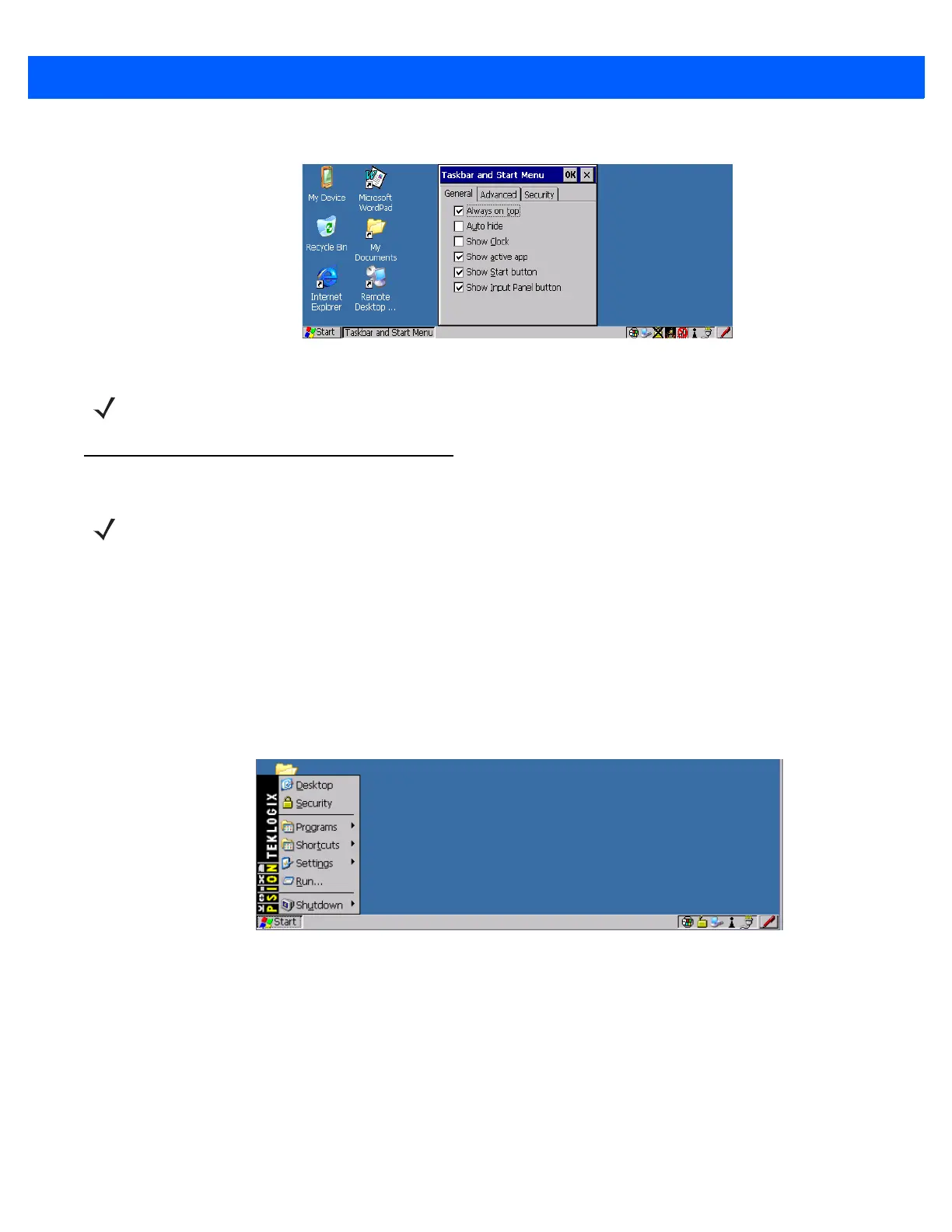
Windows Embedded CE 5.0 3 - 5
Figure 3-4
Taskbar and Start Menu Settings
• Tap the stylus on the items you want to activate or deactivate. A check mark indicates active items.
The Start Menu
The Start Menu lists the operations you can access and work with. It is available from the startup desktop or
from within any application.
If you’re using the touchscreen:
• Tap on the Start Menu.
• Tap on the item in the menu with which you want to work.
Figure 3-5
Start Menu Items
If you’re using the keyboard:
• Press [BLUE] [0] (zero) to open the Start Menu.
• Use the arrow keys to highlight a menu item, and press [ENTER], or
• if the menu item has an underlined character, type the underlined alpha character. For example, to display
the Security dialog box, type the letter s.
The Desktop
Choosing the Desktop option from the Start Menu displays the 8515 desktop.
NOTE The Advanced tab allows you to tap on a Clear button to delete the contents of the Documents
folder.
NOTE Some of the Start Menu items may be disabled based on the current 8515 security settings.
Bekijk gratis de handleiding van Zebra 8515, stel vragen en lees de antwoorden op veelvoorkomende problemen, of gebruik onze assistent om sneller informatie in de handleiding te vinden of uitleg te krijgen over specifieke functies.
Productinformatie
| Merk | Zebra |
| Model | 8515 |
| Categorie | Niet gecategoriseerd |
| Taal | Nederlands |
| Grootte | 14283 MB |




