Yealink RoomCast E2 handleiding
Handleiding
Je bekijkt pagina 5 van 18
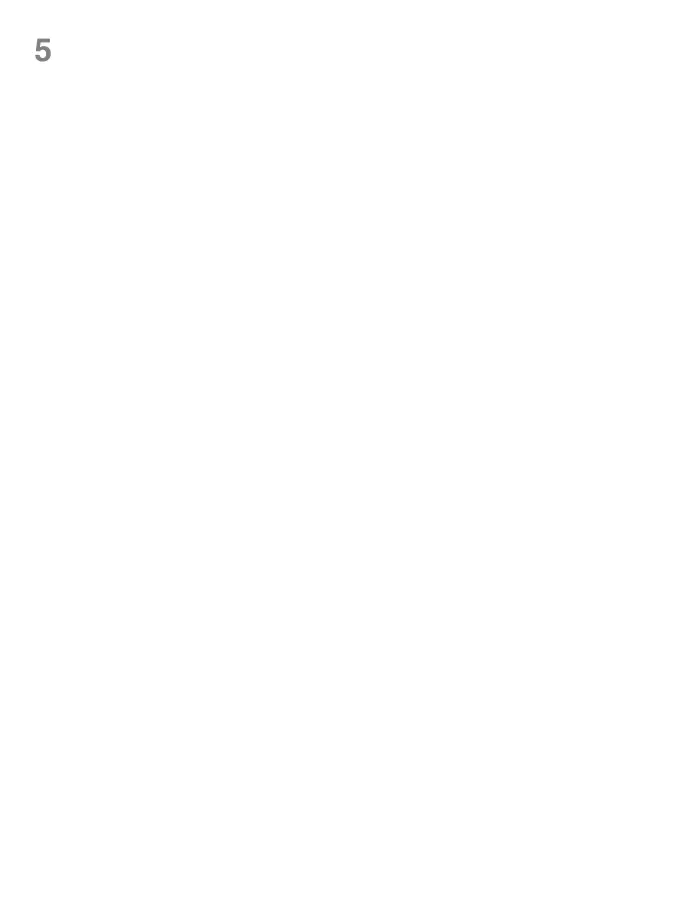
3
Setting up RoomCast E2
5
• If you connect to a wired network
:
①
Connect the PC to the same LAN
.
②
Open a web browser and enter the device IP address (displayed in the
upper-right corner of the display) in the address bar.
The default administrator username is “admin” and password is “0000”.
• If you do not connect to the network
:
①
Connect the PC to the wireless AP provided by RoomCast E2.
(The AP name and password are displayed on the display, and the default
name is Yealink-XXXXXX)
②
Open a web browser and enter the device IP address (192.168.144.1) in the
address bar.
The default administrator username is “admin” and password is “0000”.
After powering on the RoomCast E2, you can perform basic settings, net-
work conguration and system settings through the web user interface.
Note: If you do not connect to a wired network, you can connect to the wireless network after accessing the web
user interface through the above methods.
Option1
:
Setting up on the LCD terminal
After connecting a wired mouse to the USB port of RoomCast E2, you can
perform basic settings, network conguration and system settings on the
home page.
Option2
:
Setting up on the web user interface
Bekijk gratis de handleiding van Yealink RoomCast E2, stel vragen en lees de antwoorden op veelvoorkomende problemen, of gebruik onze assistent om sneller informatie in de handleiding te vinden of uitleg te krijgen over specifieke functies.
Productinformatie
| Merk | Yealink |
| Model | RoomCast E2 |
| Categorie | Niet gecategoriseerd |
| Taal | Nederlands |
| Grootte | 1646 MB |



