Yamaha ML Touch handleiding
Handleiding
Je bekijkt pagina 4 van 28
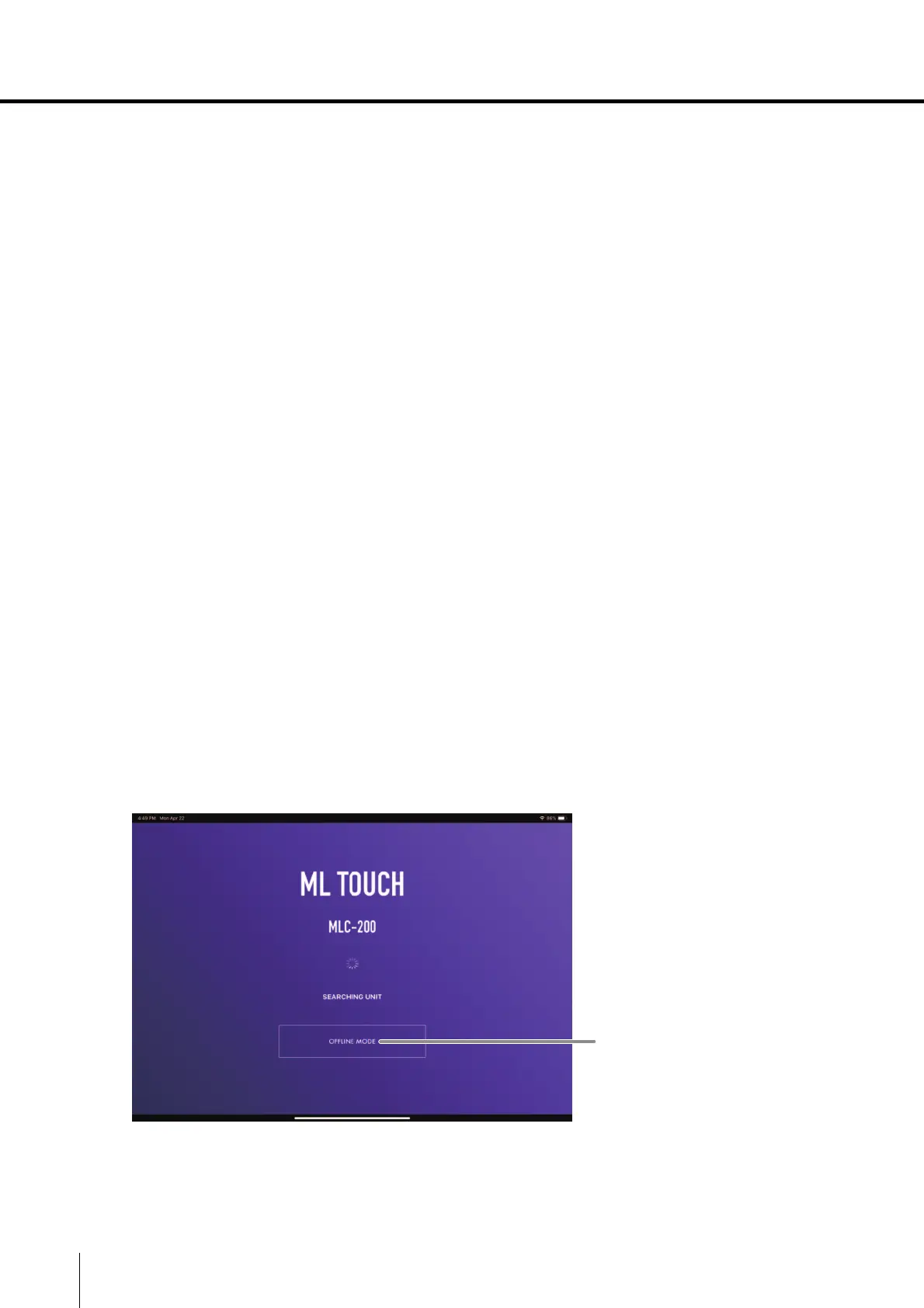
4 ML Touch User’s Guide
Preparations
Setting up Wi-Fi
Set up the wireless access point ac
cording to the operation manuals for each device as well as the
MLA-200 Installation Guide. We recommend using a security setting such as WPA in order to prevent
external intrusions into the network.
Setting up Wi-Fi on the iPad
Use DHCP to set up the iPad.
1. Open the Settings app on the iPad.
2. Select [Wi-Fi], and then select the wireless access point.
3. Tap the blue mark to the right of the currently selected wireless
access point to display a screen for editing the IP address section
labelled “IPV4”
.
4. in the setting called “Configure IP” select Automatic, and then
check that the iPad has received the settings for “IP Address”,
“Subnet Mask”, “Router” and “DNS”.
5. If the settings have not been applied, tap [Renew Lease].
6. After the setup is finished, return to the Home window.
Setting up ML
Touch
Perform the initial setup according to the MLA-200 Installation Guide.
1
. Install ML Touch from the App Store.
2. Tap the ML Touch icon to start the application.
The initial setup window appears.
q OFFLINE MODE button
Open the HOME window in offline mode (limited functionality).
In offline mode, MIDI transmissions and audio connection switching cannot be performed,
but the number of MLA-200s and the number of MRX7-Ds can be specified.
q
Bekijk gratis de handleiding van Yamaha ML Touch, stel vragen en lees de antwoorden op veelvoorkomende problemen, of gebruik onze assistent om sneller informatie in de handleiding te vinden of uitleg te krijgen over specifieke functies.
Productinformatie
| Merk | Yamaha |
| Model | ML Touch |
| Categorie | Niet gecategoriseerd |
| Taal | Nederlands |
| Grootte | 3766 MB |







