Handleiding
Je bekijkt pagina 54 van 380
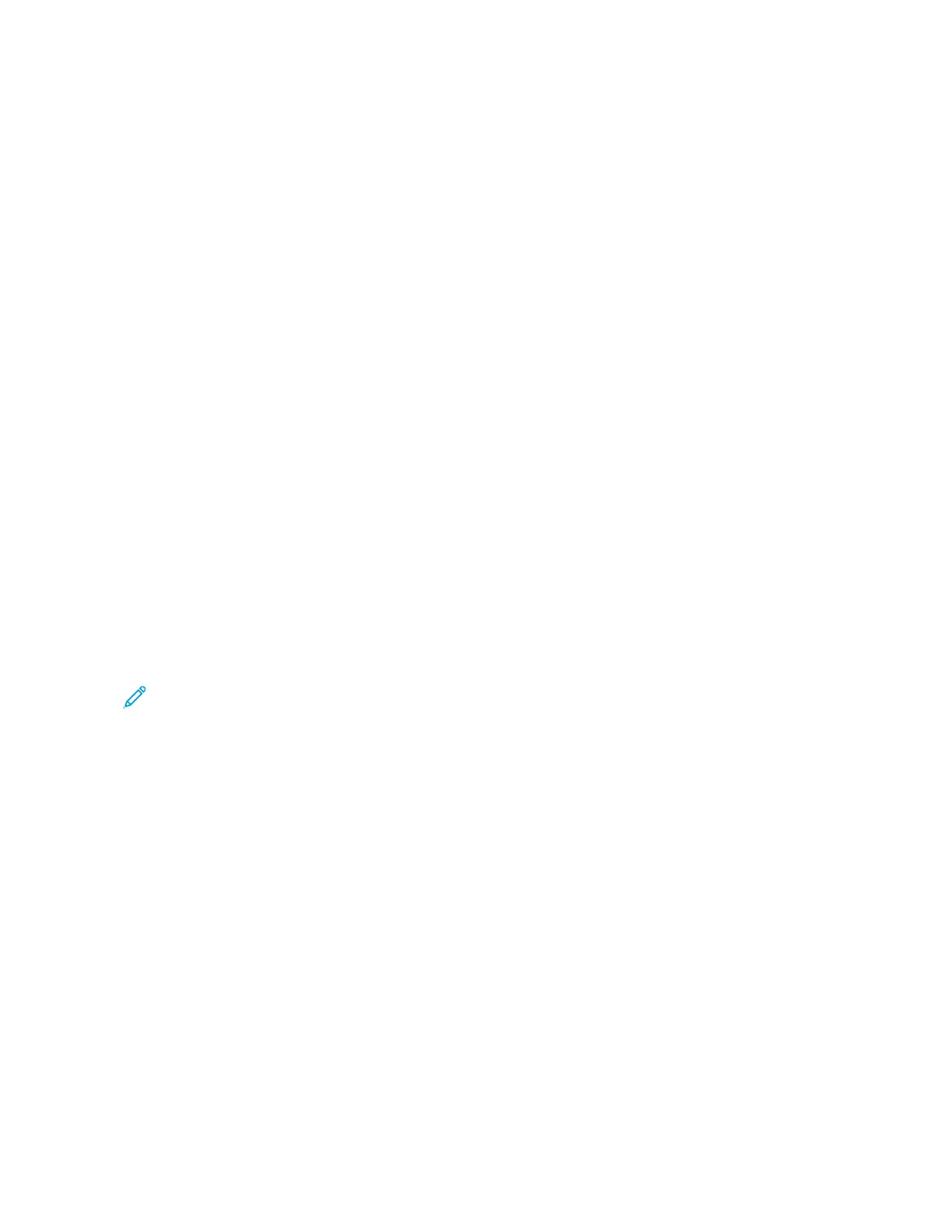
7. Choose from the following options:
• Help Me Unpack My Printer: Select this option to view instructions that help you to unpack the printer
from its packaging box.
• I’ve Unpacked My Printer: Select this option to connect the XEA app to the printer.
8. In the app, touch I’ve Unpacked My Printer.
9. To connect with the printer, the following options appear in the app:
• Manual Connection:
• Scan QR Code: This option enables you to connect to the printer by scanning the QR Code. In the app,
touch Scan QR Code, then follow the instructions that appear on the app. On the printer control panel,
to connect to the app, touch Show QR Code option. The second or Connect-QR Code appears. Scan the
QR Code through the Xerox Easy Assist app. Follow the instructions that appear on the app.
When the connection is configured, your smartphone and the printer share the same Wireless network,
temporarily.
• Enter IP Address: This option enables you to connect to the printer by typing the IP Address of the
printer. Connect the printer to a network or Internet through an Ethernet cable. Follow the instructions
that appear on the app to find the IP Address of the printer. When you have located the IP Address,
touch Enter IP Address. Type the IP Address in the Add Printer field of the XEA app, then touch OK.
• Quick Connection – Search for Devices: When the printer is connected to Internet through Quick
Connection, XEA app searches for nearby printers.
10. With the support of Xerox Easy Assist app, complete the general settings and register the printer on the
network.
General settings include Admin Password, Connectivity, Measurements, Date and Time, Sound, Power Saver
settings, and more.
Note: Ensure that your smartphone is connected to the same Wireless or wired network as the printer and
they can communicate after the setup is complete.
11. To complete the initial setup in the app, type the necessary information for your printer, then touch Complete
Setup.
The Welcome screen appears.
When the initial setup is complete, with the Xerox Easy Assist app, you can perform the following:
• Setting up a new printer
• Checking the printer status
• Ordering supplies
• Downloading Print and Scan Drivers
• Printing
• Getting troubleshooting support
• Accessing the website of the printer
• Accessing Environment, Health, and Safety information
• Removing a printer from the XEA app My Printers list
54
Xerox
®
C325 Color Multifunction Printer User Guide
Set up, Install, and Configure
Bekijk gratis de handleiding van Xerox VersaLink C325V, stel vragen en lees de antwoorden op veelvoorkomende problemen, of gebruik onze assistent om sneller informatie in de handleiding te vinden of uitleg te krijgen over specifieke functies.
Productinformatie
| Merk | Xerox |
| Model | VersaLink C325V |
| Categorie | Printer |
| Taal | Nederlands |
| Grootte | 31807 MB |







