Xerox DocuShare handleiding
Handleiding
Je bekijkt pagina 10 van 12
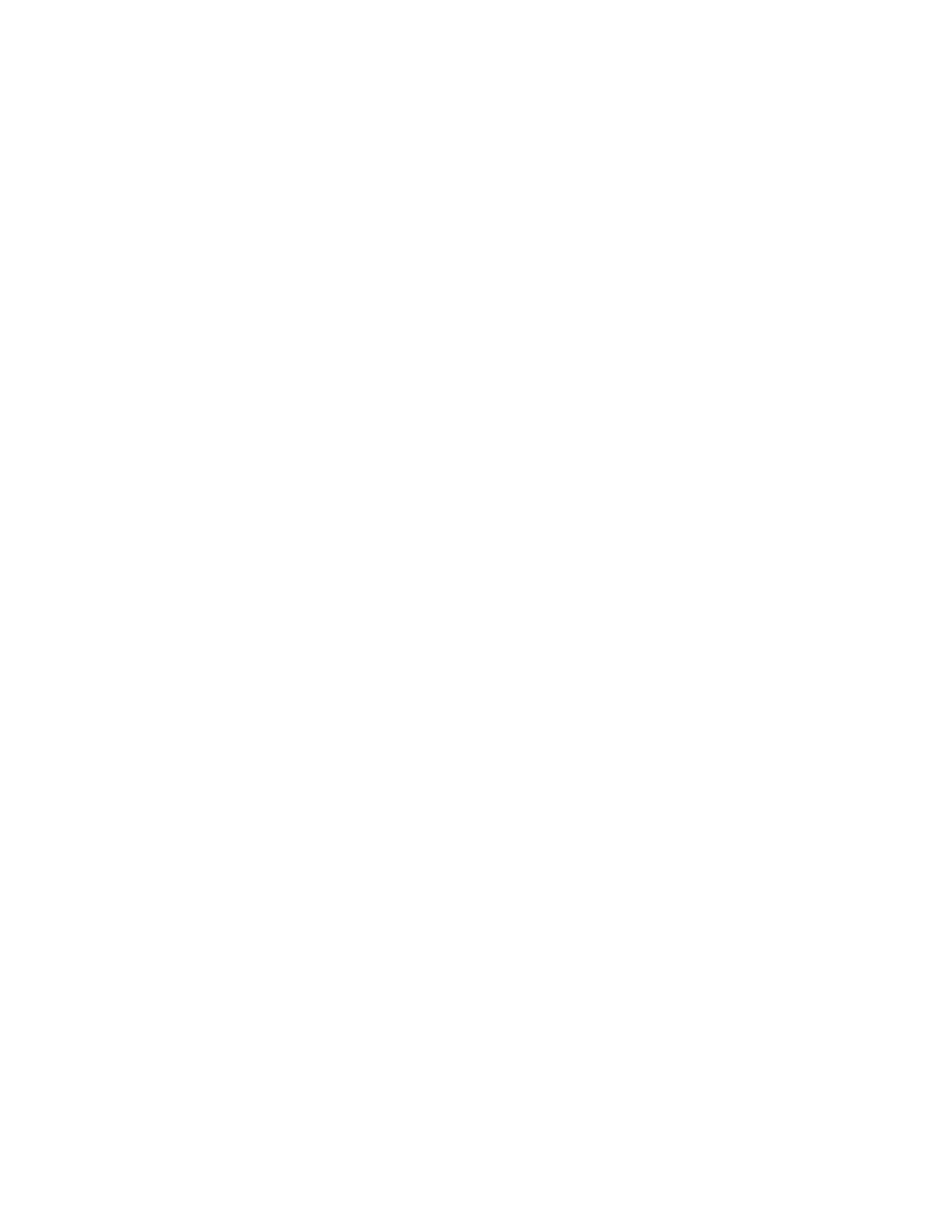
Print Xerox® DocuShare®
DocuShare Print and Email Setup and User Guide 10
Print
Printing DocuShare documents on a Xerox Mobile Print Solution-enabled printer involves these
steps:
1. In DocuShare, select the documents or collection of documents that you want to print and
choose the Print command.
2. Receive an email message with your confirmation number.
3. Go to any Xerox Mobile Print Solution-enabled printer and print the documents using your
confirmation number.
The following formats are supported for printing:
• Microsoft Office documents: .doc, .docm, .docx, .ppt, .pptm, .pptx, .xls, .xlsm, .xlsx
• Rich text documents: .rtf
•Text documents: .txt
•PDF documents: .pdf
• Image files: .gif, .jpeg, .jpg, .png, .tif, .tiff
• Formatted and unformatted email messages: .eml
To print docu ments:
1. Make sure your email address is specified in your user account properties. Click your
username on the navigation bar to view and edit your account properties.
2. Do one of the following:
– Navigate to and open the collection that contains the documents you want to print.
– Run a search to find the documents you want to print.
3. Select documents and collections.
4. From the Edit Selected menu, select Print.
5. On the Confirm Print page, click Confirm.
6. Check your email for a message with the confirmation number.
7. Go to a Xerox Mobile Print Solution-enabled printer, enter your confirmation number, select
the documents you want to print and the printing options, and then print your documents.
Bekijk gratis de handleiding van Xerox DocuShare, stel vragen en lees de antwoorden op veelvoorkomende problemen, of gebruik onze assistent om sneller informatie in de handleiding te vinden of uitleg te krijgen over specifieke functies.
Productinformatie
| Merk | Xerox |
| Model | DocuShare |
| Categorie | Niet gecategoriseerd |
| Taal | Nederlands |
| Grootte | 870 MB |