Handleiding
Je bekijkt pagina 36 van 45
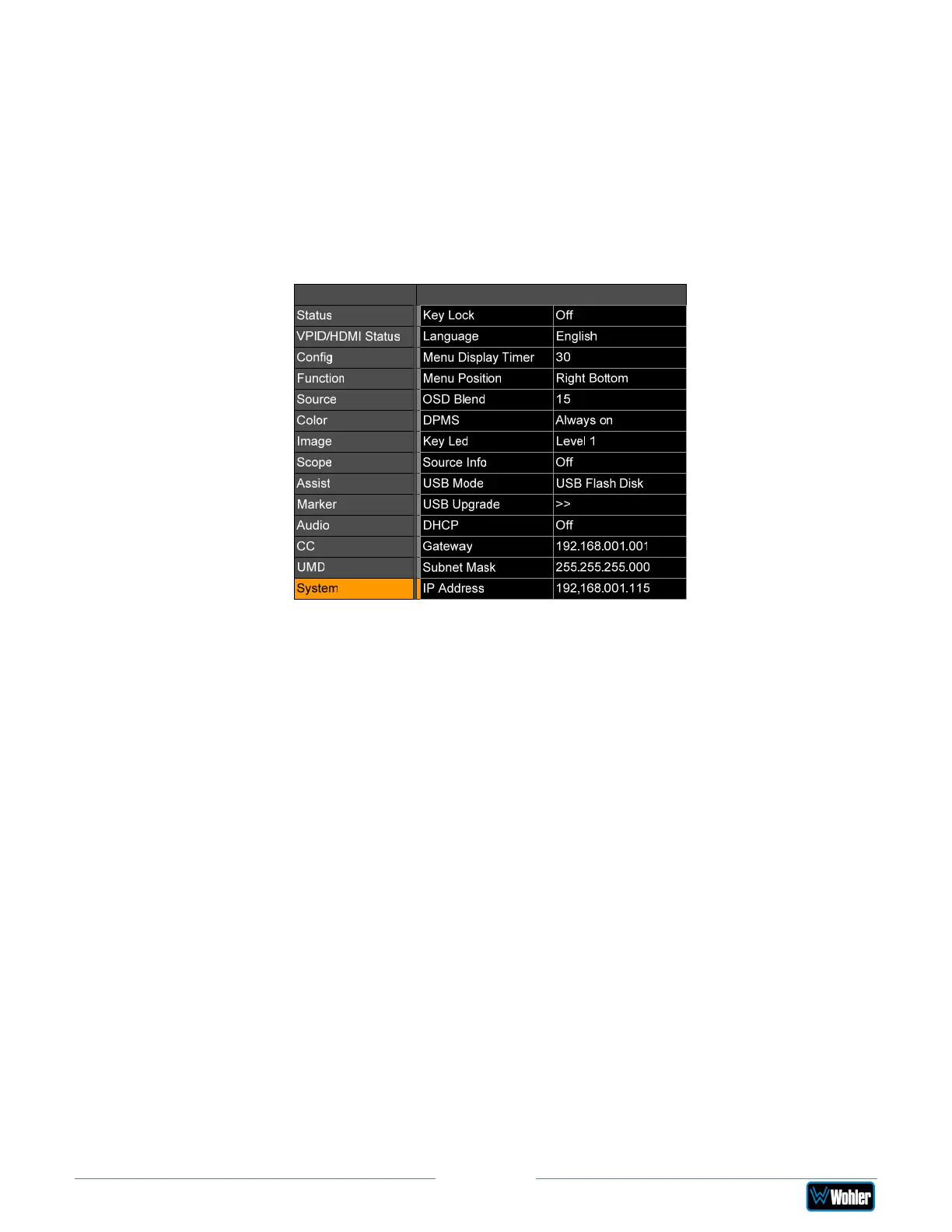
vMON-Series
Page 36
System Menu
Rotate the U+D Image knob to highlight the System selection and press the U+D
Image knob to enter the submenu. This menu allows you to set the various
parameters that apply to the monitor as a system. This menu is shown in Figure 2-
21.
Use the L+R Volume and U+D Image knobs to travel through the menu and
make changes, as explained in the Menu Navigation section of this chapter.
Figure 2-21: System Menu
The items it contains are as follows:
1. Key Lock: The Key Lock may be turned ON or OFF.
2. Language: The language used in the menu system of this monitor may be
set to either English or Chinese.
3. Menu Display Timer: The Menu Display Timer can be set anywhere from 5
to 60 seconds. When this time lapses, the menu will disappear from the
screen.
4. Menu Position: The location of the menu can be set to the top left, top
right, bottom left, or bottom right on the screen.
5. DPMS: This setting controls the back light and power saving operation of the
monitor:
a. Always ON: The screen backlight will always be on.
b. Light Sleep: The screen backlight will turn off when there is no signal
and no operation for 1 minute.
c. Deep Sleep: The monitor will enter ECO mode when there is no signal
and no operation for 1 minute. The monitor can be awakened by
pressing the Power button.
6. Key LED: The level of the Key indicator can be set as follows: OFF, Level 1,
or Level 2.
7. Source Info: Source Info may be turned ON or OFF.
8. USB Mode: The source of monitor upgrades can be set to either USB Flash
Bekijk gratis de handleiding van Wohler vMON-240-4K, stel vragen en lees de antwoorden op veelvoorkomende problemen, of gebruik onze assistent om sneller informatie in de handleiding te vinden of uitleg te krijgen over specifieke functies.
Productinformatie
| Merk | Wohler |
| Model | vMON-240-4K |
| Categorie | Monitor |
| Taal | Nederlands |
| Grootte | 5921 MB |





