VigilLink VLIP-JP1G-CTRL handleiding
Handleiding
Je bekijkt pagina 31 van 55
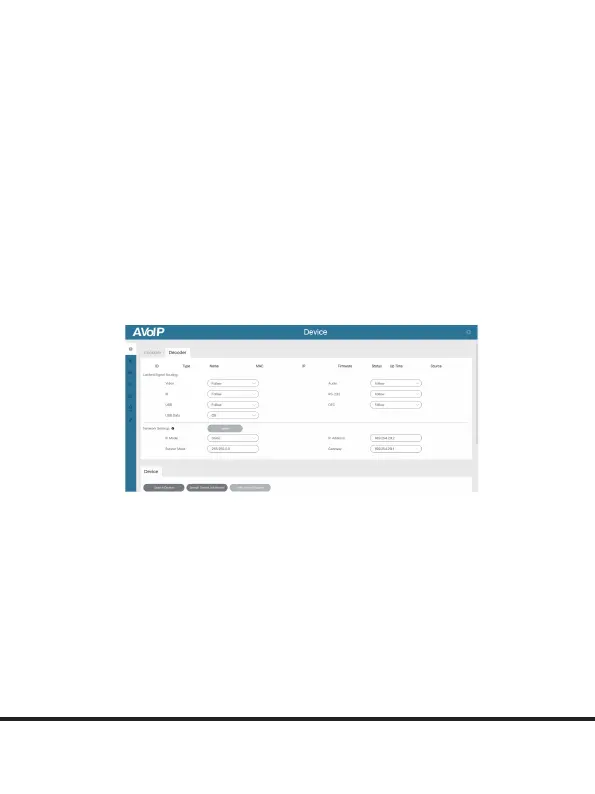
2. Video Mute: Click the drop-down menu to select On/O to
mute/unmute the video output.
3. Rotation & Flip: Click the drop-down menu to select Rotate
0°/90°/180°/ 270° to rotate the image, or select Flip Horizontal/
Vertical to ip the image.
4. Scaling: Click the drop-down menu to set the video output
scaling resolution.
5. Show ID OSD: Click the drop-down menu to select On/O to
turn on/o the ID OSD display.
6. Output Mode: In the Video Wall mode, you can click the
drop-down menu to select Matrix or Video Wall as the output
mode. While, in the Matrix mode, this option cannot be selected.
Locked Signal Routing
Dierent signals can be independently routed between
Encoders and Decoders, including Video, Audio, IR, RS-
232, USB and CEC; When clicking the drop-down menu and
selecting “Follow”, the corresponding signal comes from the
current Encoder.
For example, follow steps below to change the video routing of
Decoder 004 to be from Encoder 009.
Step 1. Click the drop-down menu of Video to select “Encoder
009”.
31
Bekijk gratis de handleiding van VigilLink VLIP-JP1G-CTRL, stel vragen en lees de antwoorden op veelvoorkomende problemen, of gebruik onze assistent om sneller informatie in de handleiding te vinden of uitleg te krijgen over specifieke functies.
Productinformatie
| Merk | VigilLink |
| Model | VLIP-JP1G-CTRL |
| Categorie | Niet gecategoriseerd |
| Taal | Nederlands |
| Grootte | 4882 MB |







