Handleiding
Je bekijkt pagina 6 van 132
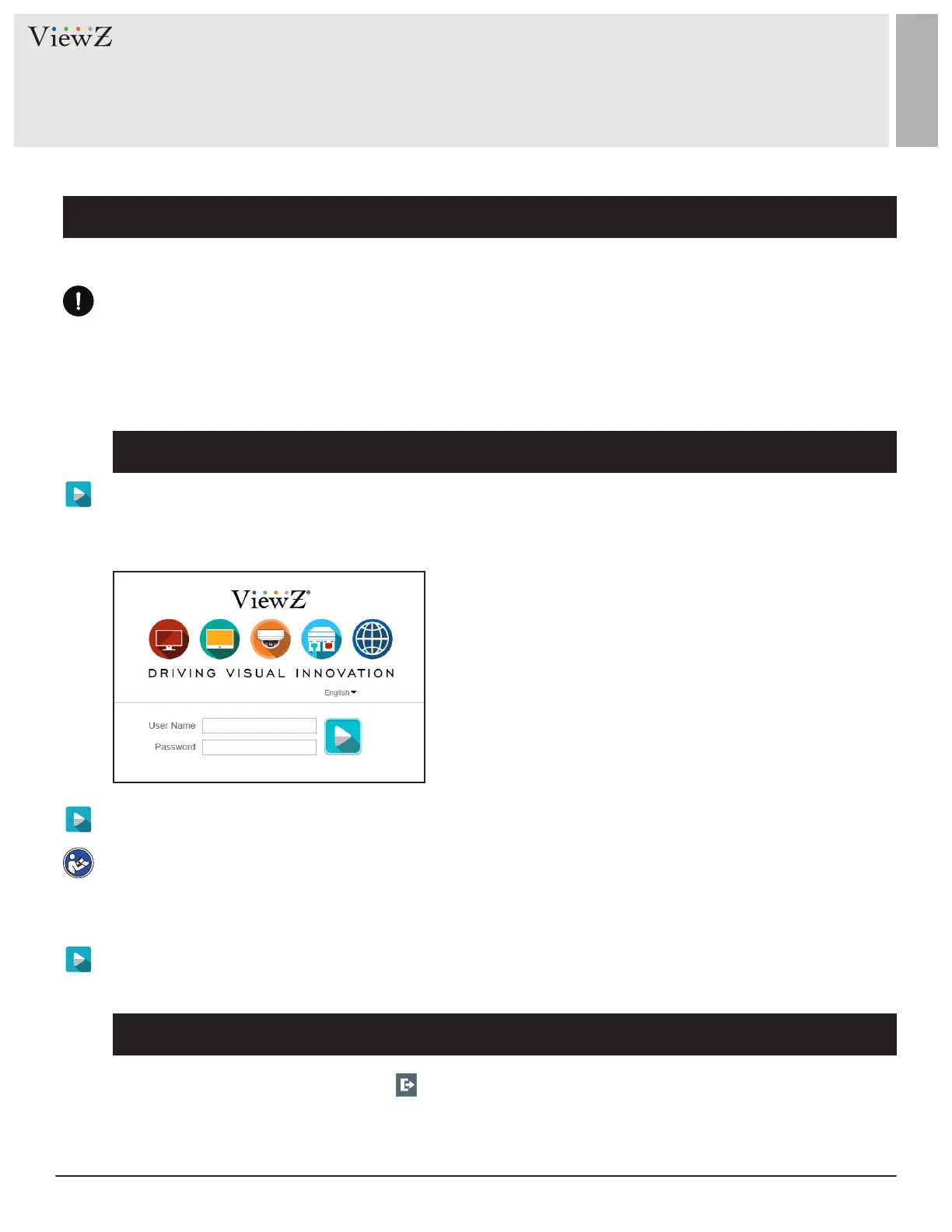
6 User ManualVisit the ViewZ USA website at https://www.viewzusa.com
02282023-Rev. A
1. Login and Logout
Login
Logout
QUICK REFERENCE GUIDE
CAUTION
We recommend to use Google Chrome, Mozilla Firefox or Microso Edge latest version to access the ViewZ
web management system. To run the full funcon of ViewZ web management system, you should run the
browser as administrator. The detailed method is described at page 10.
Step 1 Open the web browser. Enter the IP address of the PVM IP camera
(default value: 192.168.0.120) in the address box and then press Enter.
The login page is displayed, as shown in Figure 1-1.
Factory Default IP address : 192.168.0.120
Factory Default Subnet Mask : 255.255.255.0
Factory Default Gateway : 192.168.0.1
Factory Default DNS 1 : 192.168.0.1
Factory Default DNS 2 : 192.168.0.2
Cauon: IP address and gateway address should be set with the
same IP parameters. For example, if IP address is "A.B.C.0 ~
255", then gateway address should be set as "A.B.C.0 ~ 255"
(however, IP and gateway address cannot be the same.)
Note
• The default user name is admin and the default password is admin. Change the password when you log in
to the system for the rst me to ensure system security.
• You can change the system display language on the login page.
To log out of the system, click the icon in the upper right corner of the main page.
The login page is displayed aer you log out of the system.
Step 2 Enter the user name, and password
Step 3 Click Login. The main page will be displayed.
Figure 1-1 Login Page
Bekijk gratis de handleiding van ViewZ VZ-PVM-I5W3N, stel vragen en lees de antwoorden op veelvoorkomende problemen, of gebruik onze assistent om sneller informatie in de handleiding te vinden of uitleg te krijgen over specifieke functies.
Productinformatie
| Merk | ViewZ |
| Model | VZ-PVM-I5W3N |
| Categorie | Monitor |
| Taal | Nederlands |
| Grootte | 30347 MB |







