Vevor TP2A handleiding
Handleiding
Je bekijkt pagina 14 van 128
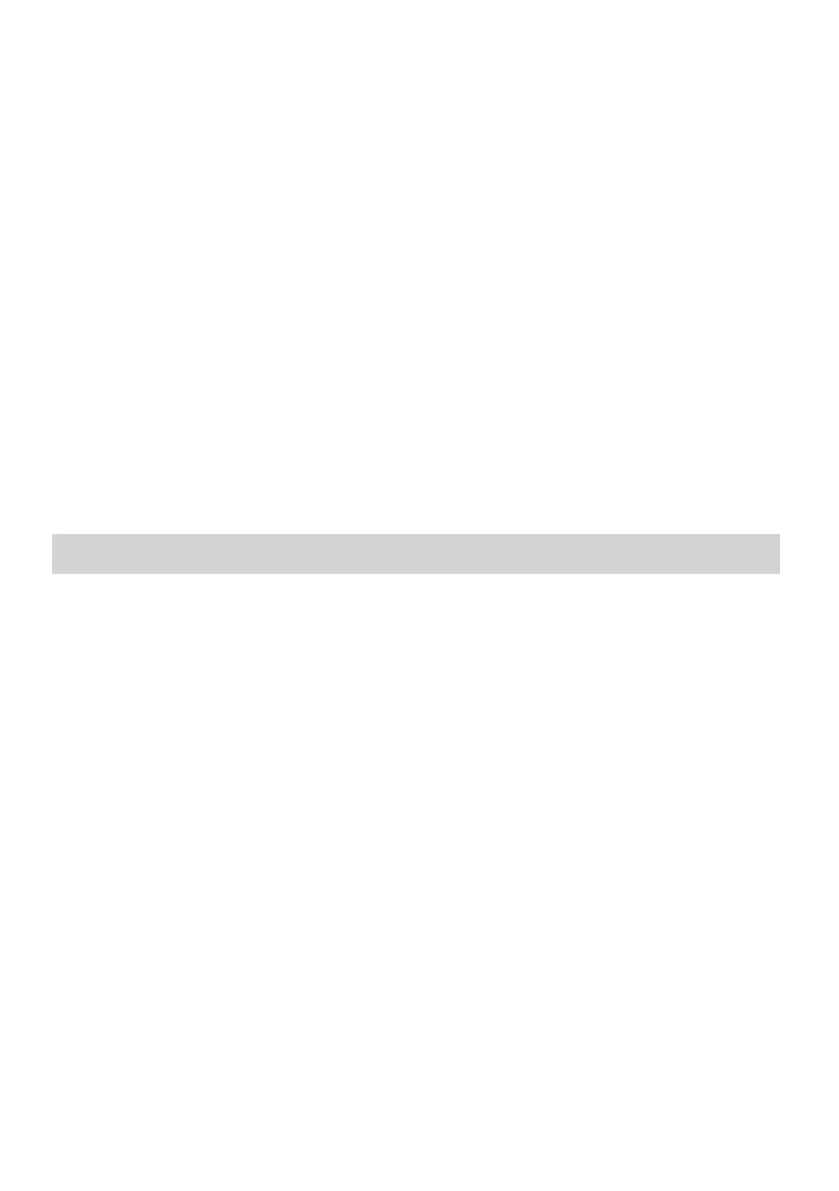
the connection is successful.
What can I do if my iPhone can not connect with remote controller?
Please go to Bluetooth connection of your phone, check if remote controller
had been connected by iphone;
then follow below steps to reconnect: 1) disconnect iphone Bluetooth , and
switch off remote controller; 2) turn on iPhone Bluetooth, open APP and then
switch on remote controller.
4. Android Connect
After power on, LED light on, auto into paring mode. Turn on the Bluetooth of
the phone, then turn on APP, will show the Bluetooth connected automatically.
FAQ: The remote controller can not connect the Android phone, how can I do?
1. Please check Location Permission on your phone, the connection need turn
on permission.
2. Please check if the remote controller has been connected with your phone.
3. Please check if there is Bluetooth signal from remote controller.(check by
other app to detect the Bluetooth )
4. Reboot the remote controller, reopen the app.
FAQ:The remote controller has been connected my Android phone, but it can
not control the app.
1. Please close other app at background on your phone.
2. Please turn of Bluetooth on other phones on worksite, to make sure your
Android phone is the only device to connect the remote controller.
3. Please make sure that every time to connect with your phone is by app, not
by Setting on you phone.
★ As we are improving product features and product performance, so if there is any change
FAQ
Bekijk gratis de handleiding van Vevor TP2A, stel vragen en lees de antwoorden op veelvoorkomende problemen, of gebruik onze assistent om sneller informatie in de handleiding te vinden of uitleg te krijgen over specifieke functies.
Productinformatie
| Merk | Vevor |
| Model | TP2A |
| Categorie | Niet gecategoriseerd |
| Taal | Nederlands |
| Grootte | 17431 MB |







