Handleiding
Je bekijkt pagina 34 van 87
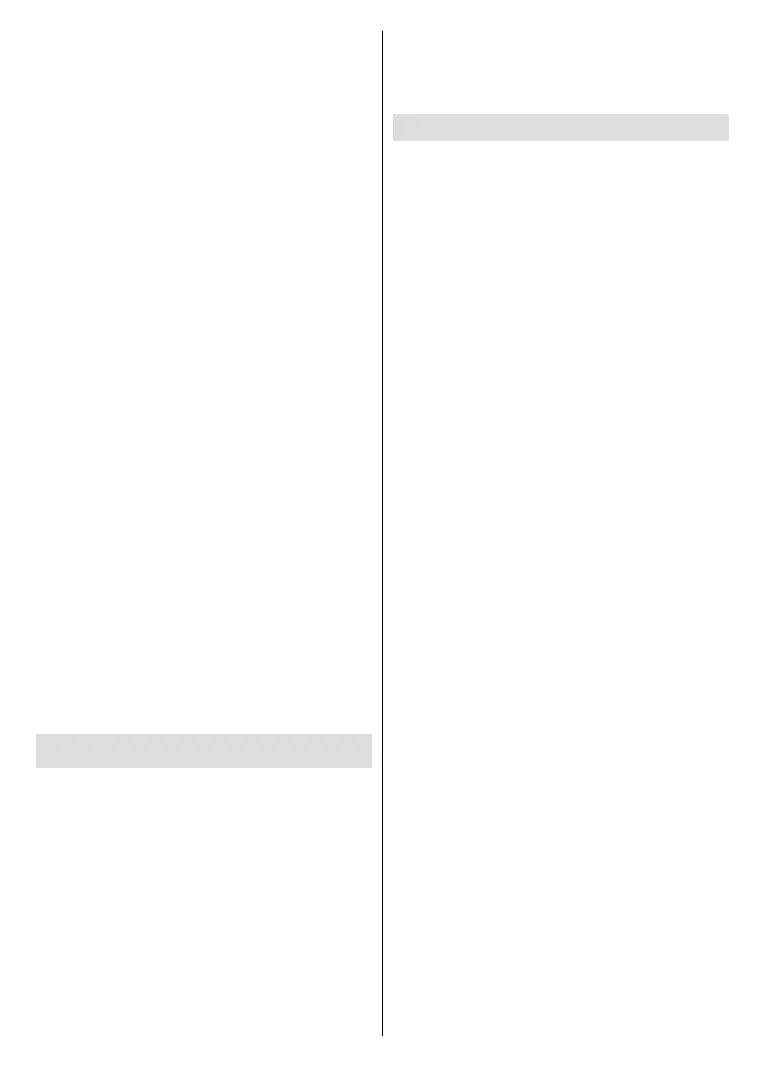
English - 33 -
BISS Key: “Click To Add Biss
Key” message will be displayed.
Press OK to add a biss key.
Frequency, Symbol Rate (KSym/s),
Polarisation, Programme ID and
CW Key parameters will be available
to be set. Once you are done with
the settings highlight Save Key
and press OK to save and add the
biss key. This option will not be
available if the input source is not
set as Satellite. Available options
will dier depending on the country
selected during initial setup or
factory reset.
System Information: Display
detailed system information on
the current channel such as Signal
Level, Signal Quality, Frequency,
etc.
Open Source Licences: Display
Open Source Software licence
information.
Settings: Open the Settings menu.
Refer to the Settings section for
detailed information.
Live TV menu with Live TVx app
Press the Menu to see the Live TVx
screen when in Live TV mode. Highlight
the gear wheel icon on the upper
right side of the screen to see the
setting options. If you press OK after
highlighting this icon, the Settings
menu is displayed.
You can use the directional buttons and
the Back/Return button to navigate
through the tabs and setting options.
Setup
Channel scan: Open the Channels
menu. You can use the options of this
menu to search for broadcast chan-
nels. Refer to the Settings>Channels
and Inputs>Channels section for
more information.
Channel edit
Skip Channel: Set channels to be
skipped when switching the channels
via the Programme +/- buttons on
the remote. Highlight the desired
channel/s on the list and press OK
to select/unselect.
Swap Channel: Replace the posi-
tions of the two selected channels in
the channel list. Highlight the desired
channels on the list and press OK to
select. When the second channel is
selected, the position of this channel
will be replaced with the position of
the rst selected channel.
Move Channel: Move a channel
to the position of another channel.
Highlight the channel you want to
move and press OK to select it. Then
press and hold the OK button. Now
you can use the Up and Down direc-
tional buttons to select the second
channel. When you press the OK
button on the second channel, the
rst selected channel will be moved
to the position of that channel.
Bekijk gratis de handleiding van Vestel 75UG9750, stel vragen en lees de antwoorden op veelvoorkomende problemen, of gebruik onze assistent om sneller informatie in de handleiding te vinden of uitleg te krijgen over specifieke functies.
Productinformatie
| Merk | Vestel |
| Model | 75UG9750 |
| Categorie | Televisie |
| Taal | Nederlands |
| Grootte | 8822 MB |







