Handleiding
Je bekijkt pagina 26 van 87
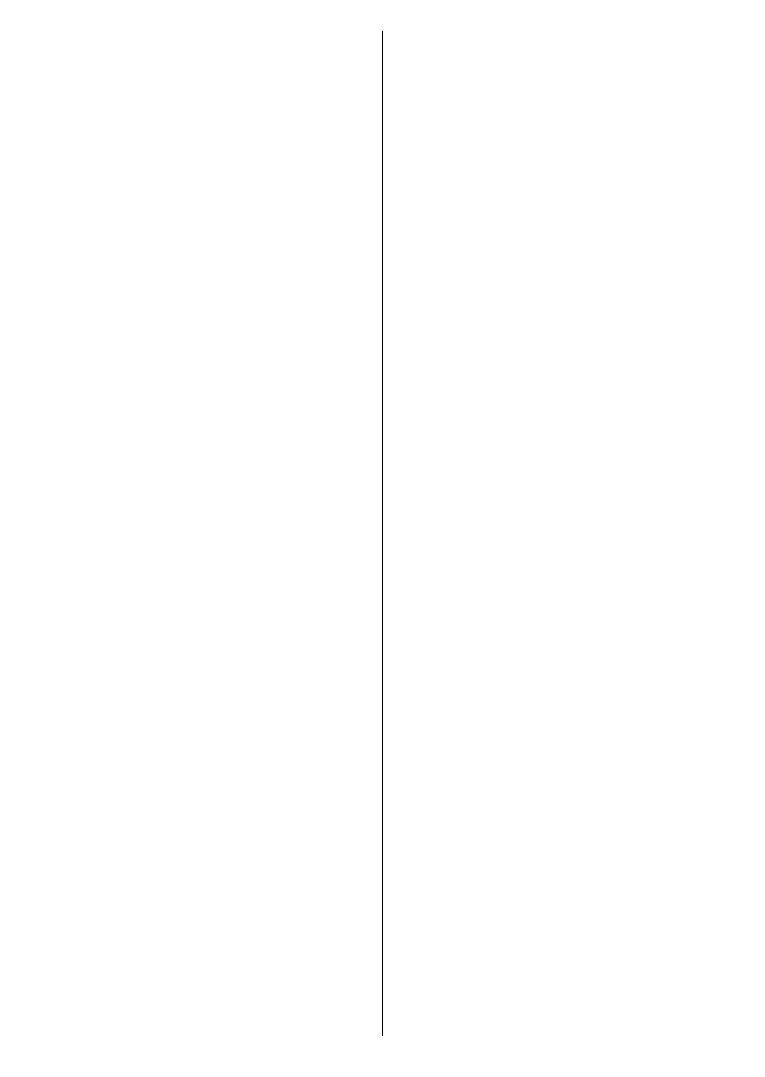
English - 25 -
Highlight the Live TV app and press
OK or press the Exit button on the
remote to switch to Live TV mode. If
the source was set to an option other
than Antenna, Cable, Satellite, or
ATV previously, press the Source
button and set one of these options to
watch live TV channels. Highlight the
Multi Media Player app and press OK
to browse the connected USB devices
and play/display the installed media
content on the TV. The audio can be
played through the speakers of the
TV or through the speaker systems
connected to the TV.
Google TV Home Screen
The Home Screen will be organised into
several tabs. Home, Apps, and Libra-
ry tabs will be available. The available
options of these tabs are positioned in
rows. To navigate through the Home
Screen options use the directional but-
tons on the remote. Select a tab and
then a row, move the focus to the de-
sired item in the row. Press OK to make
a selection or to enter a sub-menu.
On the upper right of the Home Screen,
search tool will be located. You can
choose either to type a word to start a
search via the virtual keyboard or try
voice search option if your remote has
a built-in microphone. Move the focus
to the search tool and press OK or just
press the Microphone button on the
remote and talk to proceed.
On the upper left of the Home Screen,
the logo of the active account will be
seen, if you have priorly logged into a
Google account.
To display the Dashboard, press the
Settings button or press and hold
the Home button on the remote or
press the Right directional button
consecutively on the Home Screen. On
the Dashboard there will be options for
the settings menu (gear wheel icon),
your Google TV account (logged in
account icon), Screensaver, Inputs,
Picture, Sound, Wi-Fi, Accessibility,
and notications available. You can
also see the date and time data on the
Dashboard.
To browse the Internet, you will need
an internet browser application. Make
a search on the Home Screen or in
the Apps tab, find a browser and
download it.
Basic TV Home Screen
The available options of the Home
Screen are positioned in rows. To
navigate through the Home Screen
options use the directional buttons on
the remote. Select a row then move
the focus to the desired item in the
row. Press OK to make a selection or
to enter a sub-menu.
To display the Dashboard, press the
Settings button or press and hold
the Home button on the remote or
highlight the Dashboard item on the
Home Screen and press OK. On the
Dashboard there will be options for
the settings menu (gear wheel icon),
adding account, Screensaver, Inputs,
Bekijk gratis de handleiding van Vestel 75UG9750, stel vragen en lees de antwoorden op veelvoorkomende problemen, of gebruik onze assistent om sneller informatie in de handleiding te vinden of uitleg te krijgen over specifieke functies.
Productinformatie
| Merk | Vestel |
| Model | 75UG9750 |
| Categorie | Televisie |
| Taal | Nederlands |
| Grootte | 8822 MB |







