Handleiding
Je bekijkt pagina 83 van 149
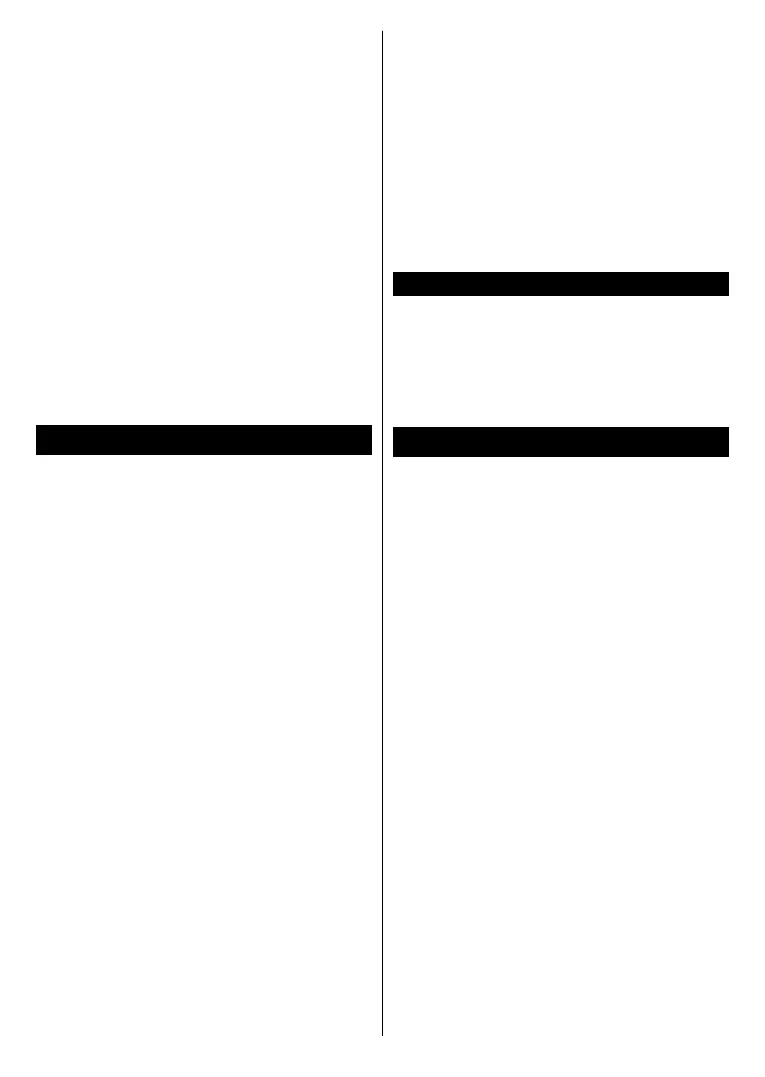
English - 8 -
look that filmmakers intended to
achieve, showing the hidden areas
of dark shadows and sunlight with
full clarity, colour and detail. HDR/
HLG content is supported via native
and market applications, HDMI, USB
inputs and over DVB-S broadcasts.
Set the related HDMI source input as
Enhanced from the Sources option in
the Settings>System menu in order to
watch HDR/HLG content, if the HDR/
HLG content is received through an
HDMI input. The source device should
also be at least HDMI 2.0a compatible
in this case.
Dolby Vision
Dolby Vision™ delivers a dramatic visual
experience, astonishing brightness,
exceptional contrast, and vivid colour,
that brings entertainment to life. It
achieves this stunning image quality by
combining HDR and wide colour gamut
imaging technologies. By increasing
the brightness of the original signal
and using a higher dynamic colour and
contrast range, Dolby Vision presents
amazing true-to-life images with stun-
ning detail that other post-processing
technologies in the TV aren’t able to
produce. Dolby Vision is supported via
native and market applications, HDMI
and USB inputs. Set the related HDMI
source input as Enhanced from the
Sources option in the Settings>Sys-
tem menu in order to watch Dolby
Vision content, if the Dolby Vision
content is received through an HDMI
input. The source device should also be
at least HDMI 2.0a compatible in this
case. In the Settings>Picture>Mode
menu two predefined picture modes
will be available if Dolby Vision content
is detected: Dolby Vision Bright and
Dolby Vision Dark. Both allow the user
to experience the content in the way
the creator originally intended with
dierent ambient lighting conditions.
Accessories Included
• Remote Control
• Operating Instructions
• Quick Start Guide
• Power Cord
Standby Mode Picture
You can use your TV as a digital picture
frame using the Standby Mode Picture
feature. In order to do this follow the
steps below.
• Set the Standby Mode Picture op-
tion in the Settings>System>More
menu as On. This option is set as
O by default. You can also define
interval for standby mode picture
slideshow using the Standby Mode
Picture Interval option in this menu.
• Create a separate folder named as
standby_picture in the USB storage
device's root directory and copy the
files you want to use into that folder
and then connect the USB storage
device to your TV.
• Press the Standby button on the
remote briey to switch your TV into
standby mode picture state.
Bekijk gratis de handleiding van Vestel 75QT9850, stel vragen en lees de antwoorden op veelvoorkomende problemen, of gebruik onze assistent om sneller informatie in de handleiding te vinden of uitleg te krijgen over specifieke functies.
Productinformatie
| Merk | Vestel |
| Model | 75QT9850 |
| Categorie | Televisie |
| Taal | Nederlands |
| Grootte | 15549 MB |







