Handleiding
Je bekijkt pagina 30 van 141
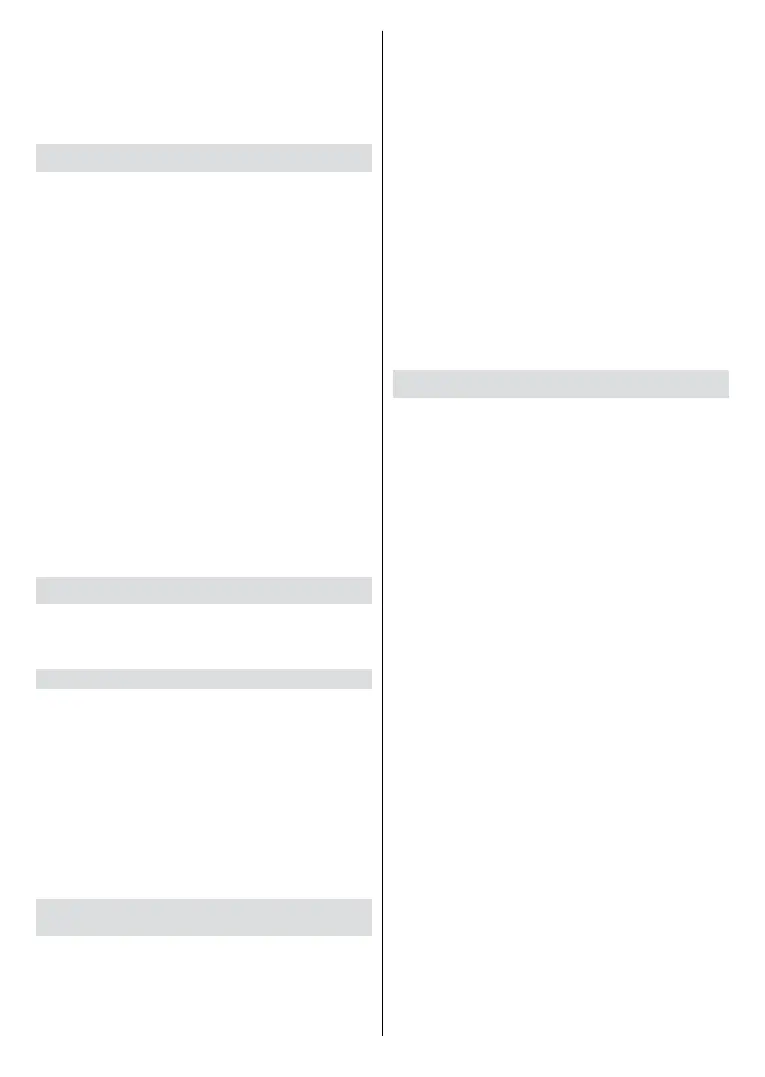
English - 29 -
Go to your mobile settings to enable Bluetooth and choose
the TV to connect.
To use this function, make sure to select TV Speaker at
Home>Settings>Sound>Audio Output.
Note: This function may not be applicable in some models/
countries/regions.
Screen Sharing
Before using the feature, please set your TV to the wireless
network connection.
Press the Source button on your remote control and select
Screen Sharing.
• Turn on the casting function of your device. The setting
name, icon and location may vary depending on the
device. The feature may be called "Wireless display",
"Smartview", "Wireless projection", etc.
• Find the TV name in the search list of your device and
select it. Wait for the connection progress to complete
and the content on your device will be displayed on
the TV.
Press the Home button on your remote control, select
Settings>Connection>Multimedia Device Connecti
-
on>Screen Sharing and switch it to on. Then, you can
share your device's screen directly without opening the
Screen Sharing App on your TV.
Note:
• Some devices may not support casting.
• This function may not be applicable in some models/countries/
regions.
Content Sharing
Content Sharing allows you to view media content, like
videos, music or photos saved on your Android/iOS/PC
device on your TV screen.
Share Media Content from your Device
• Connect your TV and Android/iOS/PC device to the
same network.
• Turn on Content Sharing at Home>Settings> Connecti
-
on>Multimedia Device Connection>Content Sharing.
• Turn on the content sharing function on your Android/
iOS/PC device.
• Find the TV name in the search list of your device and
select it. Wait for the connection progress to complete.
• On your Android/iOS/PC device, choose the media
content you want to share on your TV.
Play Media Content Stored in External Device on
TV
You can connect media content saved on your Android/
iOS/PC device to your local network and play the content
on your TV.
• Connect your TV and Android/iOS/PC device to the
same network.
• Turn on Content Sharing at Home>Settings> Connecti-
on>Multimedia Device Connection>Content Sharing.
• Make sure your media content on your Android/iOS/PC
device are visible through the local network.
• On your TV, select a device with media content at
Home>Input, or Home>media.
The media content listed on your Android/iOS/PC device
appears.
• Select a media content item from the list to play.
Note:
• Some Android/iOS/PC devices may not support content sharing
function. If your device does not support content sharing, you
can download an app that supports the function to connect to
your TV. For more information, please refer to Benets of Smart
TV>Using the Mobile App in this manual.
• Content may not be played depending on the le format.
• Content may not be played smoothly, or the function may not
work properly due to the network condition.
Using AirPlay and HomeKit
Using AirPlay
Use AirPlay to share audio and video content wirelessly
from your iPhone, iPad, or Mac to your TV. Stream music
and video, share your photos, or mirror exactly what is on
your device screen.
Make sure your Apple device is connected to the same
network as your TV.
Turn on AirPlay on your TV.
• Press the Home button on your remote control, and select
Settings>Connection>AirPlay and HomeKit>AirPlay
and HomeKit Settings, set AirPlay to On.
• Press the Input button on your remote control and select
AirPlay, enter AirPlay and HomeKit Settings and set
AirPlay to On.
Locate the AirPlay icon on supported media apps, or the
Screen Mirroring icon in Control Centre on your Apple
device. Depending on the content, these steps may vary.
• To mirror your device screen, open Control Centre and
tap Screen Mirroring.
• To stream audio from supported music or podcast apps,
tap AirPlay audio.
• To stream video from supported apps, tap AirPlay video.
Select your TV from the list to begin using AirPlay.
Using HomeKit
Use HomeKit to control your TV easily and securely with
your Apple devices.
Press the Home button on your remote control, and select
Settings>Connection>AirPlay and HomeKit>AirPlay
and HomeKit Settings, locate the HomeKit section and
select Set Up.
Bekijk gratis de handleiding van Vestel 65UV9750, stel vragen en lees de antwoorden op veelvoorkomende problemen, of gebruik onze assistent om sneller informatie in de handleiding te vinden of uitleg te krijgen over specifieke functies.
Productinformatie
| Merk | Vestel |
| Model | 65UV9750 |
| Categorie | Televisie |
| Taal | Nederlands |
| Grootte | 15341 MB |







