Handleiding
Je bekijkt pagina 24 van 141
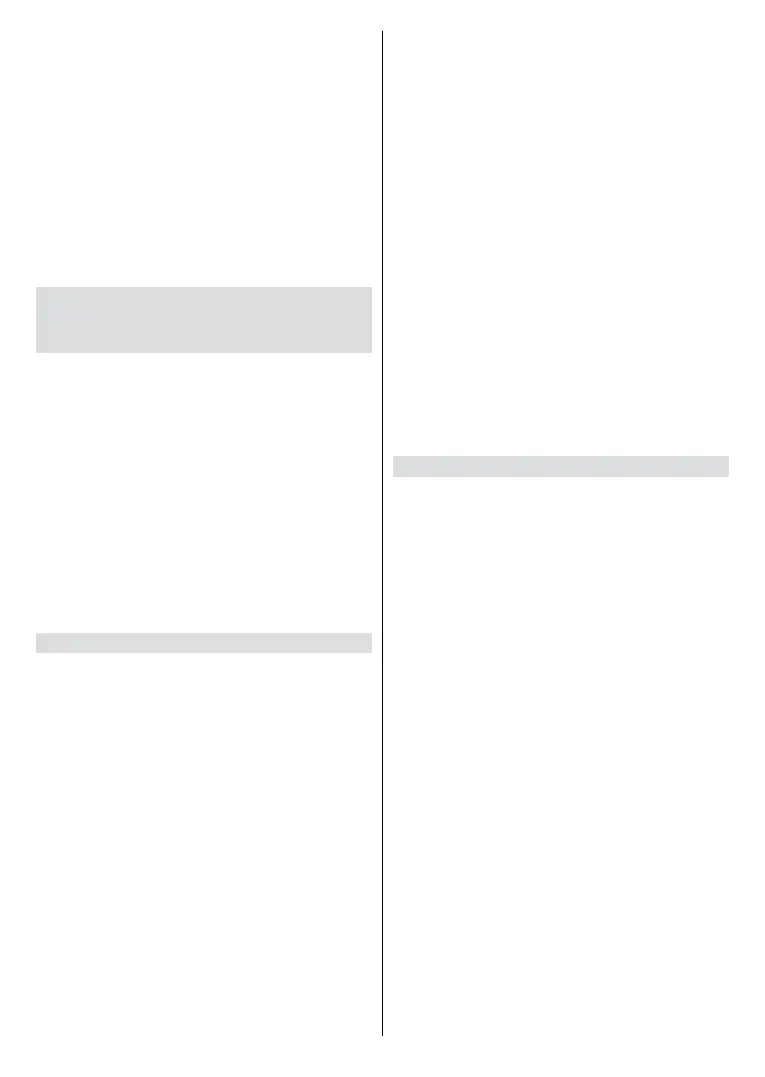
English - 23 -
• Search
In Live TV, press the Menu button to open the search for
the channels menu, then select Channel Search.
• Parental Control
Turn on Parental Control to prevent children from being
able to view certain content. For more information, please
refer to Settings Overview>Using Parental Controls in
this manual.
• Picture and Sound
Adjust picture or sound mode or other advanced picture
or sound settings. For more information, please refer to
Settings Overview>Picture or Settings Overview>Sound
in this manual.
Benefits of Smart TV
Voice Service Setup
Set up voice assistant to control your TV by your voice.
Note:
• Voice Service feature may not be applicable in some models/
countries/regions.
• To use this function, End User Licence Agreement and
corresponding Smart feature privacy policy/terms and conditions
may be required to be agreed to.
• The supported voice interaction languages and features may
dier depending on the geographical area.
• Searched results may not provide complete results.
• The voice interaction rate differs with the volume/tone,
pronunciation, and ambient sound environment (TV sound and
ambient noise).
• Even if the TV is connected to the network, there may be no
response due to a Voice service server error.
Alexa Setup
Set up Alexa, and enjoy Alexa voice service. You can ask
for information, streaming music, search for your favourite
movies, control your TV and more, just by asking Alexa.
Before setting up the Amazon Alexa Service, connect your
TV to the network.
How to set up Alexa
• Press the Home button and select the Settings icon,
and select System>Voice Service>Amazon Alexa>
Set Up Alexa.
• Sign in your Amazon account. Scan the QR code with
your mobile device or visit the website on your mobile
device or computer and enter the on-screen code. The
code will expire after 10 minutes. If you do not have an
Amazon account, please create one.
• After your account is signed in, you can read and agree
to the terms&conditions of the voice service.
• For models with built-in microphone, you can choose
whether to allow the use of built-in microphone. By
using this function, you can enjoy Alexa voice service
hands-free.
• Follow the on-screen menu to complete setup. When
Alexa is ready, you can enjoy interacting with Alexa using
your voice by just pressing and holding the Microphone
button on your remote control, or just saying “Alexa”.
Note:
• The Alexa function may not be applicable in some models/
countries/regions.
• The setup steps above may vary. Please refer to the specic
product.
• After Alexa is set up, you can quickly enter the Alexa app on the
Home screen to congure and explore more. For example, to set
the language, press the Home button on your remote control and
select Alexa app, the select Settings>Device options>Language.
• This feature requires Alexa built-in service. If this is not
supported, use an external Alexa-enabled devices (e.g. Alexa
App, Echo) to control your smart TV by using just your voice.
• Shipment with voice remote control varies depending on TV
models/countries/regions.
• Download and install the remote control app on your mobile
device at Home>Settings>Connection>Mobile App Download.
Press the Microphone icon in the app to interact with Alexa
on your TV.
VIDAA Voice Setup
VIDAA Voice is a voice assistant to help you control the TV
and search content, supporting several languages.
Before using VIDAA Voice, please check the following:
• Network connected
• Voice remote paired
• End User Licence Agreement and voice feature privacy
policy/terms agreed.
How to set up VIDAA Voice
To access the Voice Service centre and set voice assistant
to VIDAA Voice, you can choose one of following options:
• Just press the Microphone button on your remote control.
• Press the Home button and select the Settings icon and
select System>Voice Service.
When VIDAA Voice is selected as your voice assistant, select
the language of VIDAA Voice in the Voice Service centre.
Then press and hold the Microphone button on your remote
control to interact with VIDAA Voice.
Note:
• VIDAA Voice may not be applicable in some models/countries/
regions.
• VIDAA Voice only supports some languages.
• Shipment with remote control varies depending on TV models/
countries/regions.
• For remote controls without the Microphone button,
download and install the app on your mobile device at
Home>Settings>Connection>Mobile App Download. Press the
Microphone icon in the app to interact with VIDAA Voice.
Bekijk gratis de handleiding van Vestel 65UV9750, stel vragen en lees de antwoorden op veelvoorkomende problemen, of gebruik onze assistent om sneller informatie in de handleiding te vinden of uitleg te krijgen over specifieke functies.
Productinformatie
| Merk | Vestel |
| Model | 65UV9750 |
| Categorie | Televisie |
| Taal | Nederlands |
| Grootte | 15341 MB |







