Handleiding
Je bekijkt pagina 25 van 75
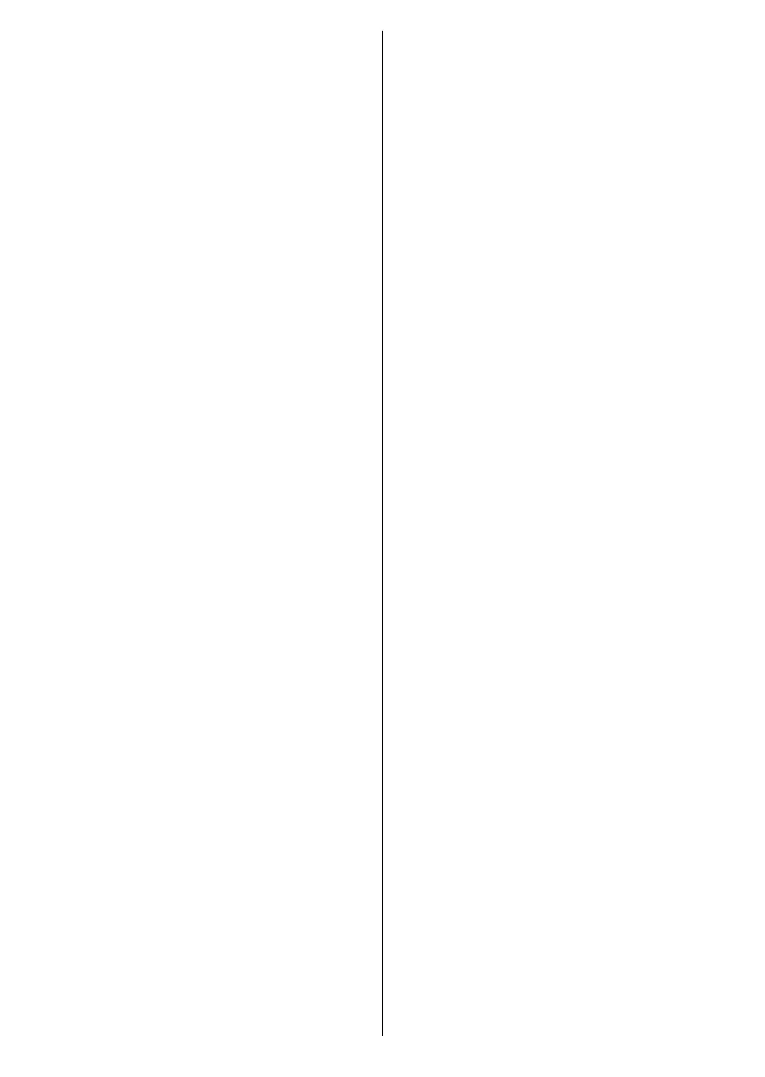
English - 24 -
changed later. Make your selection and
press OK to continue.
Depending on the model of your TV,
the picture mode selection screen may
appear at this point. In order for your
TV to consume less energy and be
more environmentally friendly select
Natural and press OK to continue.
If you select Dynamic and press
OK, a confirmation dialogue will be
displayed. Select Yes and press OK
to proceed. You can change your
selection later using the Mode option
in the Settings>Picture menu.
Depending on the model of your TV
and the country selection Summary of
Consent Settings screen may appear
at this point. Using the options on this
screen you can manage your consent
settings. Highlight a feature and
press OK to enable or disable. Read
the related explanations displayed
on the screen for each highlighted
feature before making any changes.
You can press the Right directional
button to highlight the text and
use the Programme +/- or Up/
Down directional buttons to scroll up
and down to read the entire text.
You will be able to change your
preferences at any time later from the
Settings>Legal>Consent Settings
menu. If the Internet Connection
option is disabled the Network/
Internet Settings step will be skipped
and not displayed. If you have any
questions, complaints or comments
regarding the privacy policies or
their enforcement, please contact by
email at privacyrequest@xperi.com
and smarttvsecurity@vosshub.com.
Highlight Submit Consent Choices
and press OK to continue.
On the next screen you need to agree
to the terms and conditions of TiVo
Smart TV Service to make use of the
related services. Scroll the page to read
the entire text using the Programme
+/- or Up/Down directional buttons.
Highlight Accept and press OK on
the remote to confirm and proceed.
Highlight Cancel and press OK to
proceed without confirmation.
You will need to agree to the terms and
conditions of the Manufacturer next
to make use of the related services.
Scroll the page to read the entire text
using the Programme +/- or Up/
Down directional buttons. Highlight
Accept and press OK on the remote to
confirm and proceed. Highlight Cancel
and press OK to proceed without
confirmation.
The Network/Internet Settings
screen will be displayed next. Please
refer to the Connectivity section if
you need information on configuring
a wired or a wireless connection
(availability depends on the model)
and other available options. If you
want your TV to consume less power
in standby mode, you can disable the
Networked Standby Mode option
for the selected network type by
setting it as O. After the settings
Bekijk gratis de handleiding van Vestel 65QT9850, stel vragen en lees de antwoorden op veelvoorkomende problemen, of gebruik onze assistent om sneller informatie in de handleiding te vinden of uitleg te krijgen over specifieke functies.
Productinformatie
| Merk | Vestel |
| Model | 65QT9850 |
| Categorie | Televisie |
| Taal | Nederlands |
| Grootte | 7914 MB |







