Handleiding
Je bekijkt pagina 40 van 142
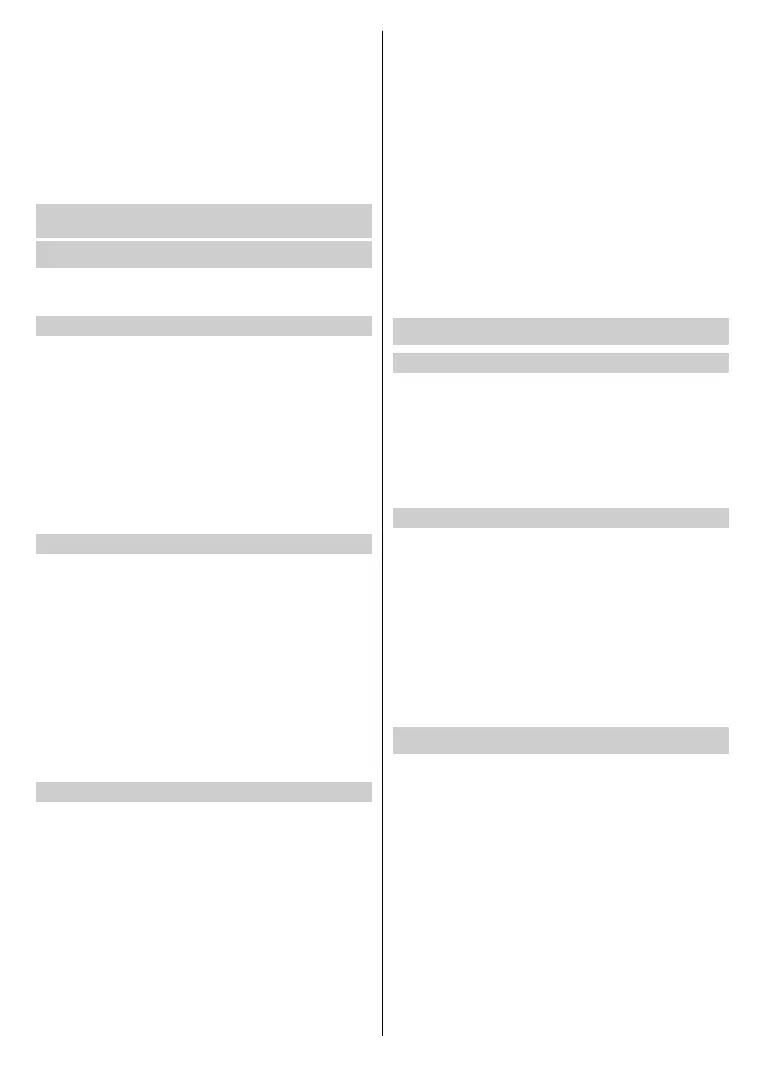
English - 39 -
Reset to Default: Restore Parental Control back to the
factory default setting.
Note: If the Locks option is o, the rest of the settings will be greyed
out and will not be available for use.
Reset to Factory Default
Press the Home button on your remote control and select
Settings>Support>Reset to Factory Default.
Restore your TV to the factory default. Reset will clear your
personal settings, information and data. Enter the PIN code
on-screen to enable the Factory Reset.
Entertainment
Game
Connect your game console and adjust the settings to
optimise the TV screen for better gaming entertainment.
Connect a Game Console
You can connect your game console with a HDMI cable
to the TV.
To start a game from a game console:
•
Switch o
n your game console.
• Press the Source/Input button. Select the connected
game console as the input source.
•
Star
t the game.
You can enable the game mode to optimise your TV’s
settings when playing games with a game console.
VIDAA Play
Connect your TV to a network by pressing the Home button
on your remote control and selecting Settings>Connecti
-
on>Network>Network Conguration.
P
ress the Home button on your remote control and use
D-pad to select Game icon from the navigation bar.
Select game controllers to connect to the TV.
Note:
• You can only use gamepad to play cloud games.
•
The im
age may dier. Please refer to the actual product.
• This function may not be applicable in some input sources or
applications.
Game Mode
Press the Home button on your remote control and select
Settings>Picture>Game Settings>Game Mode.
Enable Game Mode to optimise the TV’s settings to enjoy
a better gaming experience with a PC or a game console
connected to the TV.
Game Mode will allow:
• Reducing input lag to make sure every press or click
matches what is happening on the screen;
• Improving responsiveness to produce very little motion
blur;
• Processing YUV 4:4:4 format signals precisely to present
accurate image colours.
•
When
Game Mode şs set to ‘On’, the TV will be optimised
for low latency game mode. When Game Mode is set to
‘Auto’, the TV will detect the game signal and switch to
low latency game mode automatically (ALLM).
Note: This function may not be applicable in some input sources
or applications.
Refresh Rate
Press the Home button on your remote control and select
Settings>Picture>Game Settings>Refresh Rate.
Turn on Refresh Rate to reduce the input lag and improve
the gaming experience.
• This function may not be applicable in some models/countries/
regions.
Sports
Sports mode setup in picture or sound settings
Press the Home button on your remote control and select
Settings>Picture>Picture Mode>Sports.
Optimised picture for watching sports.
Press the Home button on your remote control and select
Settings>Sound>Sound Mode>Sports.
Optimised sound for watching sports events.
Sports Mode Auto Detection
Press the Home button on your remote control and select
Settings>System>Advanced Settings>Sports Mode
Auto Detection.
When enabled, any sports programmes will automatically
switch to Sports mode for both Sound Mode and Picture
Mode.
Note:
•
This
function may not be applicable in some models/countries/
regions.
•
T
urning on this function could increase energy consumption.
Media
Press the Home button on your remote control and select
Media.
Media is a central location for you to view or listen to
dierent types of content, such as photos, music and
movies. You can view media content through the following
methods:
• A USB thumb drive or hard drive.
• Compatible mobile phone, tablet or other personal
devices: you can stream movies, music and photos that
are stored on compatible personal devices and play or
view the content on your TV.
By default, there is Content Sharing displayed on the
Media screen. If your mobile device is connected to the TV,
its name also appears on the Media screen.
Bekijk gratis de handleiding van Vestel 55UV9750, stel vragen en lees de antwoorden op veelvoorkomende problemen, of gebruik onze assistent om sneller informatie in de handleiding te vinden of uitleg te krijgen over specifieke functies.
Productinformatie
| Merk | Vestel |
| Model | 55UV9750 |
| Categorie | Televisie |
| Taal | Nederlands |
| Grootte | 16136 MB |







