Handleiding
Je bekijkt pagina 31 van 142
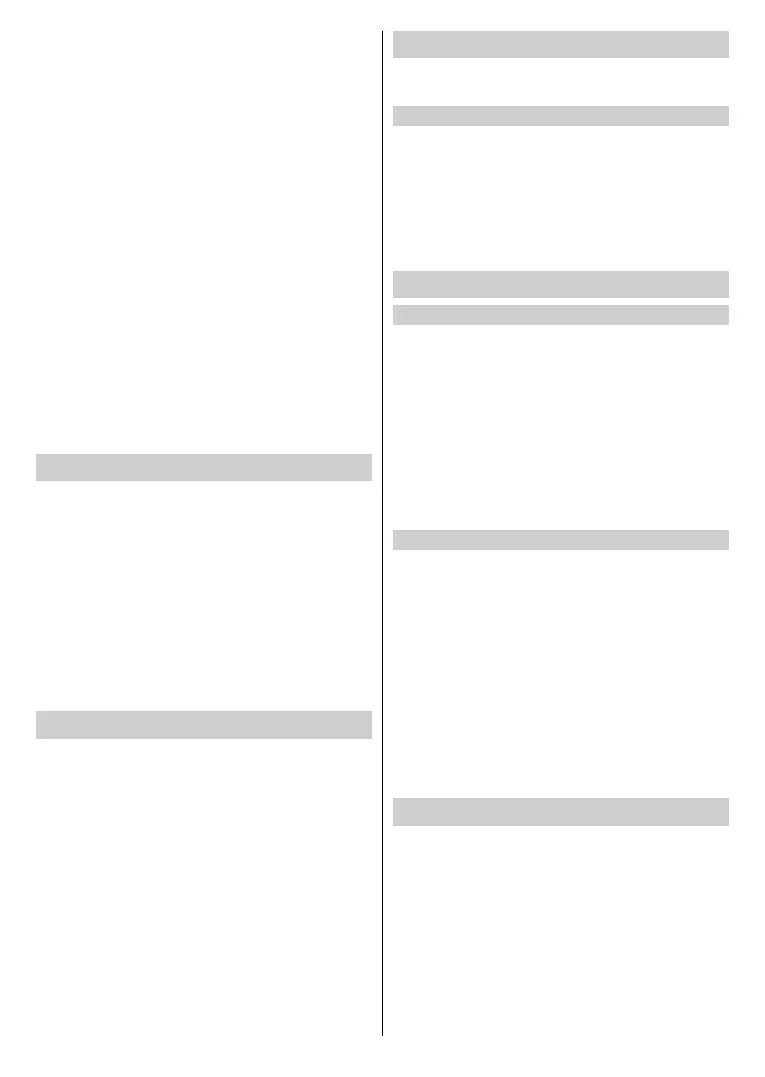
English - 30 -
The HomeKit setup screen will display a pairing QR code on
the TV. Use your iPhone or iPad to scan the QR code, then
follow the on-screen directions to complete HomeKit setup.
Note:
•
T
o use AirPlay, your TV must support AirPlay.
•
AirPl
ay and HomeKit may not be applicable in some models/
countries/regions.
•
The
icons are only for reference. In some apps, you may have to
tap another icon rst.
•
If
an AirPlay passcode appears on your TV screen, enter the
passcode on your Apple device to continue.
• To stop using AirPlay, disconnect the external device or press
Back/Exit button on the remote control.
•
When
playing video or audio, press the Menu button on your
remote control and select Audio Only to turn o the screen while
the video or audio continues.
• Available operations vary depending on the version of the app
and software.
•
Us
e of the Works with Apple badge means that an accessory
has been designed to work specically with the technology
identied in the badge and has been certied by the developer
to meet Apple performance standards. Apple is not responsible
for the operation of this device its compliance with safety and
regulatory standards.
Connecting a Set Top Box
Before connecting a Set Top Box to the TV, make sure the
TV and Set Top Box are switched o.
Most STB's can be connected via HDMI, HDMI oers the
best picture and sound quality. For more information about
how to connect a Set Top Box to your TV, please refer to
Connecting to External Devices>Connecting Audio
Visual (AV) Devices in this manual.
When the connection is completed, turn on your TV and Set
Top Box, switch to the input source by pressing the Home
button, then select the Input icon on the Home screen or
press the Source/Input button to change to the port that
you connected your Set Top Box to.
Connecting a Blu-ray or DVD Player
Before connecting a Blu-ray or DVD player to the TV, make
sure the TV and Blu-ray or DVD player are switched o.
It is recommended to connect your devices with a HDMI
cable (if HDMI port is available) to enjoy better picture
and sound quality. For more information about how to
connect a Blu-ray or DVD player to your TV, please refer
to Connecting to External Devices>Connecting Audio
Visual (AV) Devices in this manual.
When the connection is completed, turn on your TV and Blu-
ray or DVD player, switch to the input source by pressing
the Home button, then select the Input icon on the Home
screen or press the Source/Input button to change to the
port that you connected your Blu-ray or DVD player to.
Connecting USB Devices
Connect USB devices, such as hard drives and USB memory
sticks for browsing photos or listening to music.
Read before connecting USB devices
USB disk sizes 4GB, 8GB, 16GB, 32GB, 64GB, 128GB and
other common market sizes are supported. Up to 8TB hard
drives are supported.
Supported formats: NTFS, FAT32.
Select the content you want to play or view. For more
information, please refer to Entertainment>Media in
this manual.
Connecting Audio Visual (AV) Devices
Connect with a composite video cable
To connect an AV device with a composite video cable (not
provided), see the Other Connections section.
When the connection is completed, press the Source/
Input button on your remote control and select AV as the
input source.
Note:
•
A
V IN port(s) may vary depending on model type.
•
A
V IN port(s) may not be available on some models. Please use
other port(s) to connect AV devices.
•
F
or some models, RCA Jack to AV cable may not be supplied.
Connect with a HDMI cable
To connect an AV device with a HDMI cable (not provided),
see the Other Connections section.
When the connection is completed, press the Source/Input
button on your remote control and select the corresponding
HDMI input.
Note:
•
Pl
ease refer to the user manual of your device for step-by-step
instructions.
•
Some
devices, such as DVD players, require the HDMI signal to
be set to the correct format in the device settings. Please consult
your device's user manual for instructions.
•
If
there is no sound from your TV, congure the device audio
settings.
Connecting a PC
You can connect a PC to the TV with a HDMI cable to use
your TV as a PC monitor.
After connecting the PC, press the Source/Input button
and select the connected PC as the input source.
Note:
• For better image quality, set the PC's resolution to a format which
is supported by the TV.
• If there is no sound from your TV, change the PC's audio settings.
• If you want to connect your PC and TV wirelessly, please refer to
Connecting to External Devices>Content Sharing in this manual.
Bekijk gratis de handleiding van Vestel 55UV9750, stel vragen en lees de antwoorden op veelvoorkomende problemen, of gebruik onze assistent om sneller informatie in de handleiding te vinden of uitleg te krijgen over specifieke functies.
Productinformatie
| Merk | Vestel |
| Model | 55UV9750 |
| Categorie | Televisie |
| Taal | Nederlands |
| Grootte | 16136 MB |







