Handleiding
Je bekijkt pagina 28 van 142
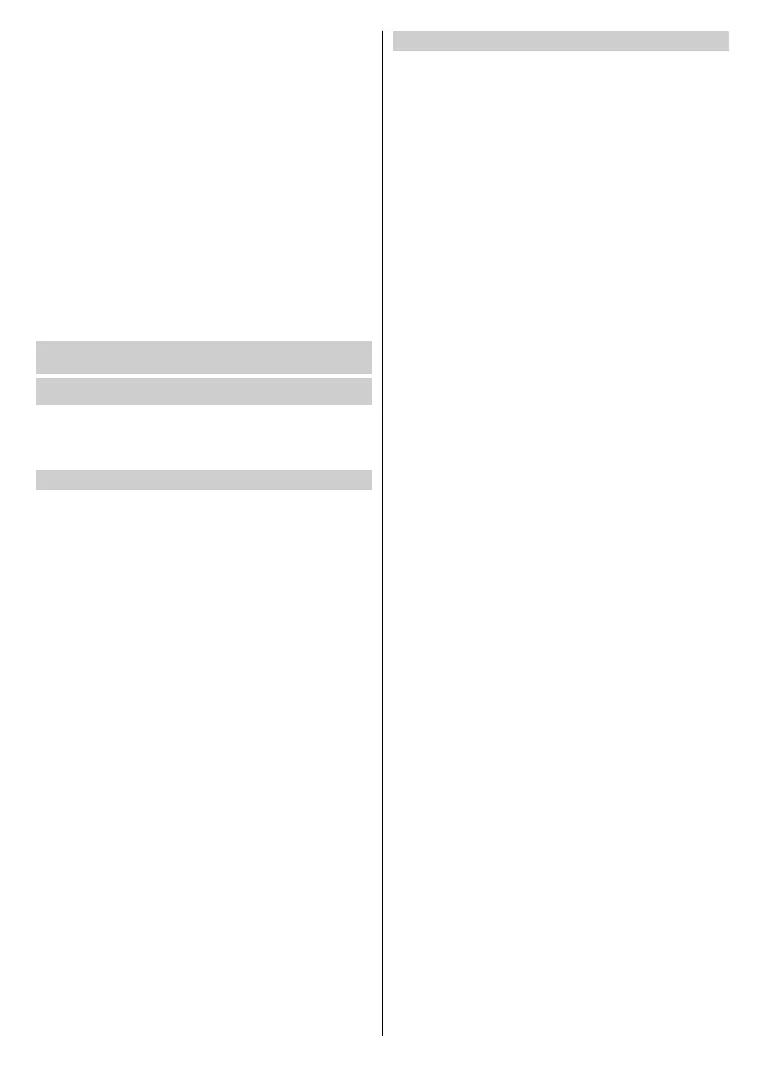
English - 27 -
• Make sure your mobile device and TV are connected to
the same network environment.
•
T
o use this function, switch on Content Sharing by
pressing the Home button on your remote control
and select Settings>Connection>Multimedia Device
Connection>Content Sharing.
•
Open
the mobile app and select the TV device you want
to connect.
What you can do with the app:
• Turn the TV on or o
• Volume up or down
•
Switch channels
•
Inpu
t characters with your mobile’s keyboard
• Share pictures, music, or videos from your mobile device
to the TV
Connecting to External Devices
Remote & Accessories
Connect remote controls or other accessories, such as
keyboard, mouse and gamepad, to interact with your
Smart TV with ease.
Connect Remote Control
Connect a Bluetooth remote control
Pair the Bluetooth remote with the TV.
•
T
o pair the Bluetooth remote control to the TV after you
power the TV on, press the Home button on your remote
control, and select Settings>Connection>Bluetooth,
and set Bluetooth to On.
•
K
eep the remote control within 3 metres of the TV. Press
any button (except power and mic button) to pair the
remote control with the TV.
Note:
•
Y
ou can choose to close the remote control auto pairing function
by pressing the Home button on your remote control and select
Settings>Connection>Bluetooth>Remote Control Auto Pairing
to turn it o.
• In special cases, press and hold the Menu/Source button to pair.
•
Be
fore pairing, check to ensure the Bluetooth function is turned
on by pressing the Home button on your remote control and select
Settings>Connection>Bluetooth.
•
This
function may not be applicable in some models/countries/
regions.
•
If
an error occurred while trying to pair the remote control, it
could have been caused by interference. Try to remove what is
causing the interference and try pairing again.
•
I
f an error occurred with the remote control while using suciently
charged batteries, you can remove the batteries for 1~2 seconds
then insert them once again. Now the remote control should
work correctly.
•
The
remote control cannot be paired to the TV while the TV is
in standby mode.
Use HDMI & CEC
Use the TV remote to control external devices that are
connected to the TV by a HDMI cable. The external devices
need to support HDMI & CEC function.
Press the Home button on your remote control and select
Settings>Connection>HDMI & CEC.
Connect an external device through HDMI &
CEC function
Press the Home button on your remote control and select
Settings>Connection>HDMI & CEC>CEC Control.
Allow HDMI devices to control each other.
• Set CEC Control to On.
• Connect a HDMI & CEC compatible device to the TV.
•
T
urn on the connected external device. The device will
be connected to the TV automatically. After connection
is completed, you can access the menu of the connected
device on your TV screen using your TV remote and
control the device.
•
When
CEC control is enabled and HDMI & CEC compatible
external devices are turned off, the TV will enter the
standby mode. The function needs to be supported by
the external device.
Enable device auto power o
Press the Home button on your remote control and select
Settings>Connection>HDMI & CEC>Device Auto Power
O.
Set to On to turn o HDMI & CEC compatible external
devices when the TV is turned o.
Enable device auto power on
Press the Home button on your remote control and select
Settings>Connection>HDMI & CEC>Device Auto Power
On.
Set to On to turn on HDMI & CEC compatible external
devices when the TV is turned on.
This feature is applicable when TV input source is pre-set
to the corresponding external device.
Enable TV auto power on
Press the Home button on your remote control and select
Settings>Connection>HDMI & CEC>TV Auto Power On.
Set to On to turn on the TV when HDMI & CEC compatible
external devices are turned on.
HDMI Format function
Press the Home button on your remote control and select
Settings>Connection>HDMI & CEC>HDMI Format.
Please select Enhanced format if your HDMI device
supports 4K HDR. If it does not support 4K HDR, please
select Standard format. If you are not sure, please
select Auto.
Note:
Bekijk gratis de handleiding van Vestel 55UV9750, stel vragen en lees de antwoorden op veelvoorkomende problemen, of gebruik onze assistent om sneller informatie in de handleiding te vinden of uitleg te krijgen over specifieke functies.
Productinformatie
| Merk | Vestel |
| Model | 55UV9750 |
| Categorie | Televisie |
| Taal | Nederlands |
| Grootte | 16136 MB |







