Handleiding
Je bekijkt pagina 17 van 142
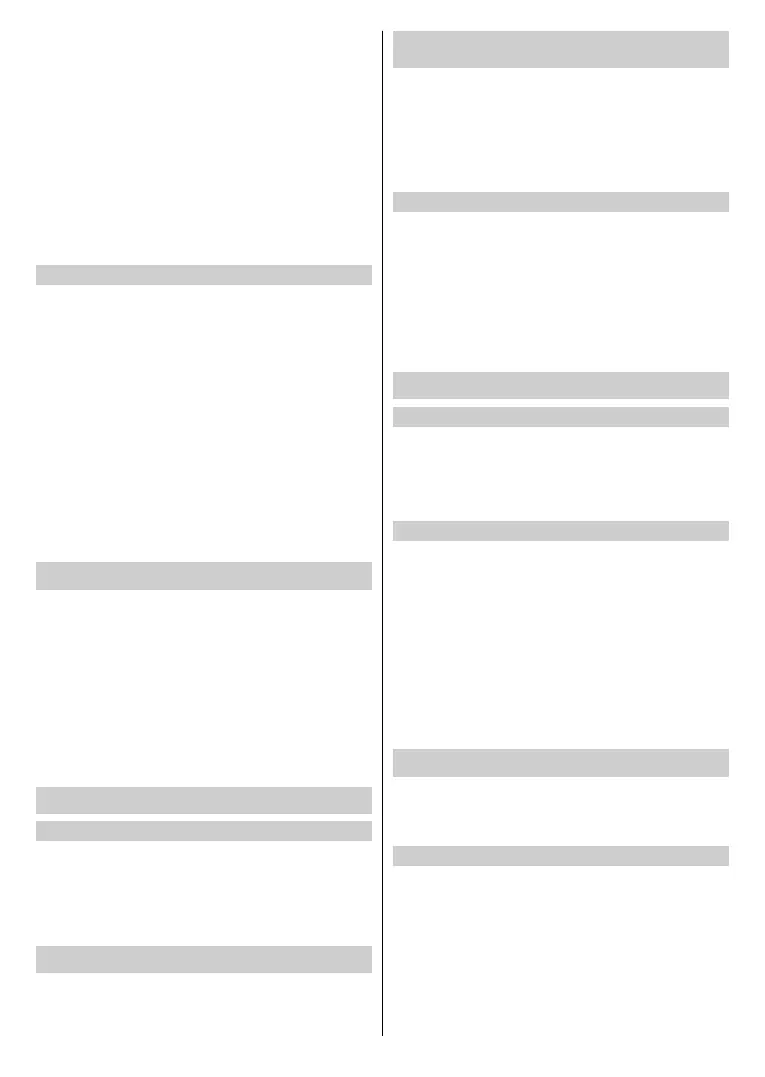
English - 16 -
Before creating a new account, make sure your TV is
connected to the network. For more about network
settings, please refer to First-Time Use>Connect to the
Internet>Connect to a Wired (Ethernet) Network or
Connect to a Wireless Network in this manual.
• After the network is connected, press the Home button
on your remote control and select the Account icon in
the navigation bar on the Home screen.
•
Selec
t Create Account on screen.
•
Enter your E-mail addr
ess and password.
•
F
ollow the instructions on your TV to nish the process
of creating an account.
Sign into an account
Before signing into your VIDAA account, make sure your
TV is connected to the network. For more about network
settings, please refer to First-Time Use>Connect to the
Internet>Connect to a Wired (Ethernet) Network or
Connect to a Wireless Network in this manual.
•
After
the network is connected, press the Home button
on your remote control and select the Account icon in
the navigation bar on the Home screen.
•
Regis
ter your device to your VIDAA Account. After
entering your e-mail and password, select Sign In.
•
Y
ou can create a prole and give it a name.
If you forget your password and need to change the
password, select Forget Password?, input your e-mail
address and verication code, then create a new password.
Setup via Mobile Phone
When you turn on the TV for the rst time, the TV will
support setup via your smart device by scanning the
QR code.
If you scan the QR code to allow setup via the mobile app,
setup of the TV will be more ecient.
Before performing setup with the mobile app, please make
sure your mobile device has Bluetooth activated and is
connected to the same network as your TV.
Note: The setup above is for referencing purpose and may dier
depending on models/countries/regions.
Prepare Live TV
Start auto scan or manual scan
• Press the Source/Input button on your remote control
and select Live TV.
• Press the Menu button on your remote control
and select All Settings>Channel>Auto Scan or
Settings>Channel>Advanced Settings>Manual Scan.
Using External Devices
Access to connected external devices including wireless
connected devices.
Switch between external devices connected to the
TV
•
P
ress the Source/Input button on your remote control or
press the Home button and move the focus to the Input
icon next to apps.
•
P
ress the Down directional button to go to the input
area, press the Left/Right directional button to select the
desired input source, then press the OK button to enter.
Edit the name of input sources
•
P
ress the Source/Input button on your remote control or
press the Home button and move the focus to the Input
icon next to apps, then press the Down directional button
to go to the input area.
•
P
ress the Left or Right directional button to move the
focus to an input source, then press and hold the OK
button on your remote control to edit.
Note: Some input sources cannot be renamed.
Using the TV Voice Service
Select Voice Service on the TV
To access the Voice Service and select a voice assistant:
•
pr
ess the Microphone button on your remote control;
•
or
press the Home button and select the Settings icon,
and select System>Voice Service.
Use the remote microphone
You can enjoy interacting with voice assistant using your
voice by just pressing and holding the Microphone button
on your remote control.
Note:
•
The Micr
ophone button may not be available on some remote
control models.
•
V
oice Service feature may not be applicable in some models/
countries/regions.
•
T
o use this function, End User Licence Agreement and
corresponding Smart feature privacy policy/terms and conditions
may be required to be agreed to.
Guidelines
Note:
• Guidelines content is only applicable in some countries.
•
The ac
tual design of remote control could dier.
How are TV channels sorted and why?
Channel sorting
The availability of individual channel may depend on the
selected reception path, such as satellite (DVB-S/ S2),
aerial (DVB-T/T2) or cable (DVB-C) and the signal strength.
Standard or an operator (TKGS, D-Smart, Astra 19.2°,
Vodafone (NRW, Hessen, BW or Pÿur) can be selected for
automatic channel search.
To sort channels when selecting an Operator:
Bekijk gratis de handleiding van Vestel 55UV9750, stel vragen en lees de antwoorden op veelvoorkomende problemen, of gebruik onze assistent om sneller informatie in de handleiding te vinden of uitleg te krijgen over specifieke functies.
Productinformatie
| Merk | Vestel |
| Model | 55UV9750 |
| Categorie | Televisie |
| Taal | Nederlands |
| Grootte | 16136 MB |







