Handleiding
Je bekijkt pagina 23 van 81
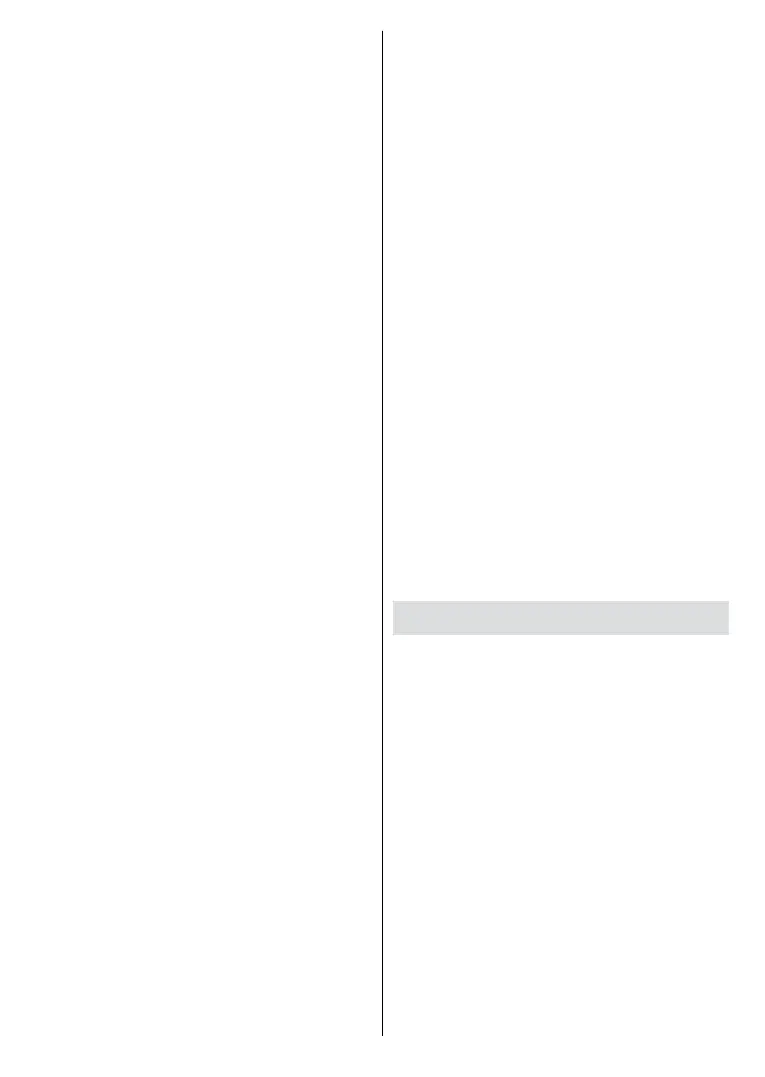
English - 22 -
• Set the Antenna Type in accordance
with your satellite system, as
mentioned above.
• Set the operator as TKGS.
• The parameters of the rst satellite
option will be congured for Turksat,
you just need to select the correct
DiSEqC port corresponding to your
satellite system under the LNB
Congurations option. Highlight
the Turksat satellite option and
press OK or the Right directional
button to set. Some parameters
will already be preset and can not
be changed. Set other parameters
in accordance with your satellite
system if necessary.
• Press the Back/Return button,
highlight Next on the LNB List
screen and press OK or Right
directional button to proceed.
• Highlight Scan and press OK or the
Right directional button to start the
search.
• Preferred Service List screen will
be displayed at some point of the
scan process. HD and SD options will
be available. Select the desired one
and press OK to continue.
• A message stating the TKGS channel
list version date will be displayed on
the screen, press OK to close the
message window.
When the initial setup is completed a
message will be displayed. Press OK
to nish the setup.
You will be asked to give your
consent to the collection of your
data. Read the text on the screen
for detailed information. Highlight
Accept and press OK to give your
consent and proceed. To skip without
giving your consent, select Next. You
can change this setting later using
the Settings>Privacy>Usage &
diagnostics menu.
Your apps will be installed and nal
touches will be added. When the
Google TV is ready, a message stating
that the TV is ready and the Start
exploring button will appear on the
screen. Press OK again to proceed.
Home Screen will be displayed. You can
press the Exit button on the remote or
highlight the LiveTV app and press OK
to switch to Live TV mode and watch
TV channels.
Home Screen
To enjoy the benets of your Google
TV, the Google TV installation should
be performed instead of the basic TV
installation during the initial setup of
your TV. You also need to be signed in
to your Google account and your TV
should be connected to the Internet.
To perform Google TV installation
after the initial setup, you can scroll
down, highlight the Setup Google TV
option and press OK. Connect the TV
to a home network with a high-speed
Internet connection. Refer to the
Network & Internet and Connecting
Bekijk gratis de handleiding van Vestel 55QG9950, stel vragen en lees de antwoorden op veelvoorkomende problemen, of gebruik onze assistent om sneller informatie in de handleiding te vinden of uitleg te krijgen over specifieke functies.
Productinformatie
| Merk | Vestel |
| Model | 55QG9950 |
| Categorie | Televisie |
| Taal | Nederlands |
| Grootte | 8518 MB |







