Handleiding
Je bekijkt pagina 38 van 58
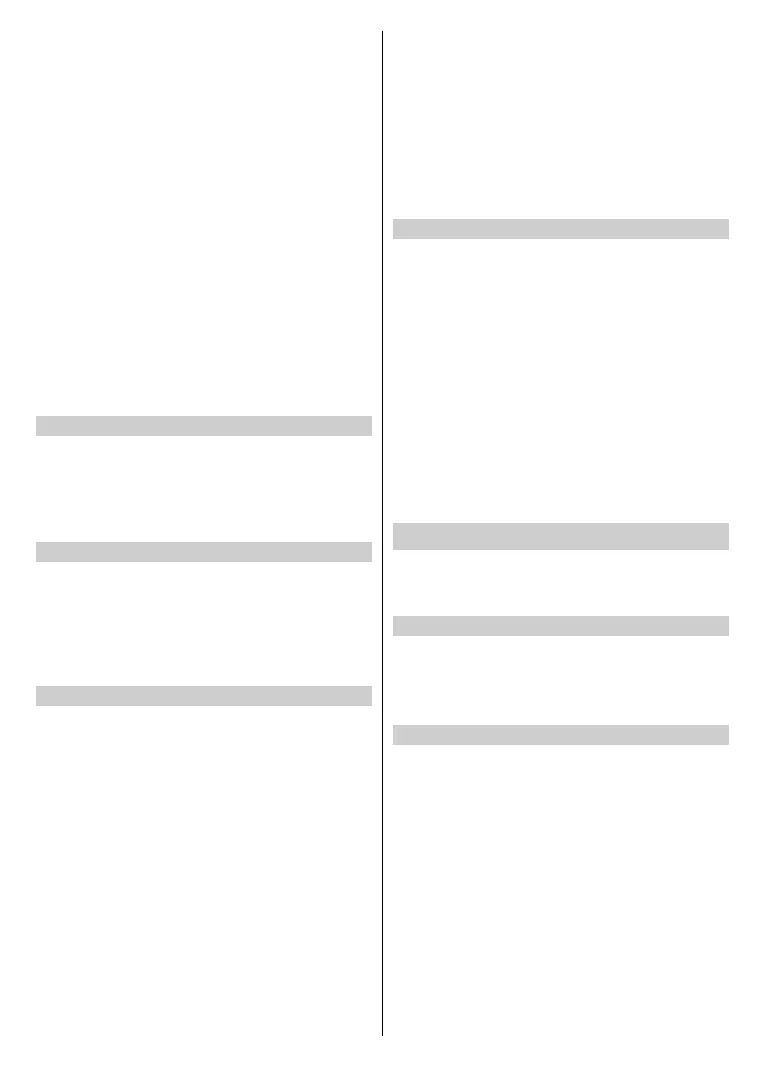
English - 37 -
Auto Initialisation Mode TV will auto initialise in the
background when AC is powered on.
Note: This functions may not be applicable in some models/
countries/regions.
Fast Power On
Press the Home button on your remote control and select
Settings>System>Advanced Settings>Fast Power On.
Enable TV fast start-up.
Power On Mode
Press the Home button on your remote control and select
Settings>System>Advanced Settings>Power On Mode.
The TV will turn on in the selected mode when the main
power is reconnected.
Default Startup Page
Press the Home button on your remote control and select
Settings>System>Advanced Settings>Default Startup
Page.
Set the page that rst appears when the TV is powered on.
You can select Last Accessed Source or Home.
Switch o Curtain
Press the Home button on your remote control and select
Settings>System>Advanced Settings> Switch off
Curtain.
Enable or disable Switch o Curtain or set how quickly the
Screen Curtain will close when entering standby.
Sports Mode Auto Detection
Press the Home button on your remote control and select
Settings>System>Advanced Settings>Sports Mode
Auto Detection.
Enable auto detection of Sports content allowing TV to
automatically select Sports mode in Sound and Picture
settings.
Usage Mode Setup
Press the Home button on your remote control and select
Settings>System>Advanced Settings>Usage Mode.
Set the TV to use in Home or Store mode.
Home Mode
Select Home Mode for normal TV usage.
If you want to switch to Store Mode when the TV is in Home
Mode, press the Home button to select the Settings icon,
then select System>Advanced Settings>Usage Mode
and choose Store Mode.
Store Mode
Select Store Mode to setup the TV in a retail setting. This
mode enables E-Pos and other demo functions and is only
intended for use in retail stores.
When Store Mode is selected, press the Menu button on
your remote control to enter store mode settings.
If you want to switch to Home Mode when the TV is in
Store Mode, press the Menu button on your remote
control to enter store mode settings and choose Home
Mode. Alternatively, press the Home button and select
the Settings icon, then select System>Advanced
Settings>Usage Mode and choose Home Mode.
Note:
•
Enabling Stor
e Mode could increase energy consumption.
•
How
to exit Store Mode varies depending on models/countries/
regions.
Personalised Ads
Press the Home button on your remote control and select
Settings>System>Advanced Settings> Personalised
Ads.
Check for personalised ads setting.
Personalised Ads
Turning o personalised ads will limit the ability to deliver
relevant ads to you but will not reduce the number of
ads you receive.
Reset Ads ID
Ads ID is a unique and resettable ID for personal ads.
A new Ads ID will be assigned to your device when you
reset it.
Note: This function may not be applicable in some models/
countries/regions.
Support
You can set up support settings.
Note: The menus displayed vary depending on models/countries/
regions.
Check System Info
Press the Home button on your remote control and select
Settings>Support>About.
View system information, like the software version and
hardware version.
System Update
Press the Home button on your remote control and select
Settings>Support>System Update.
Set your TV to receive the latest software.
Auto Update: When enabled, your device will be updated
with the latest software automatically. Some models do not
support this function.
Check Update: Check the software version and update
if necessary.
Please ensure your TV is connected to the Internet.
Check OAD Update: Check to ensure that your TV has
received the latest software via the tuner.
Note:
• Please ensure your TV is connected to the Internet.
Bekijk gratis de handleiding van Vestel 50UV9750, stel vragen en lees de antwoorden op veelvoorkomende problemen, of gebruik onze assistent om sneller informatie in de handleiding te vinden of uitleg te krijgen over specifieke functies.
Productinformatie
| Merk | Vestel |
| Model | 50UV9750 |
| Categorie | Televisie |
| Taal | Nederlands |
| Grootte | 7069 MB |







