Handleiding
Je bekijkt pagina 29 van 58
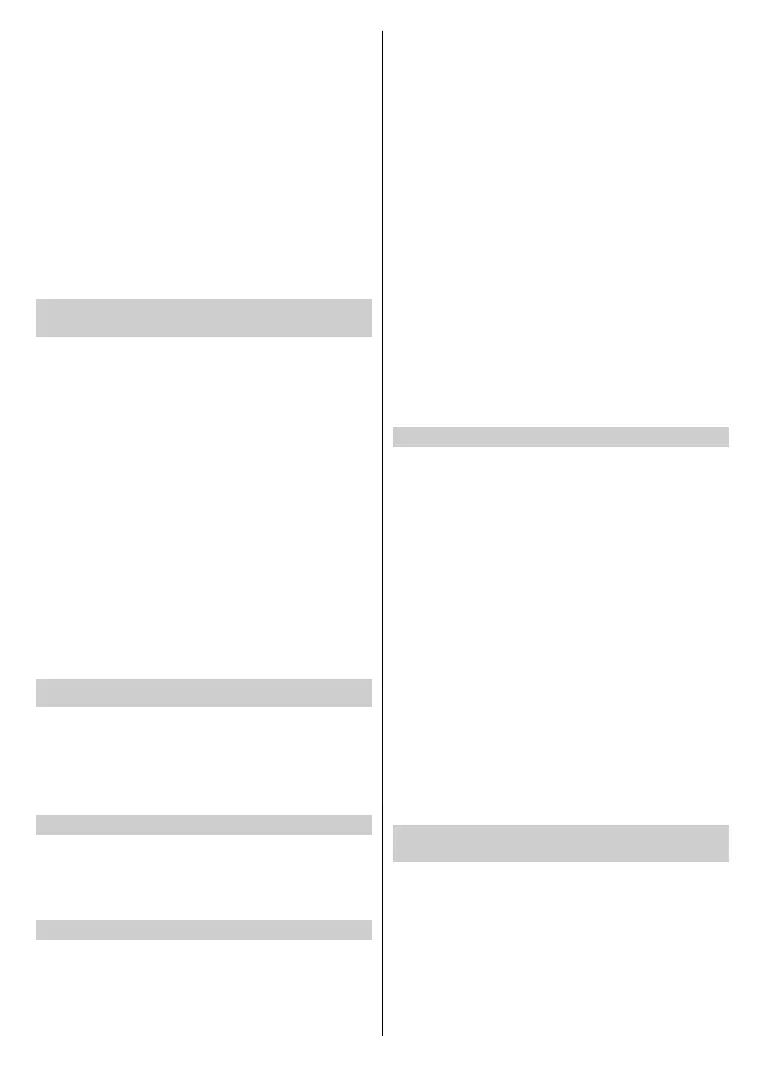
English - 28 -
• This function may not be applicable in some models/countries/
regions.
•
T
his options above will vary depending on the model variant used.
• HDMI cables must be used to connect HDMI & CEC compatible
devices to your TV.
•
T
he HDMI & CEC feature of the connected device must be
turned on.
•
I
f you connect a HDMI device that is not HDMI & CEC compatible,
the HDMI & CEC control features will not work.
•
Dep
ending on the connected HDMI device, the HDMI & CEC control
feature may not work.
•
T
he HDMI & CEC feature supports One Touch Play, Routing
Control, System Standby, Device OSD Name Transfer, Remote
Control Pass Through, Give Device Power Status, System Audio
Control.
Control the TV with a Keyboard, Mouse or
Gamepad
Connect a keyboard, mouse or gamepad to control your
TV with ease.
Connect a USB keyboard, mouse or gamepad
Plug the keyboard, mouse or gamepad cable into the USB
port of your TV.
Connect a Bluetooth keyboard, mouse or
gamepad
Locate the Bluetooth device by pressing the Home button
on your remote control and select Settings>Connection>B-
luetooth>Bluetooth Device.
Note:
• Keyboard, mouse, or gamepad connected via USB or Bluetooth
technology may not be usable with some apps.
• Bluetooth function may not be supported depending on the
models/countries/regions.
•
F
or more information about how to connect a Bluetooth device,
refer to the Bluetooth device's user manual.
Connecting Bluetooth Devices
You can connect to devices using Bluetooth technology.
Press the Home button on your remote control and select
Settings>Connection>Bluetooth.
Note: Bluetooth function may not be applicable in some models/
countries/regions.
Turn on Bluetooth Feature on your TV
Press the Home button on your remote control and select
Settings>Connection>Bluetooth and set Bluetooth to On.
Note: This function may not be applicable in some models/
countries/regions.
Connect a Bluetooth Device
To pair a Bluetooth device, such as Bluetooth headphones,
speakers, keyboards, mouse or even mobile devices:
• Press the Home button on your remote control, select
Settings>Connection>Bluetooth and set Bluetooth
to On.
• Before pairing your Bluetooth device, make sure it is
pairing mode and placed within pairing range. To put
your Bluetooth device in pairing mode, refer to the user
manual of your device.
•
Fi
nd the Bluetooth device name by pressing the
Home button on your remote control and selecting
Settings>Connection>Bluetooth>Bluetooth Device,
once it is located select it. The device will be automatically
connected to the TV.
Note:
•
Up
to one Bluetooth remote control and two Bluetooth audio
devices can be connected at the same time. When two Bluetooth
audio devices are currently connected, please disconnect one
before connecting a new one.
• Some compatibility issues may occur depending on the Bluetooth
device support.
•
Bluetoot
h keyboards may not be functional with some
applications.
•
The
TV and Bluetooth devices may become disconnected if the
distance between them is too long.
•
This
function may not be applicable in some models/countries/
regions.
Listen to the Audio through Bluetooth Devices
Pair the Bluetooth audio device using the TV's Bluetooth
setup process. Refer to the user manual for your audio
device, such as Bluetooth speaker or sound bar, for detailed
connection and setup.
After the Bluetooth connection is completed, press
the Home button on your remote control, and select
Settings>Sound>Audio Output, then select BT Sound
Bar/Bluetooth Speaker option to listen to the audio
through Bluetooth devices.
Note:
• Compatibility issues may occur depending on the Bluetooth
device.
•
Sound
quality may be aected by any obstacles between the
Bluetooth audio device and the TV, or other connection issues.
•
If
the Bluetooth audio device does not connect, check that the
Bluetooth status of the device is working correctly.
• The TV and Bluetooth devices may become disconnected if the
distance between them is too long.
•
This
function may not be applicable in some models/countries/
regions.
Listen to your Mobile Device Audio through the TV
Speaker
Press the Home button on your remote control and select
Settings>Connection>Bluetooth>Music Sharing.
Mobile devices are connected to the TV via Bluetooth and
audio is played via the TV speaker.
When your mobile device is connected to the TV via
Bluetooth, you can play your mobile device music through
the TV built-in speakers.
Bekijk gratis de handleiding van Vestel 50UV9750, stel vragen en lees de antwoorden op veelvoorkomende problemen, of gebruik onze assistent om sneller informatie in de handleiding te vinden of uitleg te krijgen over specifieke functies.
Productinformatie
| Merk | Vestel |
| Model | 50UV9750 |
| Categorie | Televisie |
| Taal | Nederlands |
| Grootte | 7069 MB |







