Handleiding
Je bekijkt pagina 24 van 78
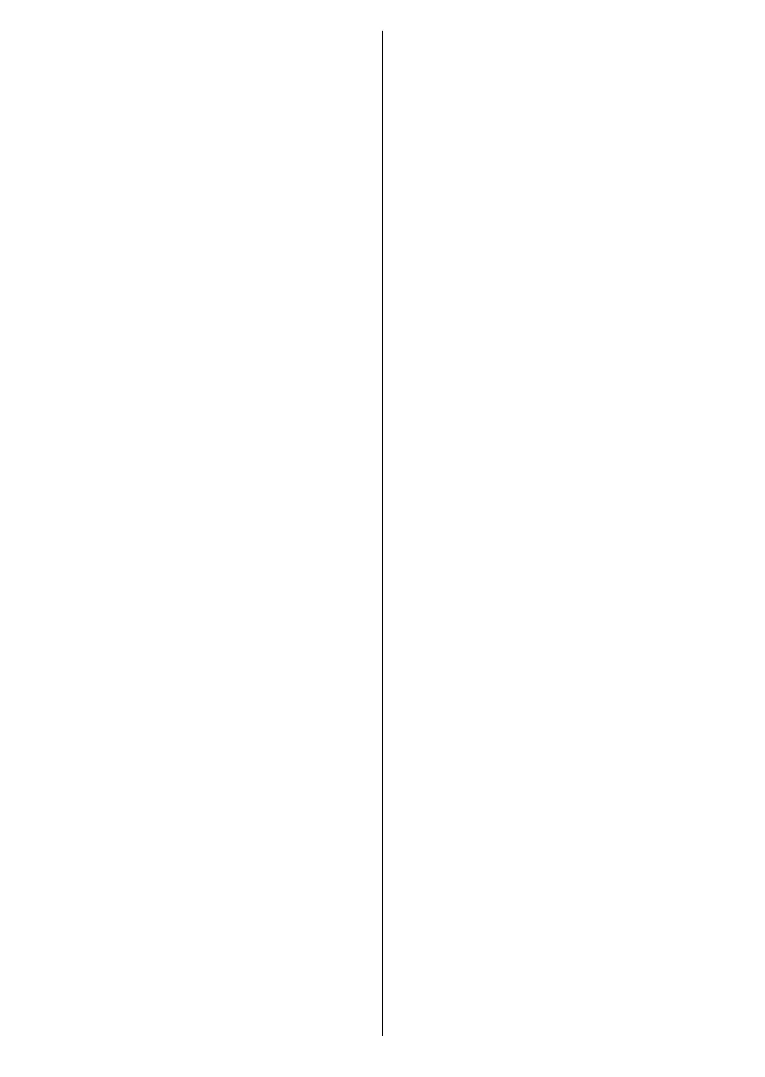
English - 23 -
start any application, switch to a TV
channel, watch a movie, or switch to
a connected device. Press the Home
button to display Home Screen. You
can also select the Android TV Home
option from the Inputs menu to switch
to Home Screen. To open the Inputs
menu, press the Source button on the
remote or press the Menu button on
the remote when the TV is in Live TV
mode, highlight the Source option in
the TV options menu, and press OK.
Depending on your TV setup and your
country selection in the initial setup,
the Home menu may contain dierent
items.
The available options of the Home
Screen are positioned in rows. To
navigate through the Home Screen
options use the directional buttons on
the remote. Apps, YouTube, Google
Play Movies & TV, Google Play Music
and Google Play related rows and rows
of the applications you have installed
might be available. Select a row then
move the focus to the desired item in
the row. Press OK button to make a
selection or to enter a sub-menu.
On the upper left of the screen, search
tools will be located. You can choose
either to type a word to start a search
via the virtual keyboard or try voice
search option if your remote has a
built-in microphone. Move the focus
to the desired option and press OK to
proceed.
On the upper right of the screen,
Notifications, Inputs, Battery (battery
icon), Settings and the current time will
be displayed. You can configure your
date and time preferences using the
Date & Time menu options from the
Settings>Device Preferences menu.
First row will be the Apps row. Live
TV and Multi Media Player apps
will be available alongside with other
favourite apps. If not, highlight Add
app to favourites option (plus sign)
on the Apps row and press OK. Then
select the app you want to add and
press OK. Repeat this procedure for
each app. Highlight Live TV and press
OK or press the Exit button on the
remote to switch to Live TV mode. If
the source was set to an option other
than Antenna, Cable, Satellite or
ATV previously, press the Source
button and set one of these options
to watch live TV channels. Highlight
Multi Media Player and press OK to
browse the connected USB devices
and play/display the installed media
content on the TV. The audio can be
played through the speakers of the
TV or through the speaker systems
connected to the TV. To browse the
Internet, you will need an internet
browser application. Make a search or
launch the Google Play Store app, find
a browser and download it.
For some countries, the Home Screen
will be organised into several tabs.
Home, Discover and Apps tabs will be
available. You can scroll through the
Bekijk gratis de handleiding van Vestel 24HA9950Y, stel vragen en lees de antwoorden op veelvoorkomende problemen, of gebruik onze assistent om sneller informatie in de handleiding te vinden of uitleg te krijgen over specifieke functies.
Productinformatie
| Merk | Vestel |
| Model | 24HA9950Y |
| Categorie | Televisie |
| Taal | Nederlands |
| Grootte | 7400 MB |







