Handleiding
Je bekijkt pagina 18 van 78
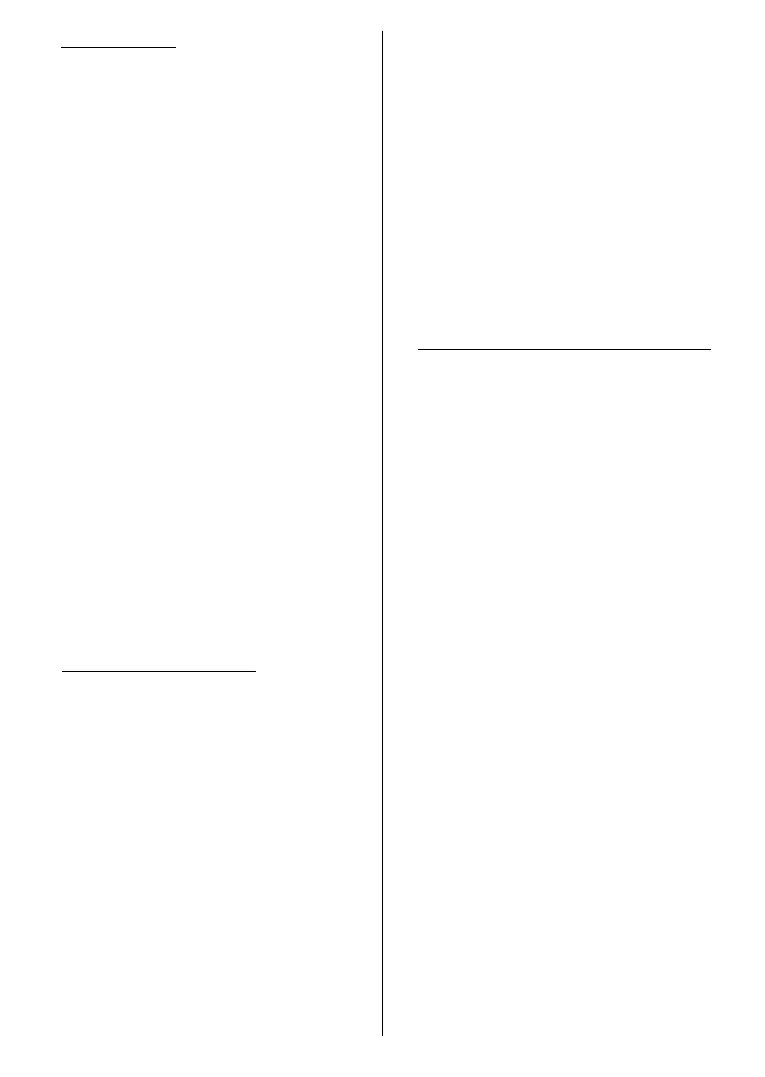
English - 17 -
5. Quick Setup
If you didn’t priorly connect your TV
to the Internet via Ethernet a screen
will be displayed where you can
transfer your Android phone’s WLAN
network and Google Account to your
TV. Highlight Continue and press
OK to proceed. Follow the on-screen
instructions on your TV and your phone
to complete the process. You can also
skip this step by selecting the Skip
option. Some steps may be skipped
depending on the settings made in
this step.
If you did priorly connect your TV to
the Internet via Ethernet a message
will be displayed stating that you are
connected. You can choose to continue
with wired connection or change the
network. Highlight Change network
and press OK if you want to use
wireless connection instead of wired
connection.
6. Network Connection
You will be directed to the next step
automatically, if you connect your
TV to the Internet via Ethernet at
this point. If not, available wireless
networks will be searched and listed
on the next screen. Select your WLAN
network from the list and press OK
to connect. Enter the password using
the virtual keyboard if the network is
password protected. Select the Other
network option from the list, if the
network that you want to connect to
has a hidden SSID (network name).
If you prefer not to connect to the
Internet at this point you can skip this
step by selecting the Skip option.
You can connect to the Internet later
using the Network and Internet menu
options in the Settings menu from the
Home Screen or the TV options menu
in Live TV mode.
This step will be skipped if an internet
connection has been established in the
previous step.
7. Sign in to your Google account
If the connection succeeds, you can
sign in to your Google account on the
next screen. You need to be signed in
to a Google account to use Google
services. This step will be skipped
if no internet connection has been
established in the previous step or if
you already signed in to your Google
account in the Quick Setup step.
By signing in, you will be able to discover
new apps for videos, music, and games
on Google Play; get personalised
recommendations from apps like
YouTube; buy or rent the newest movies
and shows on Google Play Movies &
TV; access your entertainment and
control your media. Highlight Sign In
and press OK to proceed. You can sign
in to your Google account by entering
your e-mail address or phone number
and your password, or create a new
account.
If you prefer not to sign in to your
Google account at this point you can
Bekijk gratis de handleiding van Vestel 24HA9950Y, stel vragen en lees de antwoorden op veelvoorkomende problemen, of gebruik onze assistent om sneller informatie in de handleiding te vinden of uitleg te krijgen over specifieke functies.
Productinformatie
| Merk | Vestel |
| Model | 24HA9950Y |
| Categorie | Televisie |
| Taal | Nederlands |
| Grootte | 7400 MB |







